Configure AI Assistant for Confluence
Data Privacy Disclaimer
The AI Assistant for Confluence app works by sending your Confluence page content and prompt directly to OpenAI. Even though we don’t save any of this data ourselves, it is highly advisable to be careful with pages that contain sensitive or classified information as they will be sent to OpenAI.
This page is for Confluence Administrators
Generate an OpenAI API Key
The AI Assistant relies on ChatGPT. Therefore you need an OpenAI API key for the App to work.
Create an OpenAI account at http://openai.com
Sign in to your OpenAI account at http://openai.com .
Navigate to the OpenAI Dashboard and go to the API Keys section
Click Create new secret key.
Generate your API key and securely store it.
Your API key grants access to GPT-3.5 by default. Learn how to access GPT-4.
Remember to keep your API keys safe and obey OpenAI’s usage policies.
Enable the AI Assistant
In order for the AI Assistant to make requests to OpenAI, you need to share your OpenAI API key with the AI Assistant. This is done by visiting the app's admin page.
Select the gear icon in the top-right corner to open Confluence administration.
Find Settings in the left-hand navigation.
Select Apps → AI Assistant.
Enter your OpenAI API key and click Submit.
The AI assistant is now ready for use. The choice of models available to users is determined by the eligibility of the API key.
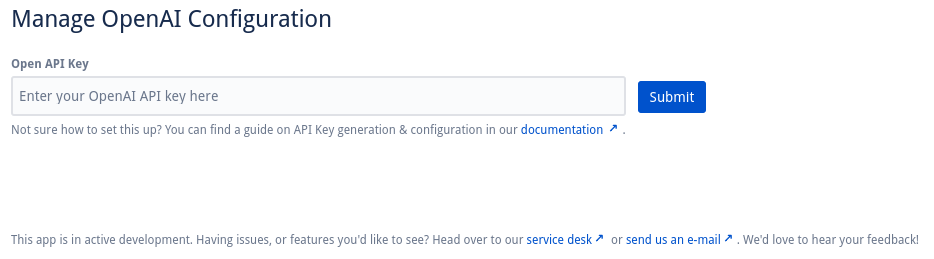
Adding your OpenAI API key
Manage your OpenAI API Key
Once your OpenAI API key is set, you are also able to edit or reset the key if needed.
Select the gear icon in the top-right corner to open Confluence administration.
Find Settings in the left-hand navigation.
Select Apps → AI Assistant.
Click Edit.
Enter your new OpenAI API key
Click Update.
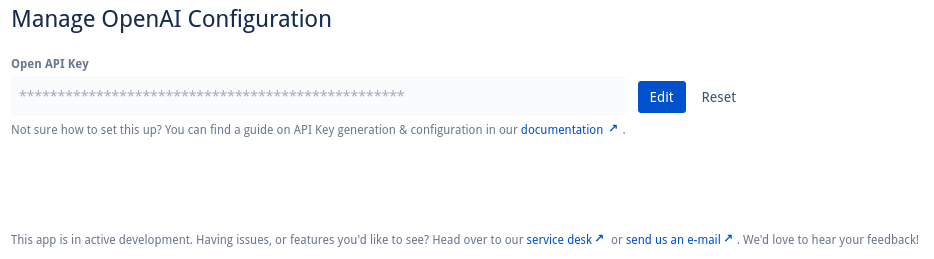
Managing your OpenAI API key
