Create a new gadget
Insert a Bar Charts gadget into a dashboard
Go to Dashboards
Create a new dashboard or edit an existing dashboard.
Click on “Add gadget” and search for “Bar Chart”:
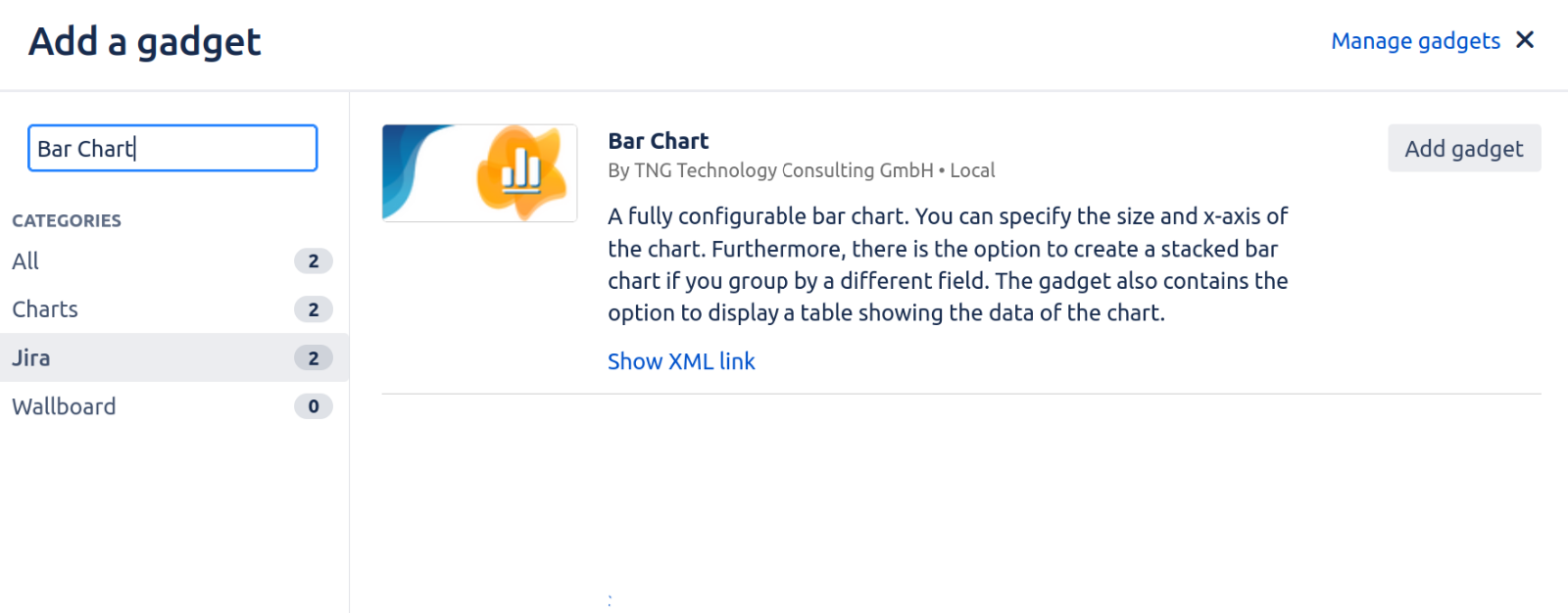
Click on “Add gadget” to add the gadget to the dashboard. The gadget will show the configuration screen:
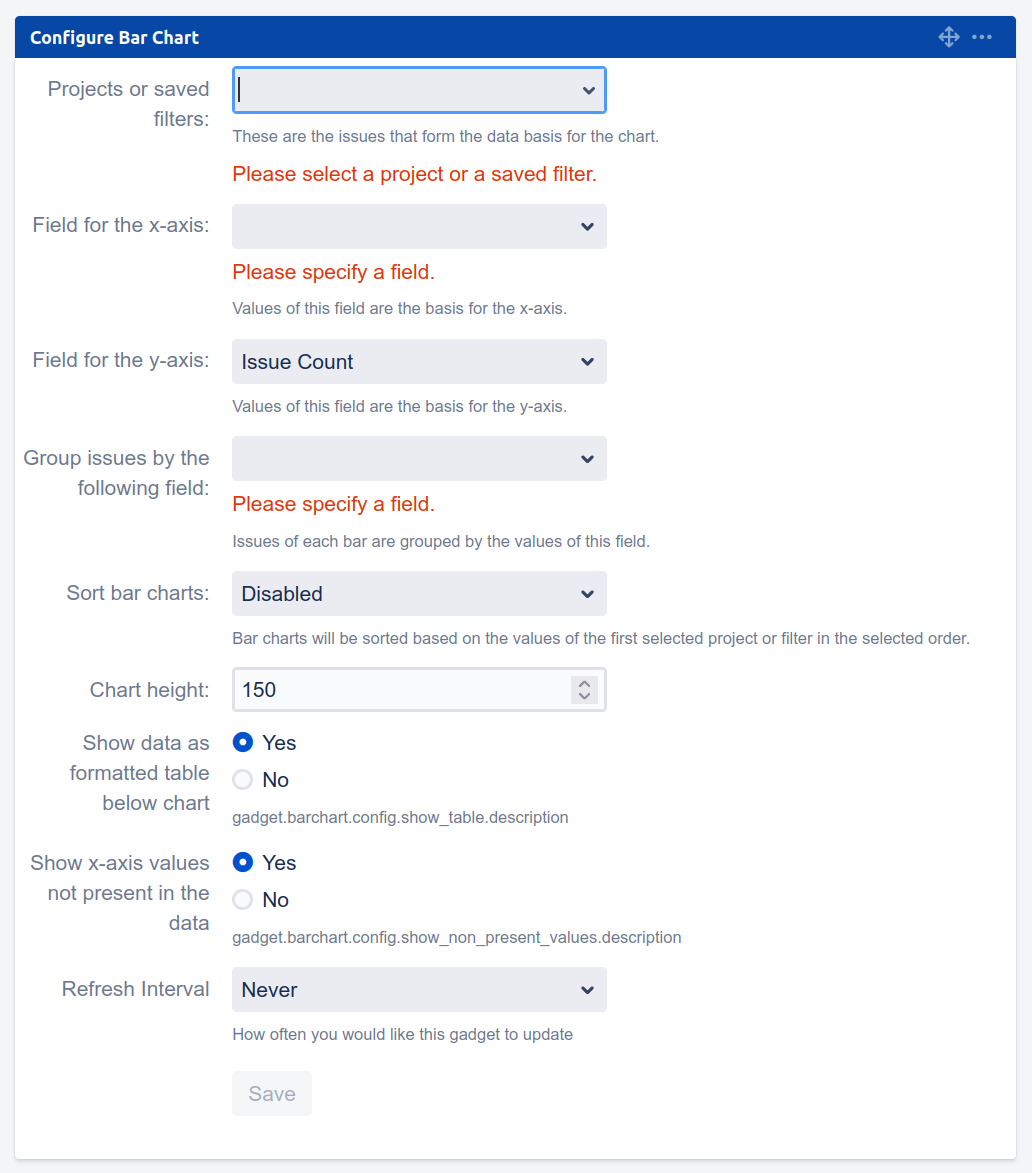
Configure the gadget. You must at least specify a project or saved filter, a field for the x-axis and a field for grouping.
Click “Save” to insert the Bar Charts gadget.
