Manage Templates
Global Templates vs. Project Templates
You can use global or project templates to print your issues. Managing and accessing the templates requires different permissions.
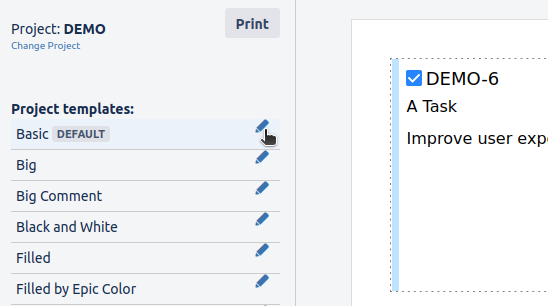
Access template management via “Print issue”
Global Templates | Project Templates | |
|---|---|---|
Availability |
|
|
Administration |
|
|
Access |
|
|
Create a new Template
You can create new templates by clicking the + button and then select Create. Please enter a name and select a design to start with.
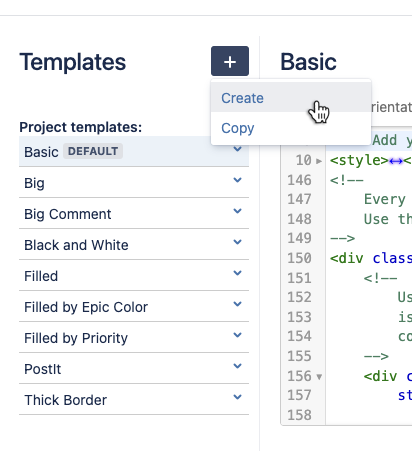
Create new template
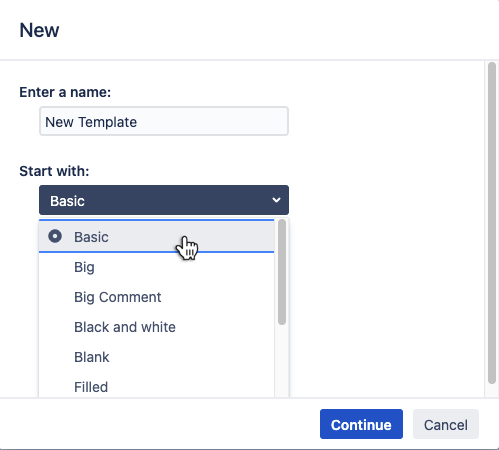
Enter name and starting design
Rename a Template
You may rename your template at any time. However, you cannot choose a name from an already existing template.
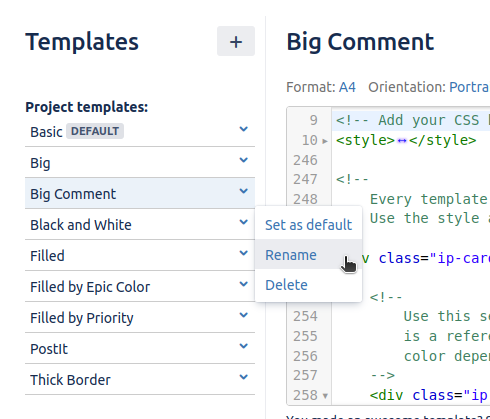
Rename a template
Copy a Template
You can copy templates by clicking the + button and then select Copy. After selecting a source project (this can also be the same project) you can select one or more templates to copy. If you select just one template to copy you may also enter a new name for the template. Otherwise, the template name is simply copied without any change.
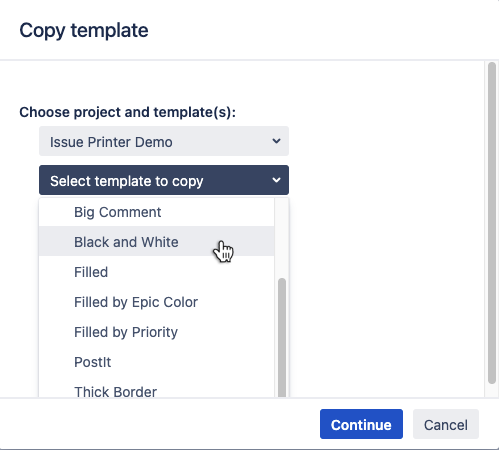
Copy a template
If you have already a template with the same name you will be asked to overwrite the existing template(s). To prevent your templates from being overwritten, rename or copy your templates first.
Set a Default Template
You can set one template as the default template for the project. The default template will be selected first when printing your issues. You can always change the template on the preview page.
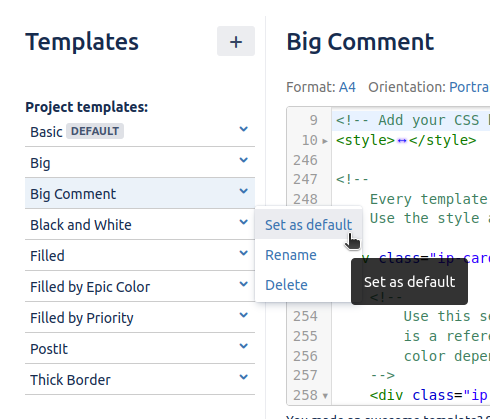
Set the default template of a project
Delete a Template
You may also delete a template.
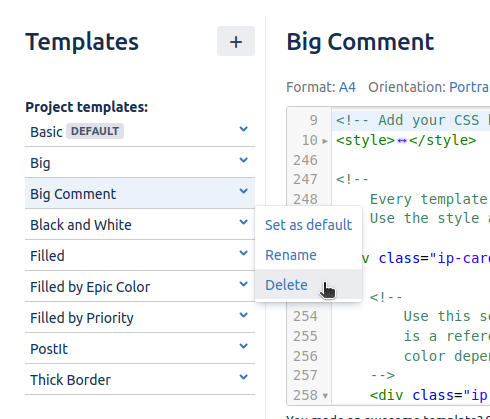
Delete a template
There is no trash so be careful. A deleted template cannot be recovered.
