Adding more columns to a Multivote
You need edit permissions on the page the Multivote macro is displayed to be able to perform this operation.
Open a page containing a Multivote macro.
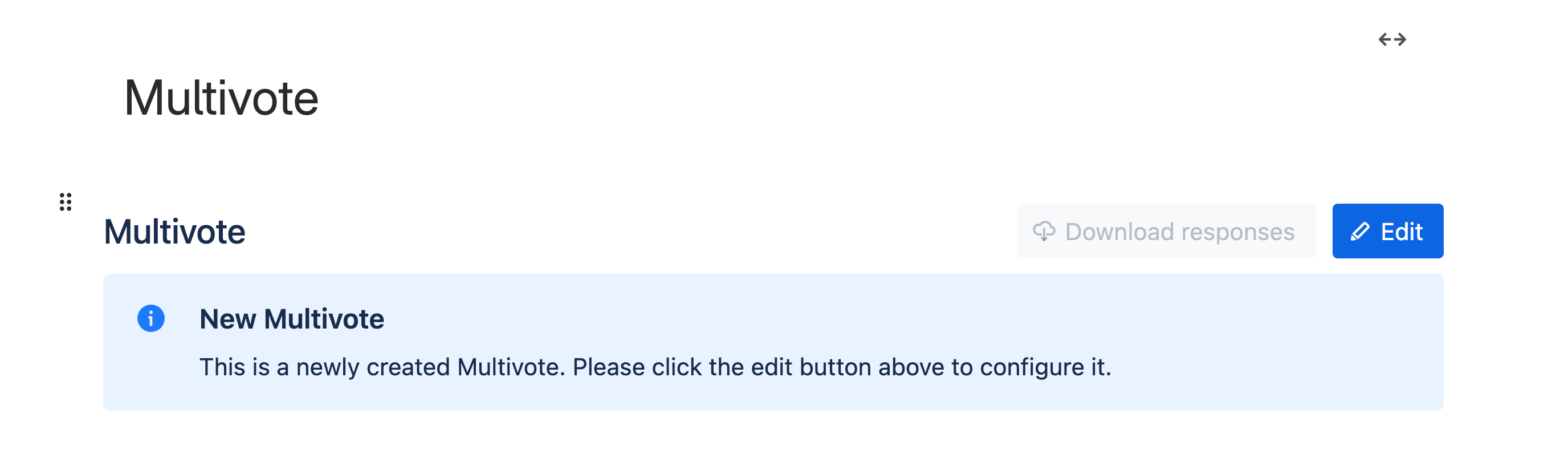
Click the “Edit” button in the top-right corner of the Multivote macro.
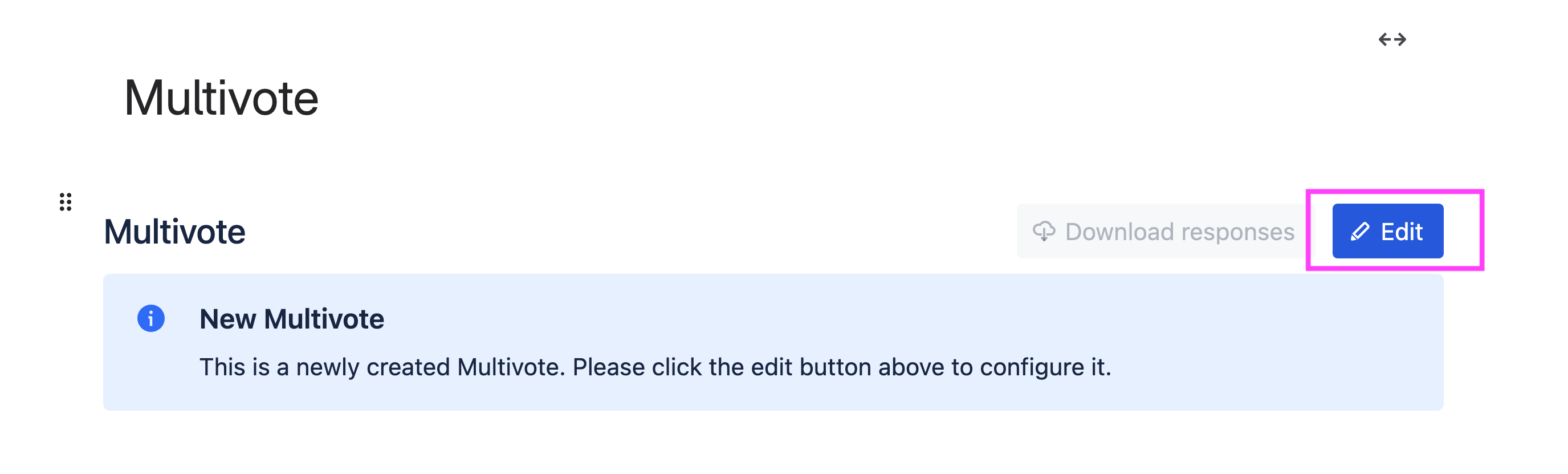
You are now in the edit mode of the Multivote.
At the bottom you can see a textfield allowing you to enter a new option. Type the new option into this field.
Press “enter” or click the “+” icon next to the Votes column. This will add the new column to the left of the Votes column.
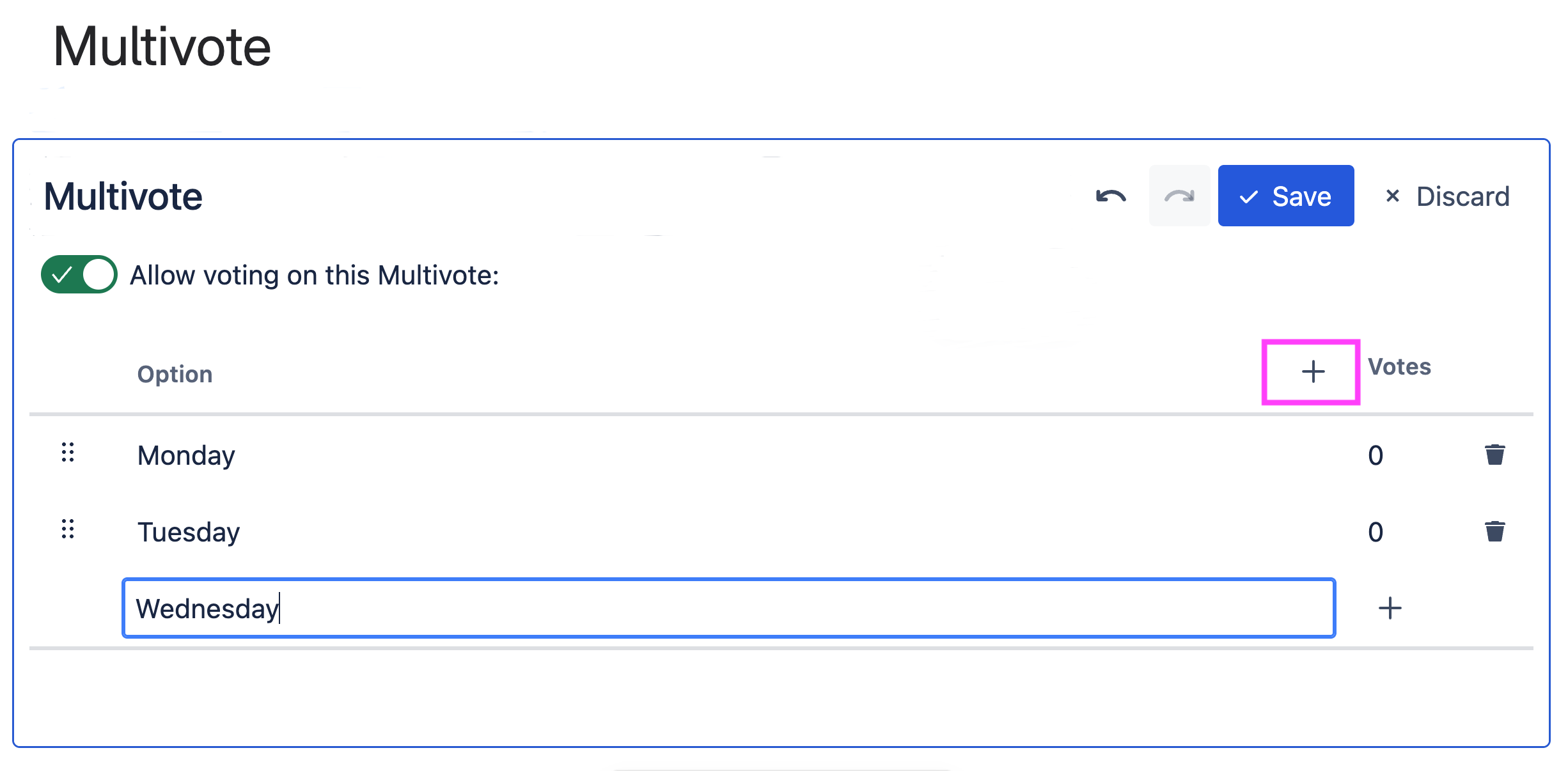
You can change the title of the newly created option column by clicking on “Option”.
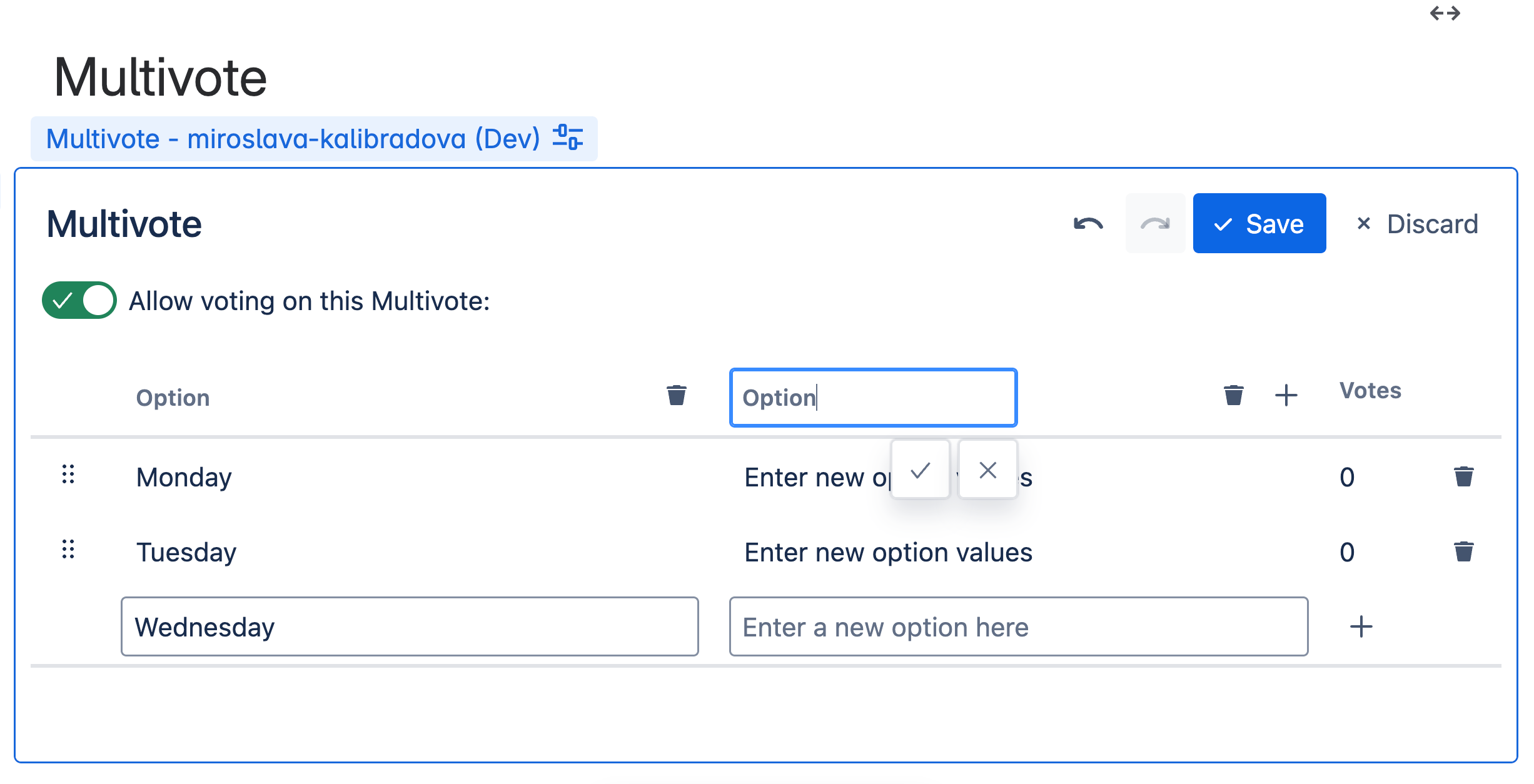
You can change the text of the column by clicking on “Enter new option values”
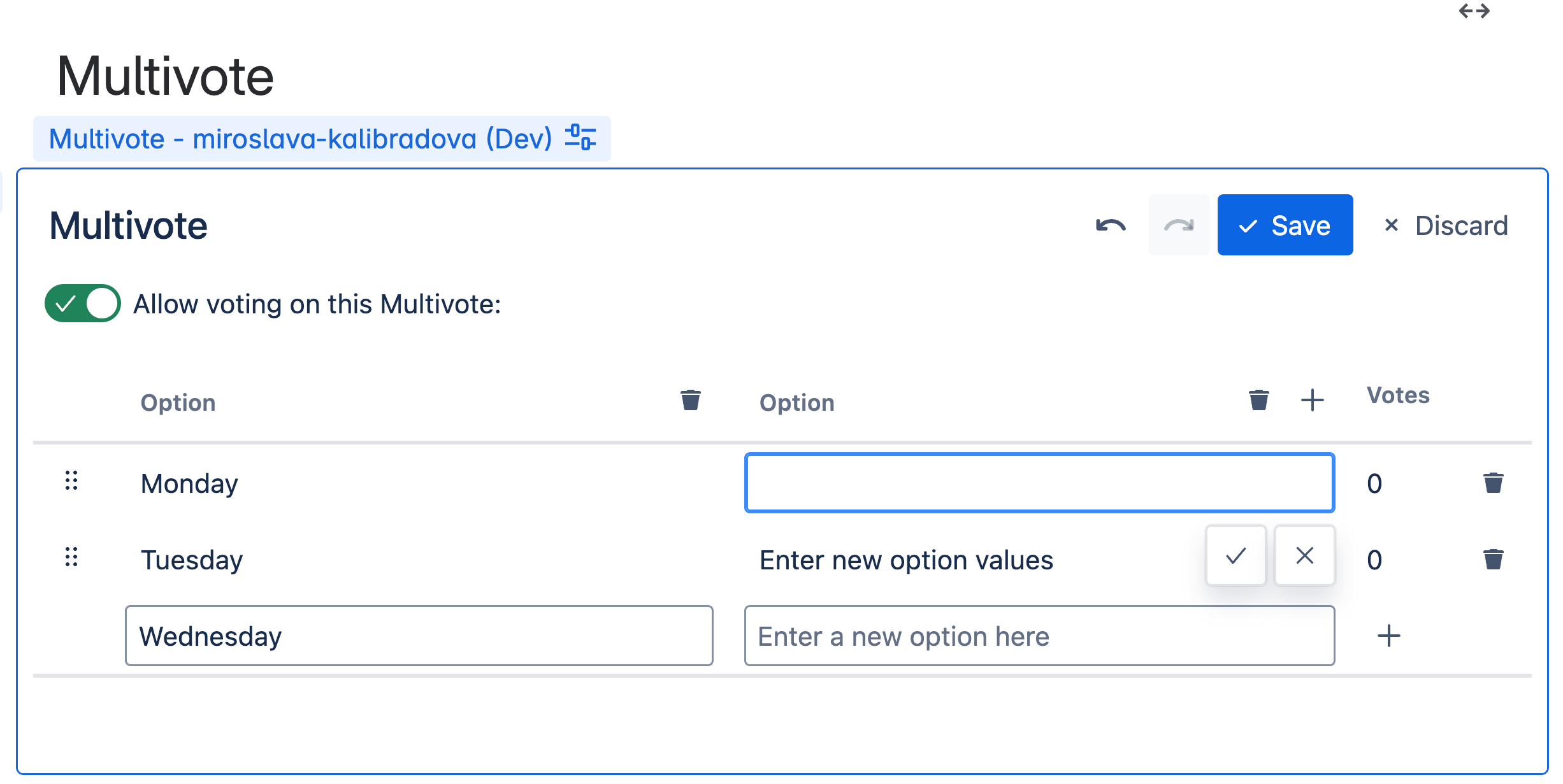
Click the “Save” button in the top-right corner of the Multivote macro.
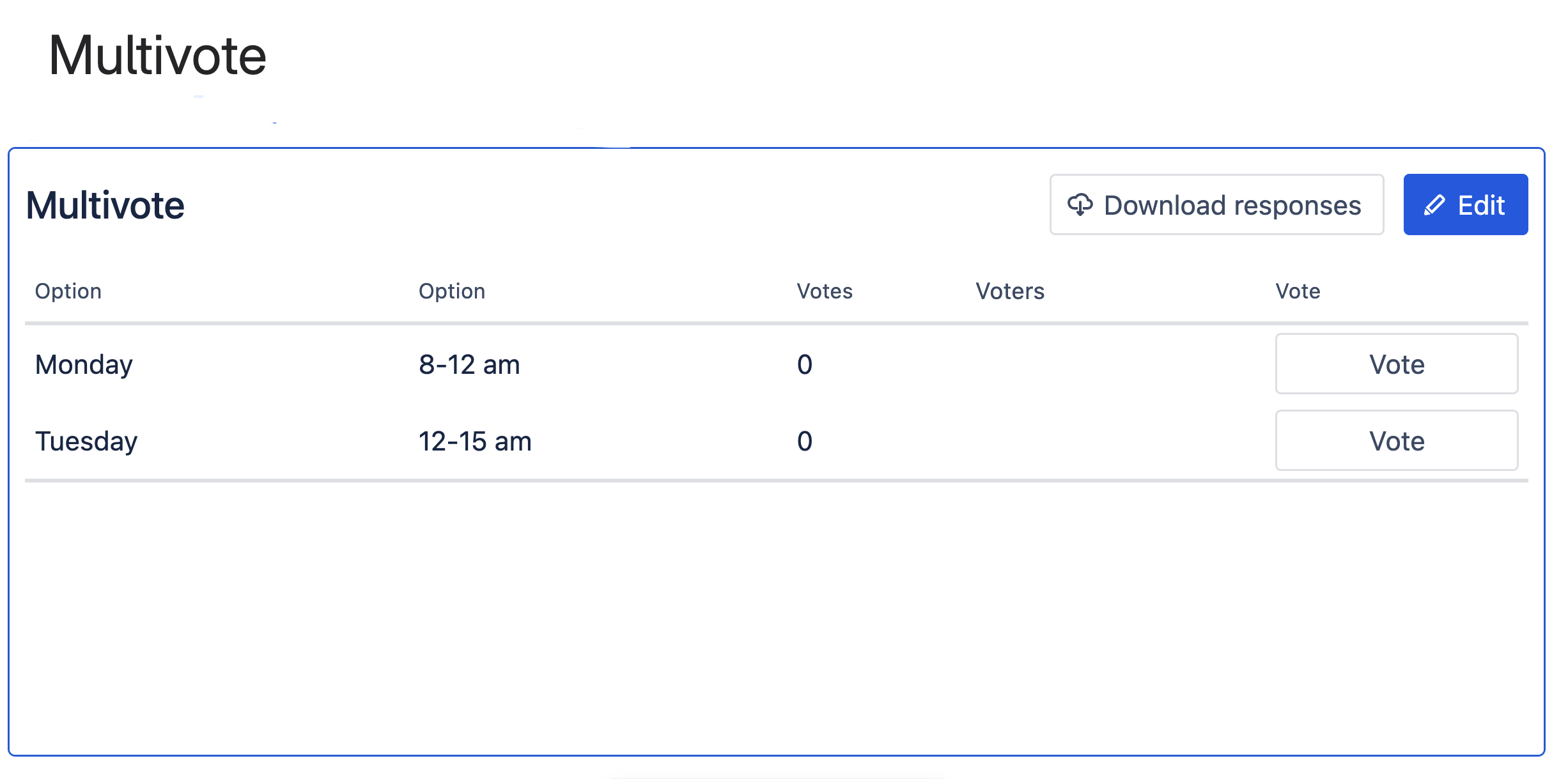
Congratulations! 🎉 You have successfully added a new column to a Multivote.
While you are in the edit mode, you can undo your last performed action(s) using the undo button or the ctrl + Z keyboard shortcut (Command + z )
