Designer
If you want to have a detailed overview of all options in the Designer, have a look the SurveyJS Documentation.
Designer layout
The best way for survey managers to create or edit a survey is using the “Designer“ tab in the Survey Creator. Here you can visually assemble your survey using the Question toolbox (on the left) and adapt the questions to your use-case either by editing the visible attributes in the dashboard in the middle or by changing them in the properties tab (on the right).
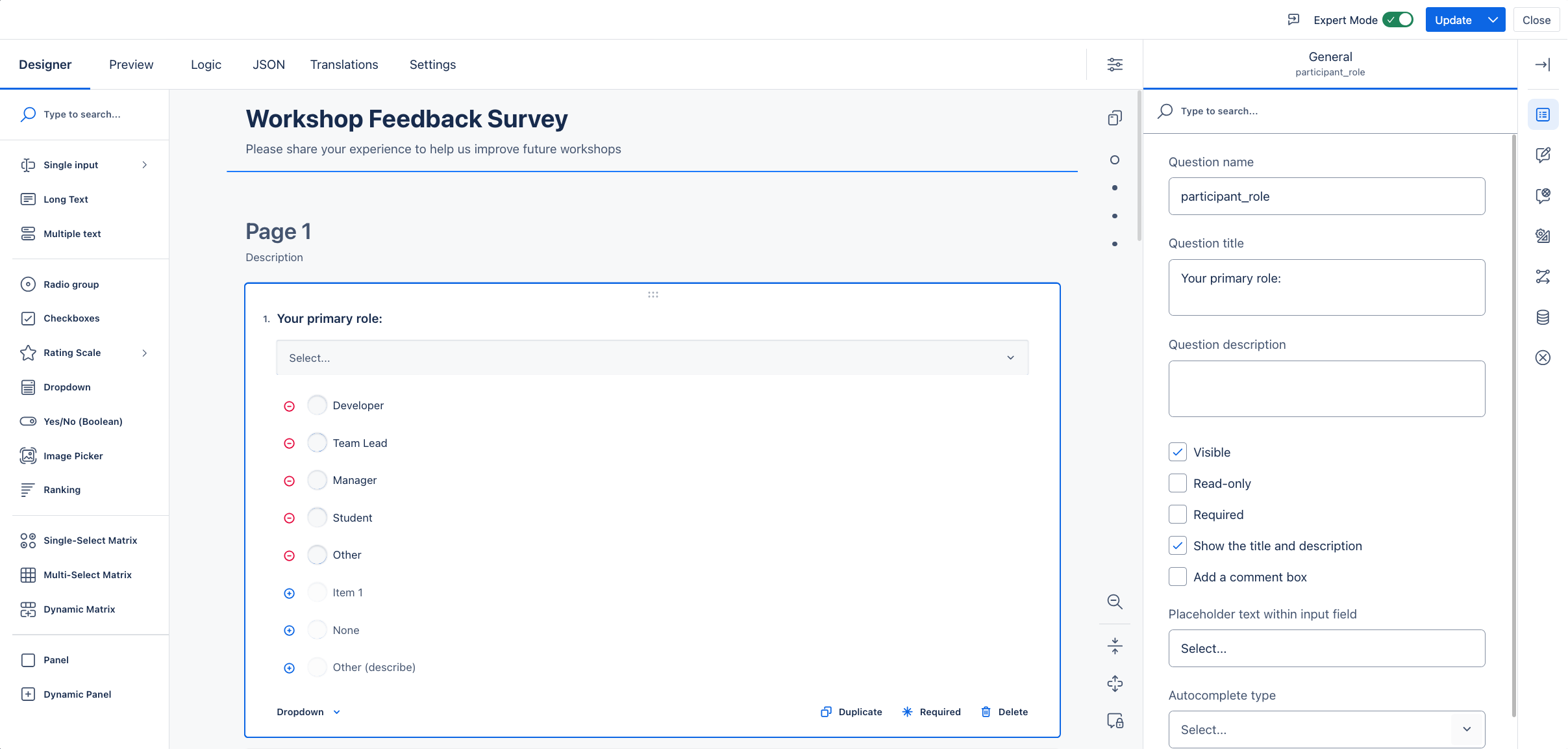
Question toolbox
A survey manager can choose between a number of different question types from the question toolbox. These questions can be added to the survey by simply dragging them inside the survey creator dashboard.
Currently the survey designer supports the following question types:
Radio group
Rating Scale
Checkboxes
Dropdown
Yes/No (Boolean)
Image Picker
Rating
Single input
Long Text
Multiple text
Panel
Dynamic Panel
Single-Select Matrix
Multi-Select Matrix
Dynamic Matrix
Properties tab
A survey manager can select questions within the survey and configure their individual properties.
General properties
Change title
Change description
Show/hide titleAVAILABLE IN ADVANCED MODE
Change the default language AVAILABLE IN ADVANCED MODE
Change the width mode AVAILABLE IN ADVANCED MODE
Show table of contents AVAILABLE IN ADVANCED MODE
Question Settings (e.g. random order or title alignment) AVAILABLE IN ADVANCED MODE
Page settings (e.g. order) AVAILABLE IN ADVANCED MODE
Conditions AVAILABLE IN ADVANCED MODE
Validation AVAILABLE IN ADVANCED MODE
Question properties
Question name
Question title
Question description
Visible
Required
Conditions
Many question type specific advanced options AVAILABLE IN ADVANCED MODE
Page properties
Page name
Page title
Page description
Visible
Conditions
Customize question alignment AVAILABLE IN ADVANCED MODE
Show/hide navigation buttons AVAILABLE IN ADVANCED MODE
Survey pages
A survey manager can organize the survey into pages, which will then be shown to the user after each other. Make use of this if you have big surveys, to split your questions into different subject areas.
