FAQ
My Surveys
How can I see a list of the surveys I can answer?
The list of surveys for you to fill in is available as a macro called “My surveys”. You may insert wherever it is convenient (site admins may want to place it on the site-wide homepage).

Confluence page changes
What happens when I copy a page with a survey on it?
The new page contains a reference to the original survey. Users can now vote on both pages, and the result is reflected on both pages.
What happens when I move or rename a page with a survey on it?
Both renaming and moving a page have the same behavior. The survey including all responses and configuration is moved.
Macro changes
What happens when I copy a survey macro?
A dialogue will appear, asking you how to proceed:
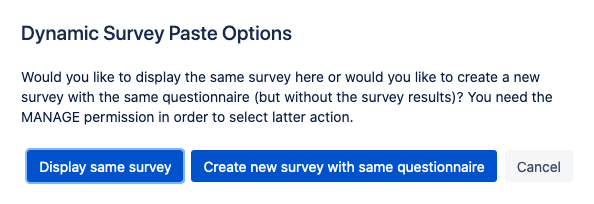
You can display the same survey, sharing all configuration and votes, or recreate a new one based on the old, resetting all votes for the newly created one.
What happens when I copy a Multivote macro?
If you copy between pages, you always recreate a new Multivote based on the old one. In particular, all the votes are reset for the fresh Multivote. Beginning with version 3.4.0, this will also happen if you copy and paste a Multivote within a page if there is already the same Multivote present. That way you cannot have two Multivotes on the same page sharing votes. In such a case we show also a flag to show what is going on:
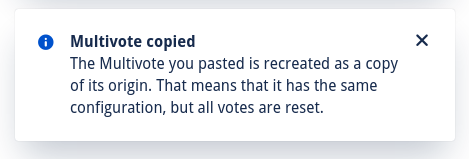
Survey management
How do I remove a survey from a page?
If you want to delete the Survey macro then do the following:
Go to the Confluence page with the survey you want to delete on it.
Click on the "Edit" button for that page to open the page editor of Confluence.
Click on the Survey macro for the survey you want to delete.
Click on "Remove".
Click on the “Publish” button to save the updates you made to the page.
Removing a Survey does not delete the data
The survey data is still stored in the backend. Reverting to an old page version makes it possible to access this data.
How do I close a survey to responses?
For closing the survey, go to the “Permissions” tab and toggle “Survey open for votes”.
How do I reopen a survey to responses?
In the survey management panel, click on permissions and toggle “Survey open for responses”
How do I create or edit another user's response?
This is only possible if you have both the Manage and the View-Result permission. In the result overview panel, press “Show” below the responded users and search the respective user. Clicking the username opens a windows which allows to view and edit the users response.
Note that editing responses in this way is still possible even after the survey is closed!
Why are some options not shown in the survey designer?
Some options are only shown in the advanced mode. Toggle the switch in the bottom-right corner to activate the advanced mode.
Survey changes
What happens if I change the content of a survey?
Changing the survey by using the survey builder is possible even while the survey is open for votes. You can fix typos in questions or options without invalidating the result of the votes. You can also add and delete pages without any consequence. It is also possible to change the order of questions or options or add new ones.
Deleting questions or changing the meaning
It could be a problem if you delete an option or question and add a different one again. In this case, the new options might be mixed up with the old ones. We recommend that you never delete questions or options, once the users have started voting. Instead you can hide questions. This preserves the original data, but hides it from the user.
If you want to change the meaning of a question or an option, you should hide the original question and create a new one. Otherwise, the existing votes to the original question will be linked to the new question.
