Add options to a Multivote
Switch to the edit mode of the Multivote. You can then type your new option in the textfield displayed at the bottom of the Multivote. Press “enter” to add the option and click on the “Save” button to save the Multivote.
Steps
You need edit permissions on the page the Multivote macro is displayed to be able to perform this operation.
Open a page containing a Multivote macro.

Click the “Edit” button in the top-right corner of the Multivote macro.
You are now in the edit mode of the Multivote.
At the bottom you can see a textfield allowing you to enter a new option. Type the new option into this field.
Press “enter” or click the “+” icon next to the textfield. This will add the new option to the bottom of the Multivote.
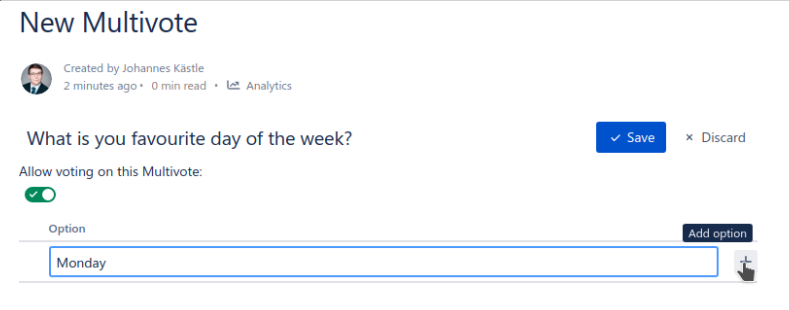
Click the “Save” button in the top-right corner of the Multivote macro.

Congratulations! 🎉 You have successfully added your first option to a Multivote.
While you are in the edit mode, you can undo your last performed action(s) using the undo button or the ctrl + Z keyboard shortcut ( Command + z
