Respond for other participants
Sometimes participants may request that a survey manager respond on their behalf.This may occur if they want to make minor modifications to their response while out of the office or after the survey is closed. Survey managers can respond for participants to overcome this kind of situations.
Survey managers can respond for participants in all survey modes.
First of all the survey needs to allow the survey manager to respond for other users. Make sure that “Responding for any eligible participant by a survey manager“ is turned on and the survey is not anonymous.
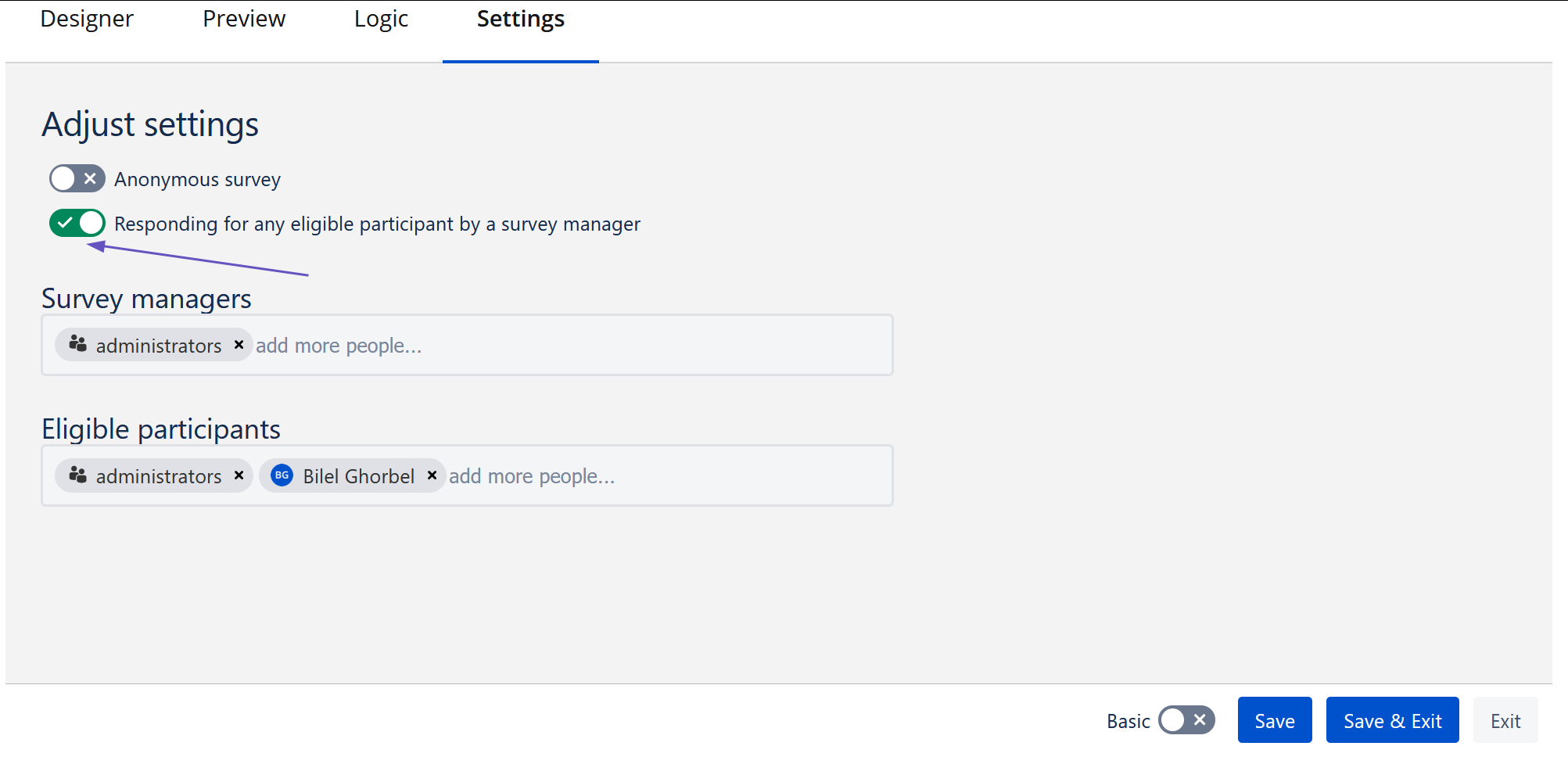
Responding for other users is disabled in all anonymous surveys!
Go to your survey and click on “Eligible participants“ and search in the top left search bar for the user you want to respond for.
You can also use “Pending participants“ or “Finished participants“ to initially limit your choices, but be sure your desired participant is in this preselection.
Click on “Create“ or “Change“ dependent of whether the participant has already responded.
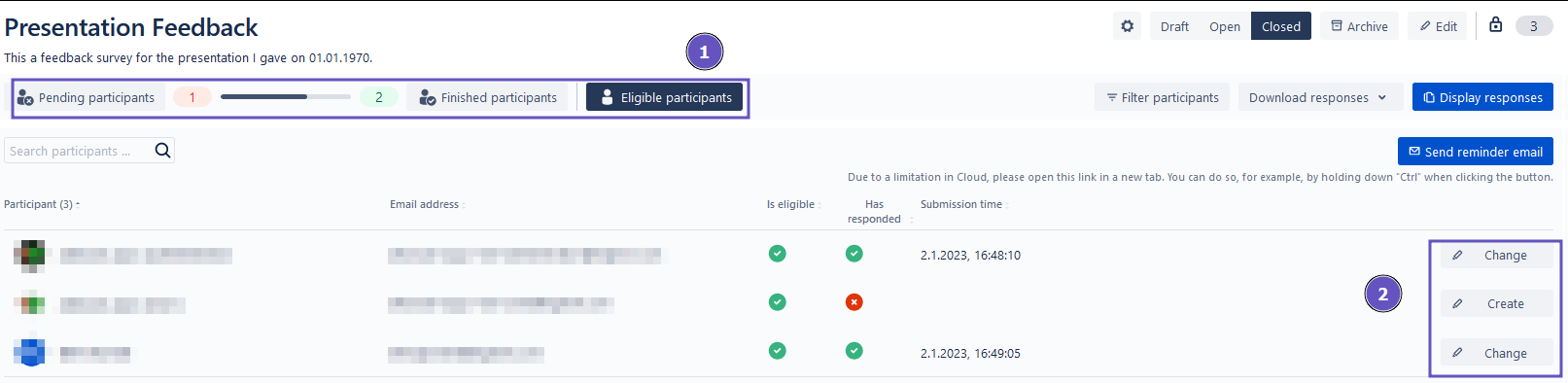
When the setting in 1. is not activated you can have a look at a specific participant’s response by clicking “View“ where the “Create“/ “Change“ button is located.
Fill out the form as requested by the user and click “Complete“.
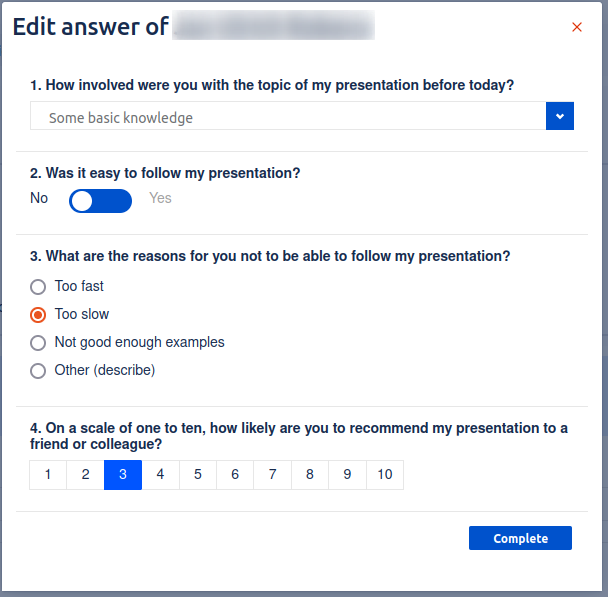
You should get a notification that the response has been processed successfully.
