Set survey mode
A survey manager can change the mode of a survey by clicking on the corresponding button in the survey management bar.
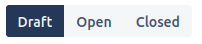
Changing a survey’s mode is not one-directional. It is possible for “non-anonymous” surveys to go back to draft or open mode if needed.
Draft mode
The survey lifecycle starts with it being in draft mode. In this state, a survey manager can freely make changes to the survey and participants are not able to vote in this survey.
Once a survey has been set to “Anonymous”, it cannot be go back to draft mode.
Open mode
Once opened by a survey manager, participants are now able to see the survey and respond to it.
Closed mode
Finally, a survey can be set to closed. In this state, survey participants are still able to see the survey but cannot respond.
Archived mode
When the survey is in the Archived mode:
Voting is not possible
Survey participants can no longer change their own responses
Changes by survey managers to other users' responses are also not possible
A survey can only be archived when it is in the closed mode.
A survey manager can archive a survey by clicking on the archive button.

To restore an archived survey, the survey manager can go into the survey editor and click on the restore option. This will switch the survey back into the closed mode.

