Create a survey
Setting up a new Survey
To create a new survey you have to follow some basic steps:
Open a page and add a survey macro either by typing
{survey}or by adding it via the "Insert more content" (the "+" sign) at the top of the page, click "Other macros" and searching for survey.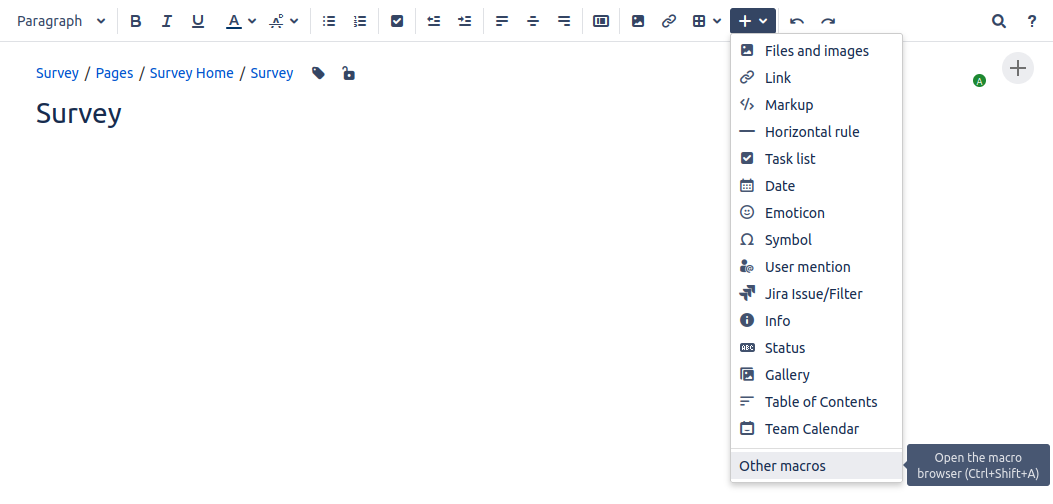
Click on the “Survey“ macro
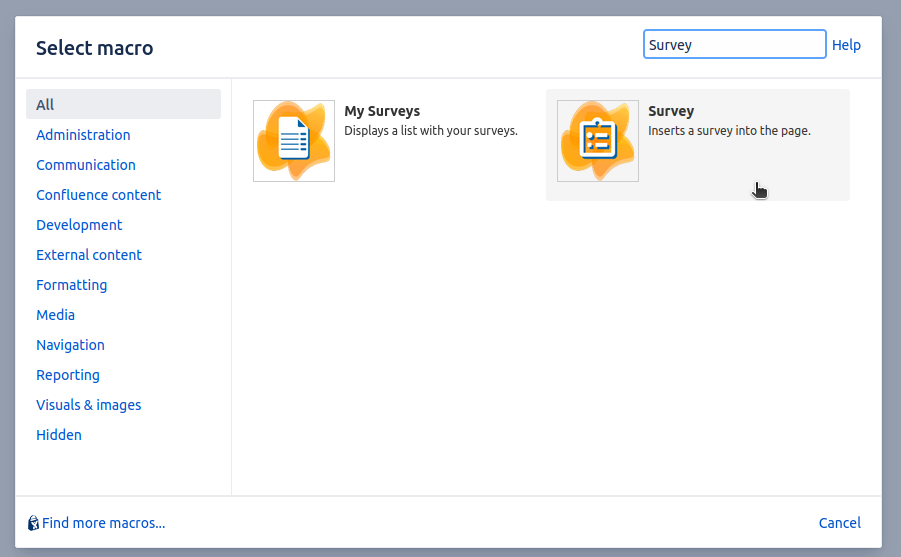
Once the survey macro is added to the page, the survey creator will be opened where you can implement your survey.
The Survey creator
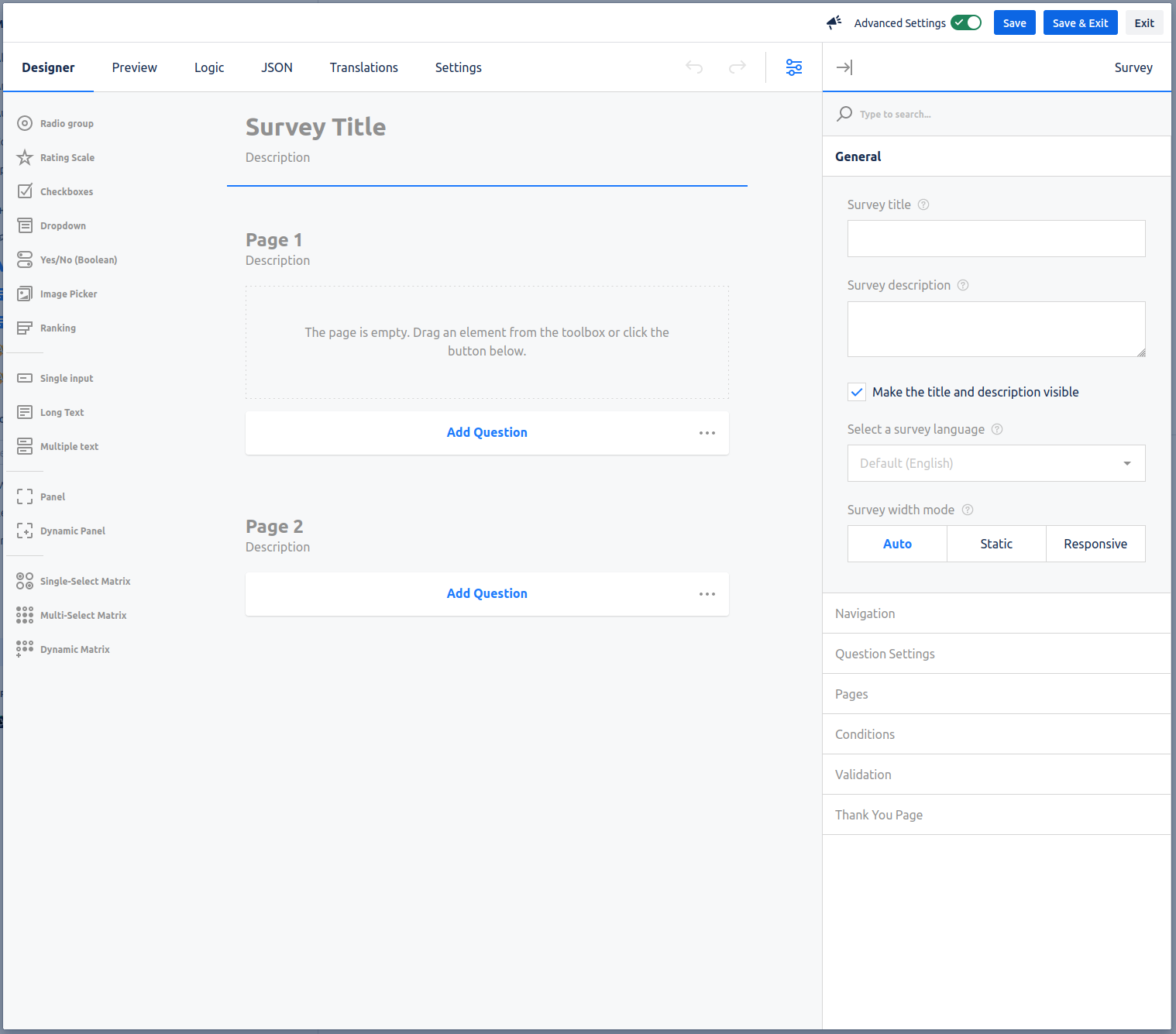
Designer modes
A survey manager can create a survey in two different designer modes:
Basic
Advanced
You can switch the designer mode in which you are creating the survey by clicking the “Advanced Settings” toggle.
Save the Survey
Saving the survey can be done by the buttons at the top right of the survey creator. There are three different options:
Save: Saving the current state of the survey. All changes will be visible for other users. But you will continue to edit the survey.
Save & Exit: The state of the survey is saved and therefore visible for all users. You will leave the survey creator.
Exit: Your changes are not saved and you will leave the survey creator.
Please refer to the following links to see the options available for a survey manager when creating a survey in the Survey creator. Some options are only available in the advanced mode.
