Overview of surveys
The “My Surveys” macro shows a list of surveys where the current user has a permission (that is, can vote in or manage the survey). This is especially useful on a landing page to show the user open surveys that they should vote for.
How to use My Surveys?
Open a Confluence page where you like to see an overview of your surveys.
Click on the “+” icon in the toolbar and select “Other macros”. Type “My Surveys” into the search field and select the My Surveys macro to add it to the page.
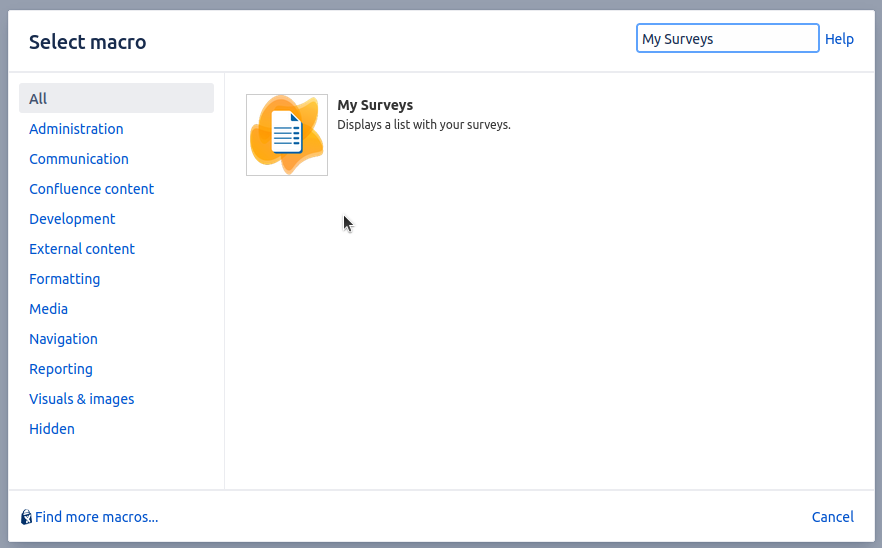
A new dialog box appears allowing you to configure the My Surveys macro. A detailed list of all the configuration options can be found down bellow.
Click “Save” to add the My Surveys macro to the page and update the page.
Congratulations! 🎉 You have you now have an overview of your surveys.
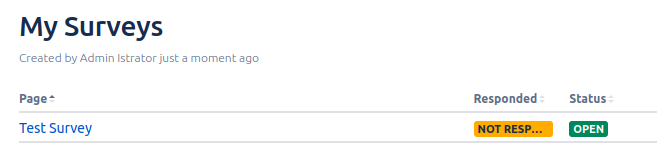
How to configure My Surveys?
Open a Confluence page with the My Surveys macro and edit the page.
Click on the My Surveys macro to open the toolbar.
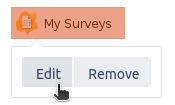
Click on “Edit” to open the configuration options
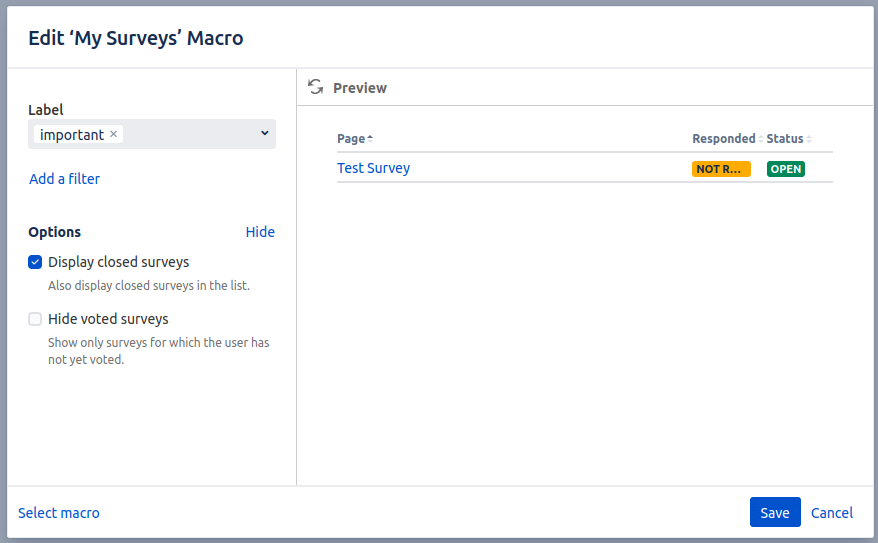
You can filter the displayed surveys by selecting labels. If the “important” label is selected, only surveys on pages with the “important” label are shown.
Additional filters can be applied by selecting “Add a filter”
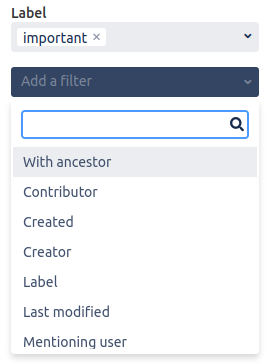
Closed surveys are hidden by default. You can display them by unchecking the “Display closed surveys” checkbox.
You can hide voted on surveys by checking the “Hide voted surveys” checkbox.
Click “Save” and update the page to apply the new configuration.
