Using auto-translations for all Confluence Pages
If you have configured your settings to use auto-translation, all Confluence pages will be automatically translated into your selected target language.
If you load a Confluence page in another language, the translation is started and an overlay appears showing the progress. You can cancel the translation anytime by clicking on Abort, which navigates you to the page in its original language.
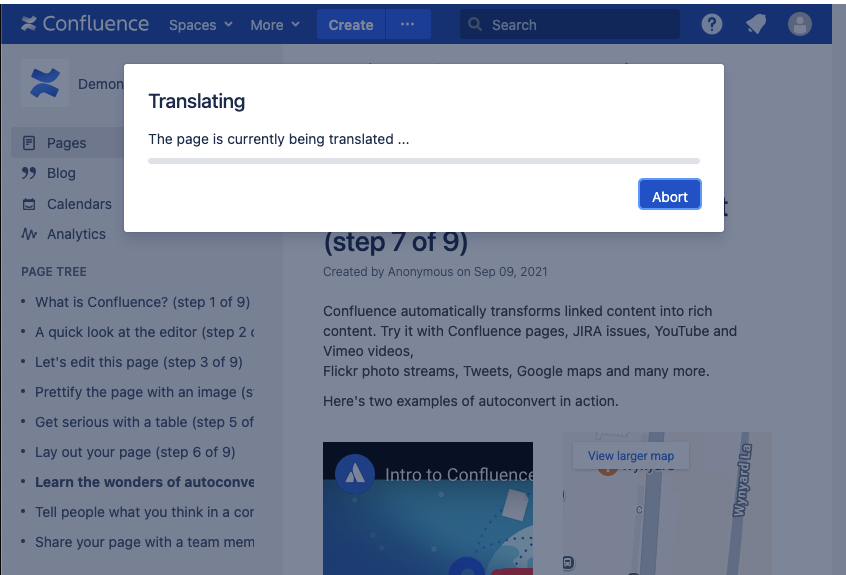
Once the translation is complete, the page will be displayed in your target language.
A translator button above the pages content indicates that this page was auto-translated:
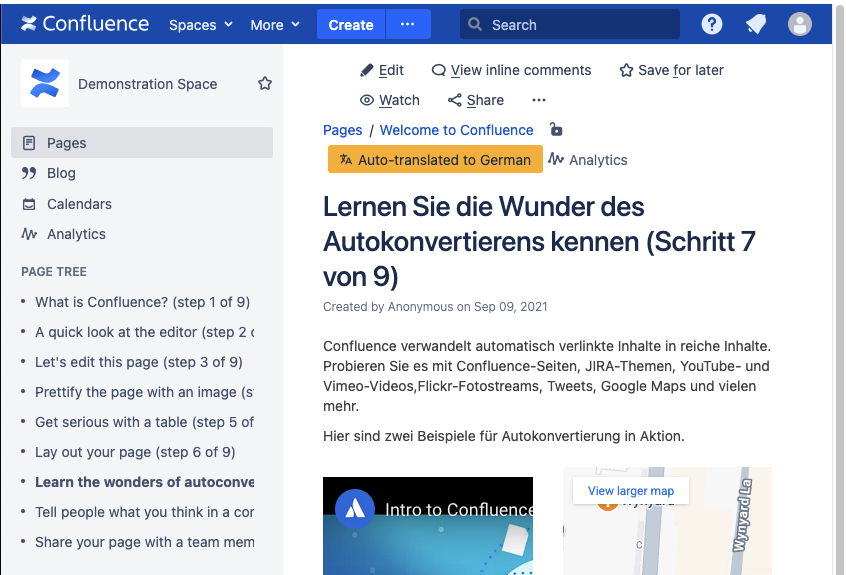
View original page with auto-translation enabled
You may want to read the Confluence page in the original language even though automatic translation is activated. To do this, navigate to the relevant Confluence page and click on the Translator button above the page content. The Translator menu will then open with a View original page button. If you click on it, you will be taken to the original content of the Confluence page.
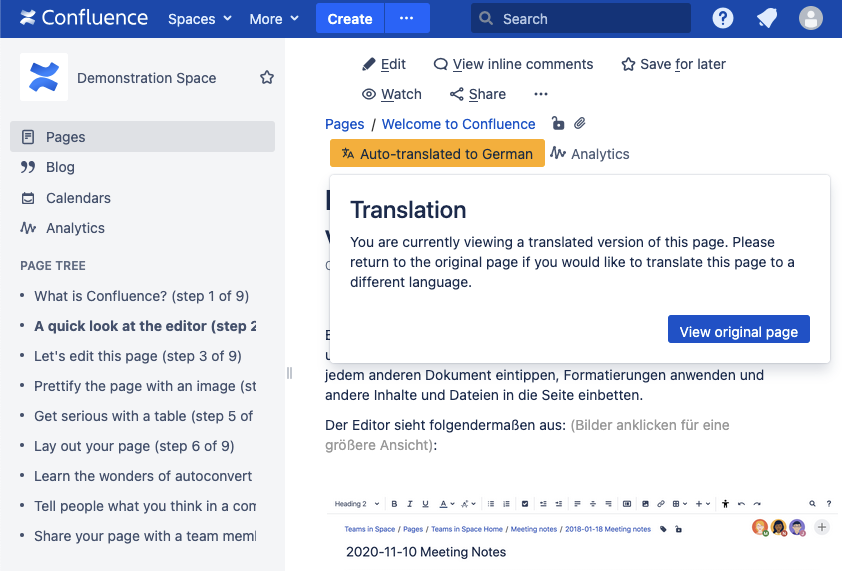
Display Confluence page translated into another language
You may want to read the Confluence page in a language other than your target language for auto-translation. To do this, follow the instructions above to display the page in the original language. Then click the Translator button again. The Translator menu will open as if the automatic translation was not activated and you can select the source and target language for the translation.
