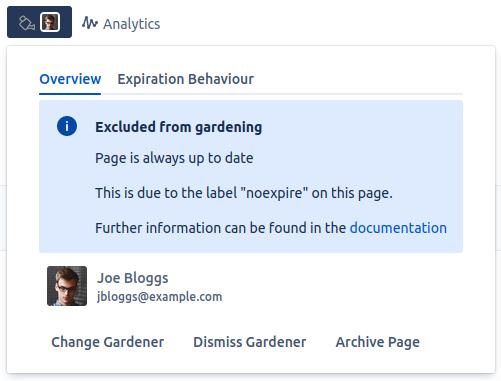Beginners Tutorial
In this tutorial we will use the Page Gardener Companion for the first time. We will set a deadline on our own personal space on Confluence an hereby ensure that we will edit it every two years to keep it up to date. Afterwards, we will exclude one of the sub-pages from gardening rules totally.
Navigate to your personal space.
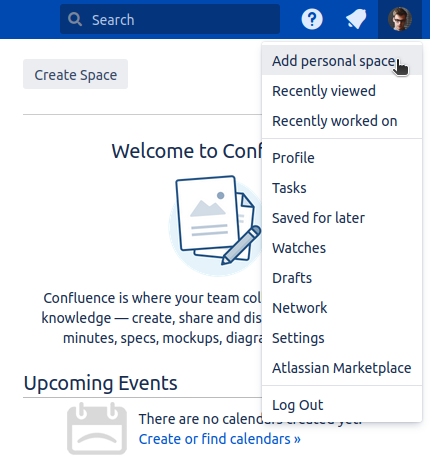
Open the edit labels window.
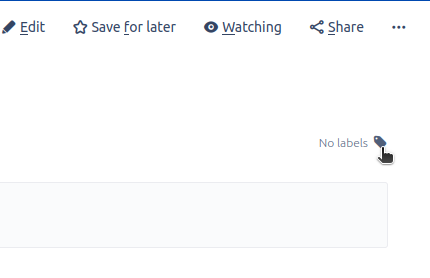
In the labels enter "expire-2y" and click the Add button then close the window by clicking Close.
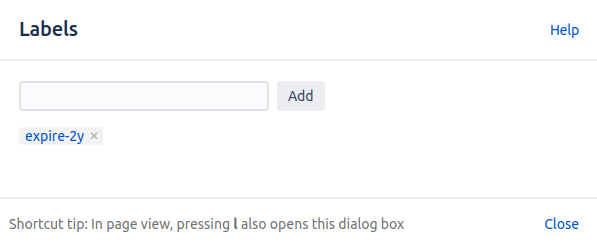
Refresh the page in your browser.
Now click on the gardening can icon to bring up the gardening pop up.
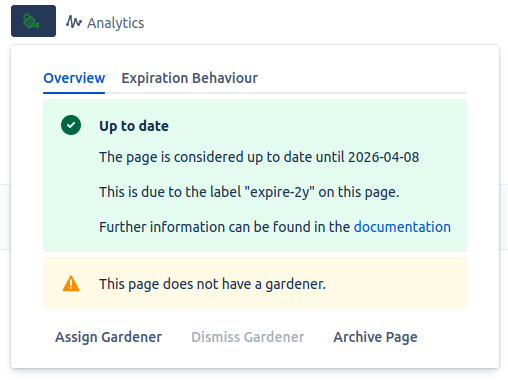
Click on Assign Gardener and enter your username in the New Gardener field, select it from the drop-down list and then click on the Submit button.
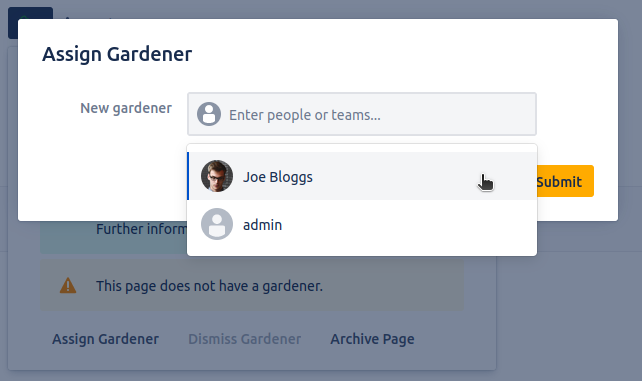
Re-open the gardening pop up by again clicking on the gardening can. Note that both your profile picture appears next to the icon to show you are that page's gardener and the expiry date (when you will be reminded to edit the page again) is shown as well as how the app knew to give that date.

Navigate to a sub-page of your personal space (create one now if you don't have one).
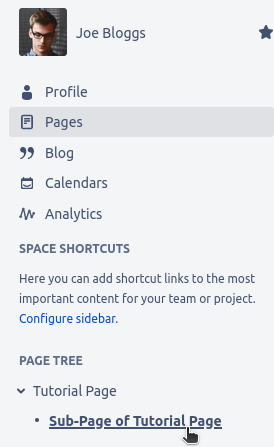
Open the gardening pop up. Note here that the sub-page has automatically inherited the exact same behavior as the parent page. This is because of the powerful inheritance features of the Page Gardener Companion. Learn more about inheritance of labels.
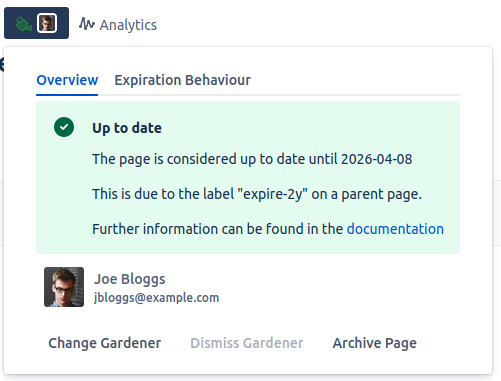
Repeat steps 1 through 5, but this time enter "noexpire" as the label. If you're successful, you should end up with a gardening pop-up that looks like this.