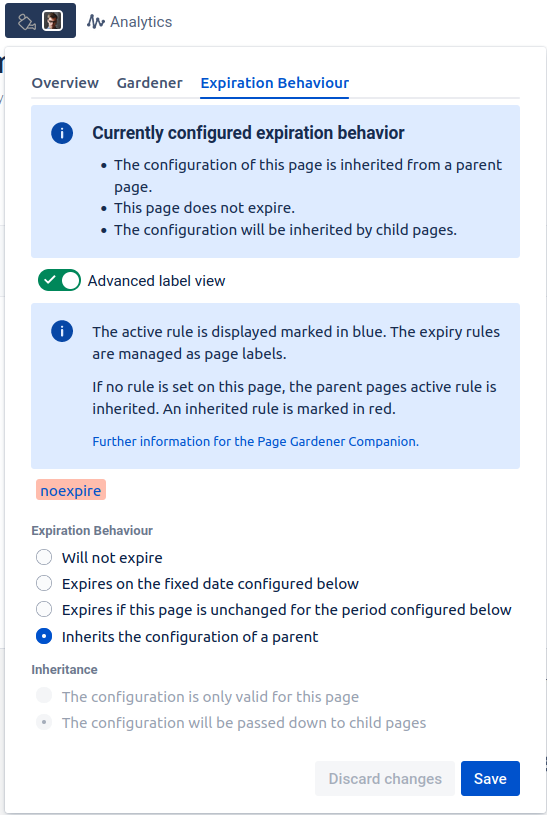Advanced: Direct Label Use
The Page Gardener is technically based on certain labels that are added to pages. Generally, one does not need to edit those directly and can just use the gardening pop up. This is explained here for completeness.
Gardening via Labels
Navigate to the root of the page tree you wish to set the gardening behavior for.
Click on the Labels button or press the letter l on the keyboard.
Add the desired label from the table of possible labels below.
Click Close.
Refresh the page to see the behavior appear on the watering can and the pop up menu you get from clicking on it.
Labels governing the gardening behavior
Label | Description | Example Usage |
|---|---|---|
noexpire | This page and any sub-pages below it in the hierarchy are excluded from the gardening process. | noexpire (page and subpages do not age) |
noexpire-single | This single page does not age, all subpages keep their aging strategy. | noexpire-single (this particular page does not age) |
expire-<EXPIRY_DATE> | This page expires on the given date, and its child pages are allowed to inherit the expiration behavior.
| expire-2025-05-04 (page expires on May the forth 2025, and this expiration date can be inherited by its children) |
expire-single-<EXPIRY_DATE> | This page expire on the given date, but its children are not allowed to inherit the expiration behavior.
| expire-single-2025-05-04 (page expires on May the forth 2025, and the expiration date of each child page must be set manually) |
expire-<TIME_PERIOD> | This page should expire if the given time period has elapsed from when the page was last edited. By editing the page this time period is reset. Furthermore, its child pages are allowed to inherit the expiration behavior.
| expire-3m (page expires 3 months after it was last edited, and this expiration date can be inherited by its children) |
expire-single-<TIME_PERIOD> | This page should expire if the given time period has elapsed from when the page was last edited. By editing the page this time period is reset. However, its children are not allowed inherit the expiration behavior, and hence the expiration date of each child must be set manually.
| expire-single-3m (page expires 3 months after it was last edited, and the expiration date of each child page must be set manually) |
Inheritance
The gardening behavior for a page is given by setting labels on a page from the labels above. Labels are inherited from parent pages when there are no valid labels on that page. If a page and non of its ancestors do not have a valid label, then by default the page is set to expire 90 days after it was last edited. This inheritance behavior can be disabled for any label by using the suffix "single" after the behavior you wish to add.
Example #1
The label "noexpire" on a page applies to that page and all pages that descend from it which have no valid labels. "noexpire-single" applies to that page only.
Multiple labels
When multiple labels are given to a page the following logic applies:
This logic might seem quite complicated so let's do some examples.
Example #2
A page has three labels "expire-2025-02-14", "expire-2w" and "noexpire-single" on it. Looking through these we see that there is a label with the single prefix ("noexpire-single") and thus the page is excluded from gardening behavior.
Example #3
A page has two labels "expire-2025-10-02" and "expire-2025-12-03". There is no single label so we see if there's a "noexpire" and there isn't so we choose the earliest expiry date. This page therefore expires on 2nd October 2025.
Advanced label view
You can see more detailed information about the active expiration behavior of a page using the advanced label view to. In order to use advanced label view,
Open the gardening pop-up on top of the page whose expiration behavior that you would like to view in detail
Switch to the Expiration Behavior tab
Toggle on Advanced label view
Advanced label view allows you to see all gardening labels are currently set on the given page. It also shows you from which label the currently configured expiration behavior originates from by marking it with a blue background.
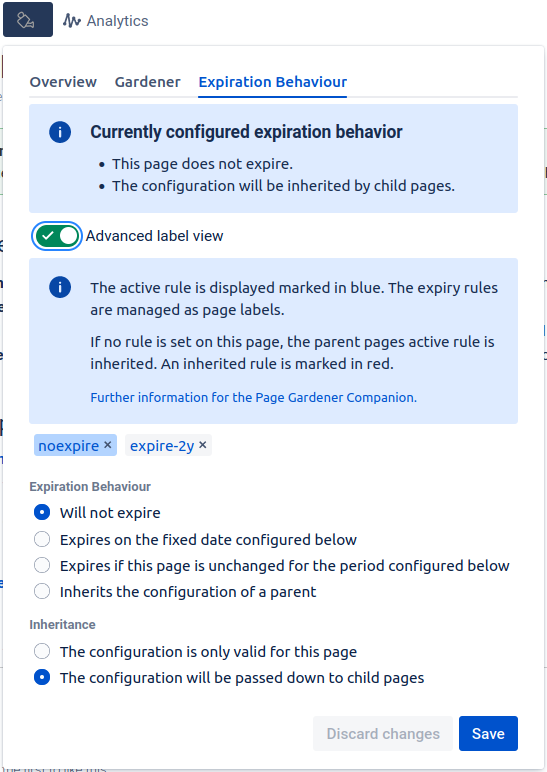
If the expiration behavior of the page is inherited from a parent page, then the advanced label view will display the active label of the parent page. The inherited labels of a page are marked with a red background in the advanced label view in order to distinguish them.