Beginner Tutorial
Assume that you are Joe Bloggs and want to keep the information in your personal space up-to-date.
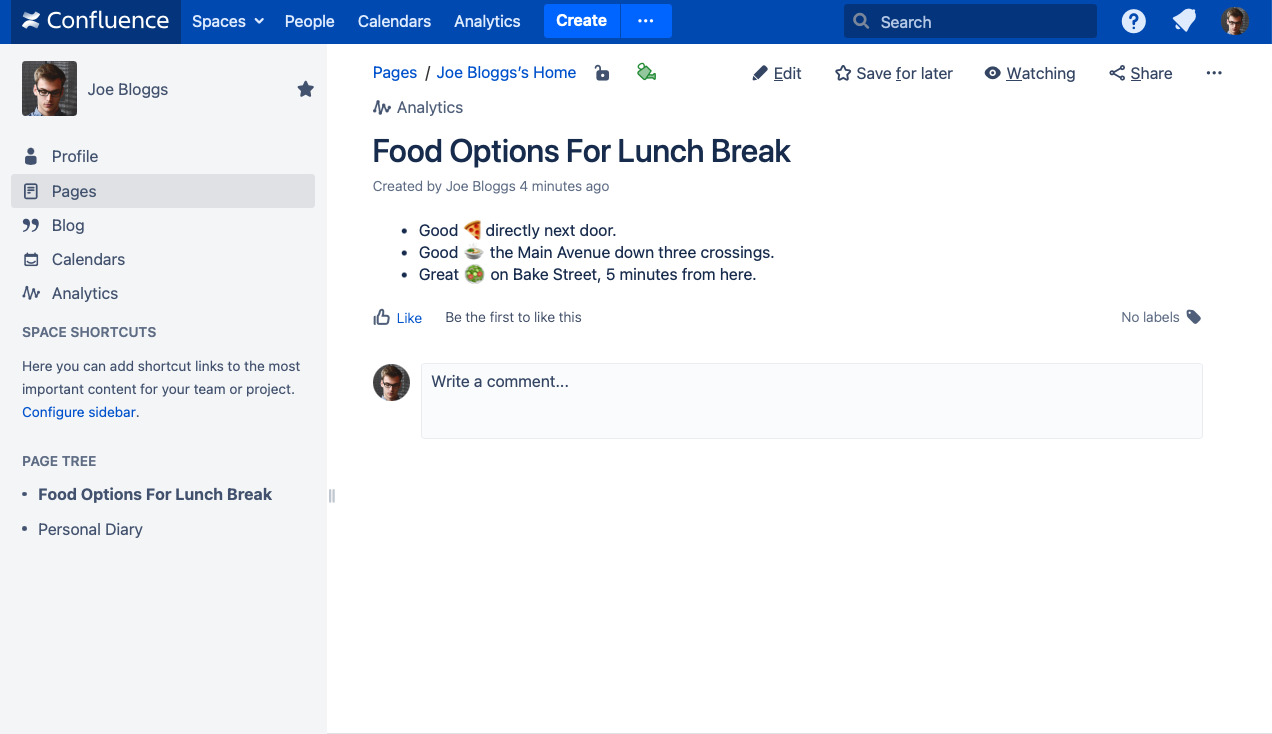
Homepage of Joe Blogg’s personal space
Garden “Food Options For Lunch Break”
As restaurants around the working place often close and re-open with different food options, you want to go over this page from time to time and add new exciting food, but remove closed businesses alike. Let’s say you want to make sure that you revisit this page at least once a month, here is how you can achieve that:
Go to the page and click on the little gardening icon above the page.
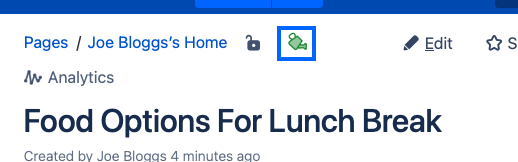
You will see the gardening pop up:
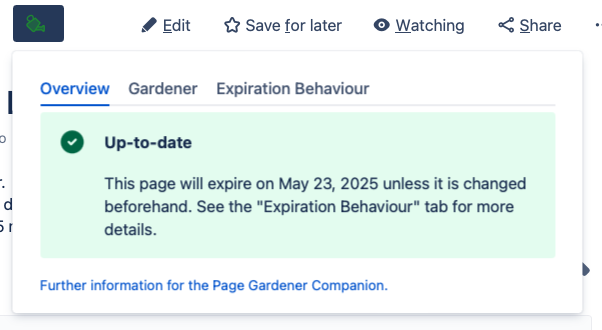
First, you add yourself as a gardener for this page. This way you will be responsible for keeping this page up-to-date and will be notified when the page expires. For this you go to the Gardener tab,
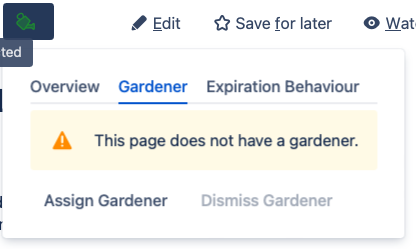
and then click “Assign Gardener” and add yourself.
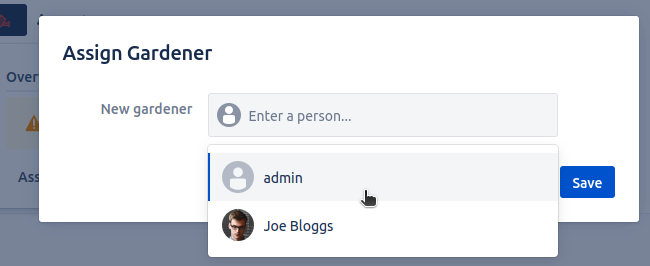

After that, go to the Expiration Behavior tab to change when the page will expire. Currently, there is the default configuration:

Here you can configure the page to expire after one month if no edits are made:

If you do not make changes to the page within a month, you will see the following:

Also, if the restaurants were stable, you can just click to the Mark as up-to-date button and you will not be reminded for at least one more month.
Exclude a document that does not expire
You may want to exclude all pages under the “Personal Diary,” as this is a journal and such documents do not need to be kept up to date.
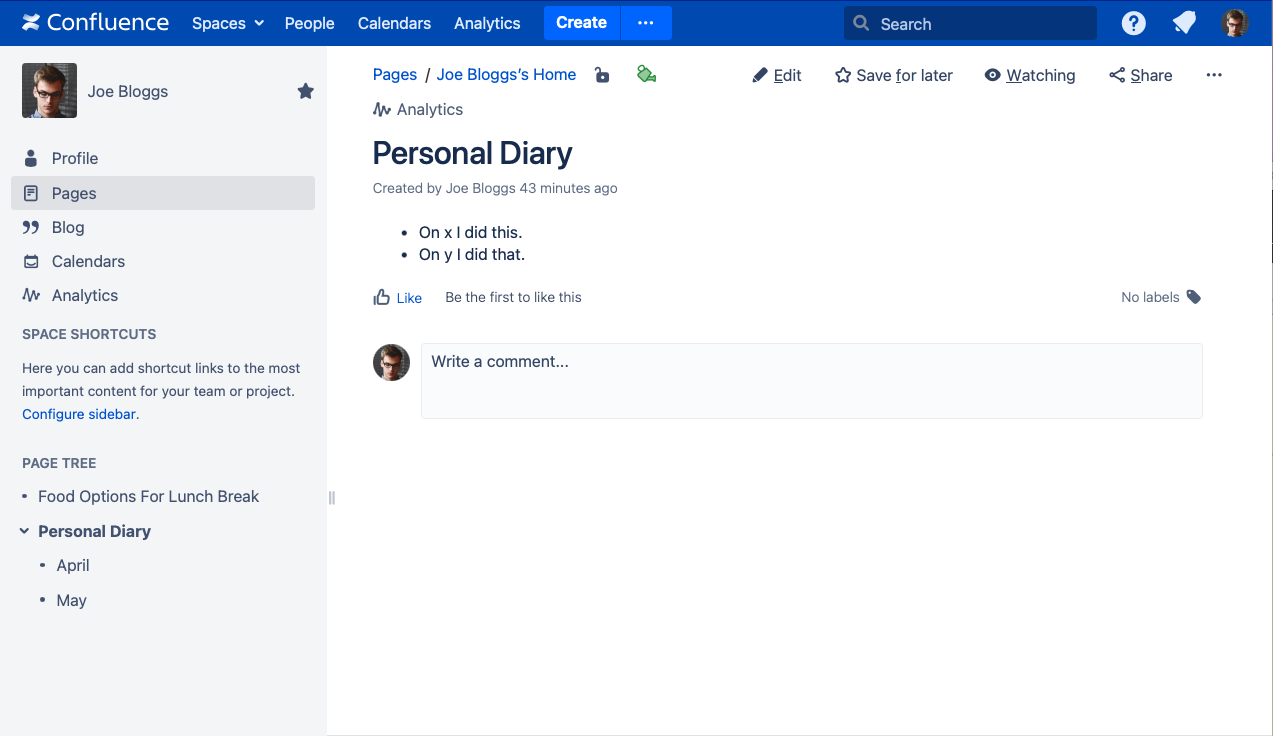
Make yourself gardener for this page as you did for the other page in the last section. This time, though, change the expiration behavior as follows:
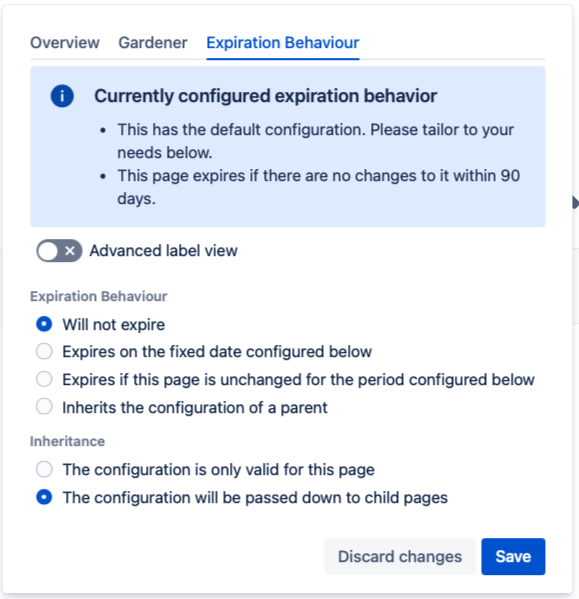
Right now, all sub pages will also inherit to behavior of having no expiration, although you could change it to your needs afterwards. Learn more about this here.
