Gardening Administration
The following are information about global configurations that can be used by a Confluence administrator.
Exclude spaces from the Page Gardener
What is a blocklisted space?
Blocklisted spaces will not have the page condition displayed (no page gardener or watering can).
None of the pages within the space will ever be marked as outdated.
The page gardeners for all pages in the space will not be notified about pages in the space.
Navigate to Administration ⚙️ > General Configuration > Gardening Administration.
Click on the Blocklisted Spaces tab.
Select the spaces you wish to exclude by clicking on the checkbox next to the desired spaces.
Click on the Save button.
View pages gardened by a particular user
What pages do you see?
Searching for pages respects page permissions and restrictions. Only users in the "confluence-administrators" group can see all pages of a particular user.
Navigate to Administration ⚙️ > General Configuration > Gardening Administration.
Click on the Overview tab.
Enter the name of the user whose gardened pages you want to see.
Click Find pages.
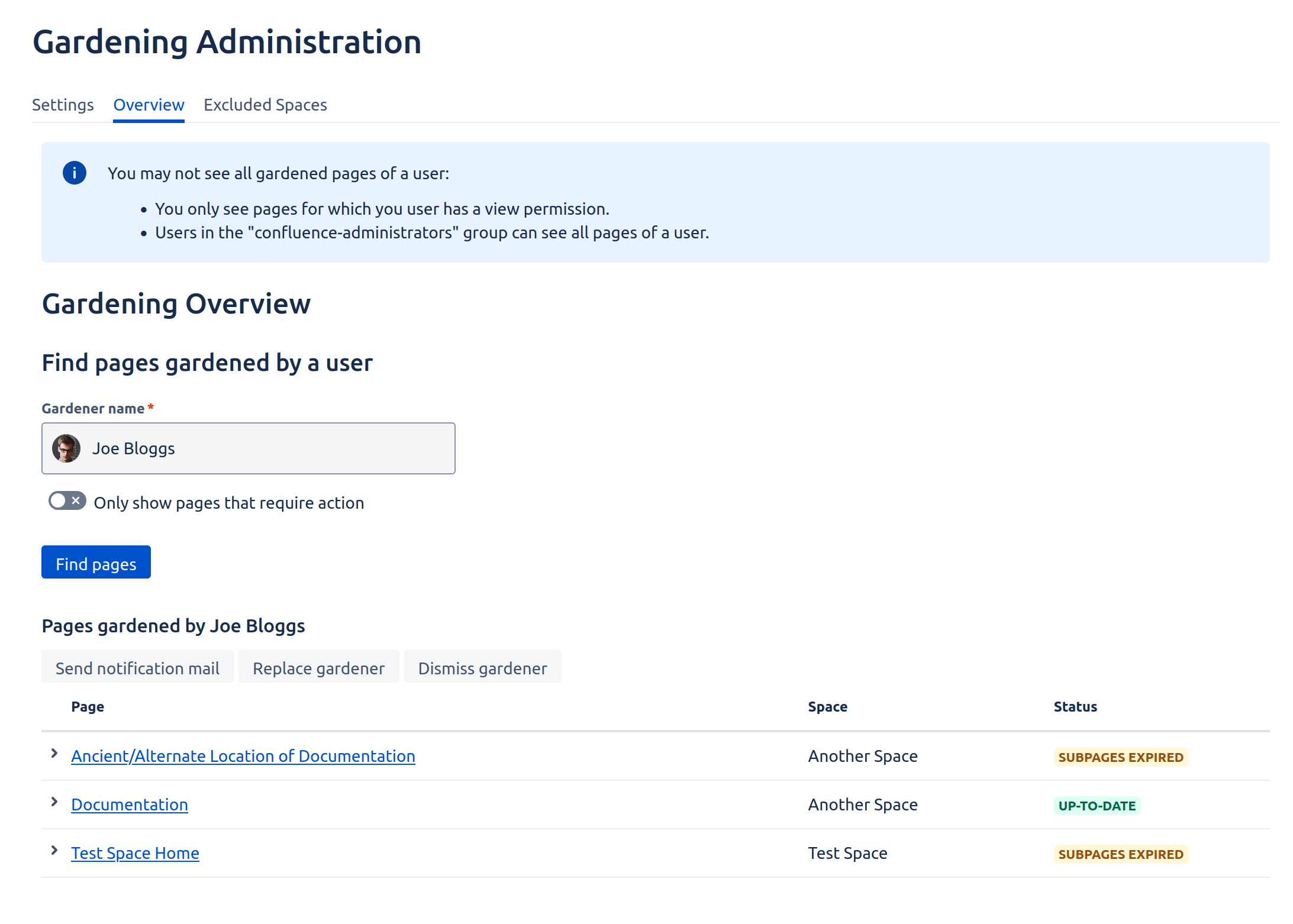
Bulk replace or dismiss a particular user
Which pages are affected?
Replacing or dismissing a gardener via the admin page affects all pages they are assigned to, not just the ones you can see in the overview table.
Navigate to Administration ⚙️ > General Configuration > Gardening Administration.
Click on the Overview tab.
Enter the name of the user you want to replace or dismiss.
Click Find pages.
Click Replace gardener or Dismiss gardener.
 Both actions produce a trace in the audit log.
Both actions produce a trace in the audit log.
Bulk replace or dismiss a deleted user
Which pages are affected?
Replacing or dismissing a deleted user via the admin page affects all pages they are assigned to, not just the ones you can see in the overview table.
Navigate to a page gardened by the deleted user to determine their user key.
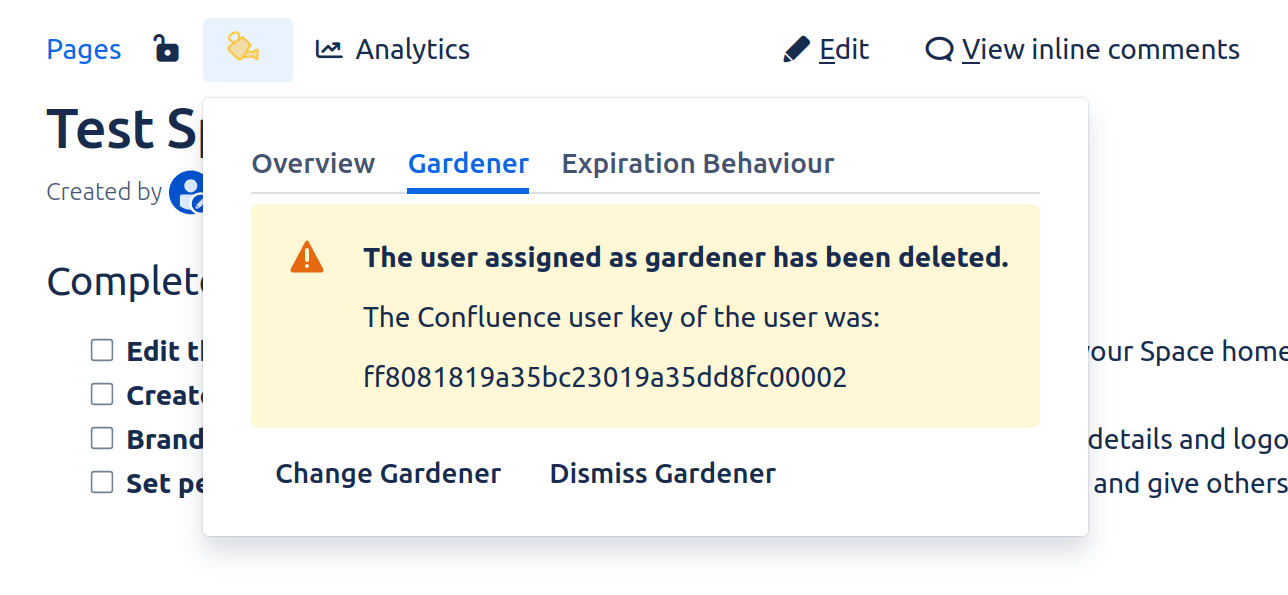
Navigate to Administration ⚙️ > General Configuration > Gardening Administration.
Click on the Overview tab.
Enter the user key of the user you want to replace or dismiss.
Alternatively, type “Deleted user“ and select the appropriate option from the drop-down.
Click Find pages.
Click Replace gardener or Dismiss gardener.
Replacing or dismissing a deleted user permanently removes them from the user selection drop-down.
 Both actions produce a trace in the audit log.
Both actions produce a trace in the audit log.
Enable the archiving feature
Navigate to Administration ⚙️ > General Configuration > Gardening Administration.
Click on the Settings tab.
Toggle the button to enable archiving.
Click on Save.
Configure automatic reminder emails
What is the default reminder email behavior?
By default the reminder emails are sent to all page gardeners every Monday at 03:00am. Gardeners cannot opt out of reminder emails.
Navigate to Administration ⚙️ > General Configuration > Scheduled Jobs.
Find the Job Page Gardener Companion for Confluence mail notifications.
Click on Edit.
Enter a new valid cron expression for how often you want reminder emails to be sent.
Click Save.
