Viewing the Version History of Your Image
Images are stored as attachments to your Confluence page. You can find the attachment history of the page you are viewing by opening the “More Actions” menu by clicking to the three dots on the upper right corner of your page, and then choosing “Attachment”. Alternatively, you can simply use the keyboard shortcut “t” while you are viewing the page.
Rotating an image creates a new version of the corresponding attachment. If you rotate an image more than once, multiple versions are created. After rotating an image, you can view the generated versions in the page’s attachment history.
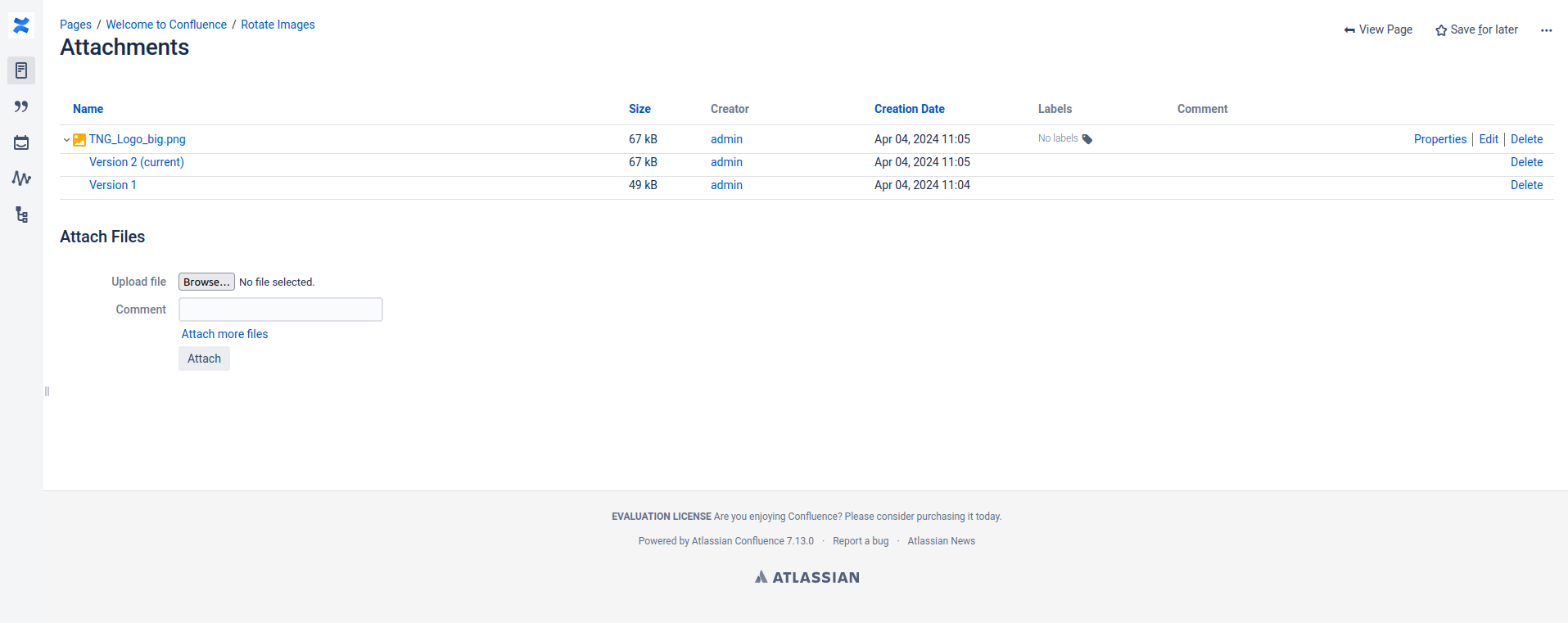
Attachment history of a rotated image. Version 1 is the original image, Version 2 is the rotated image.
