Configure your Image: Dark Mode & Rotation Macro
Inserting an Image: Dark Mode & Rotation Macro
Open a page and add the macro either by typing
{image dark modeor by adding it via the "Insert more content" (the "+" sign) at the top of the page, click "Other macros" and searching for Image dark mode.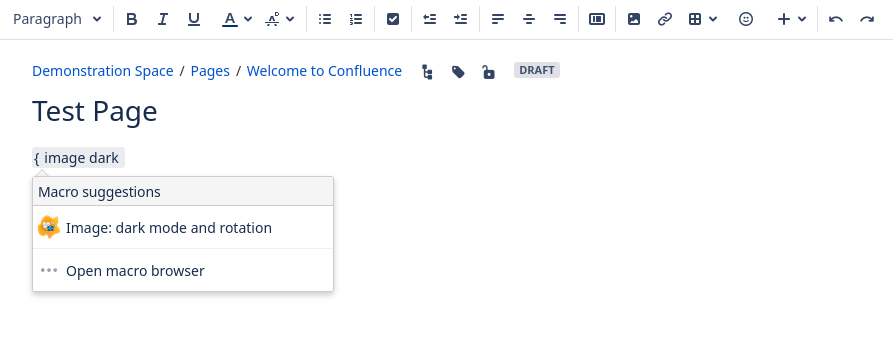
Once selected, you will be prompted with the configuration of the macro.
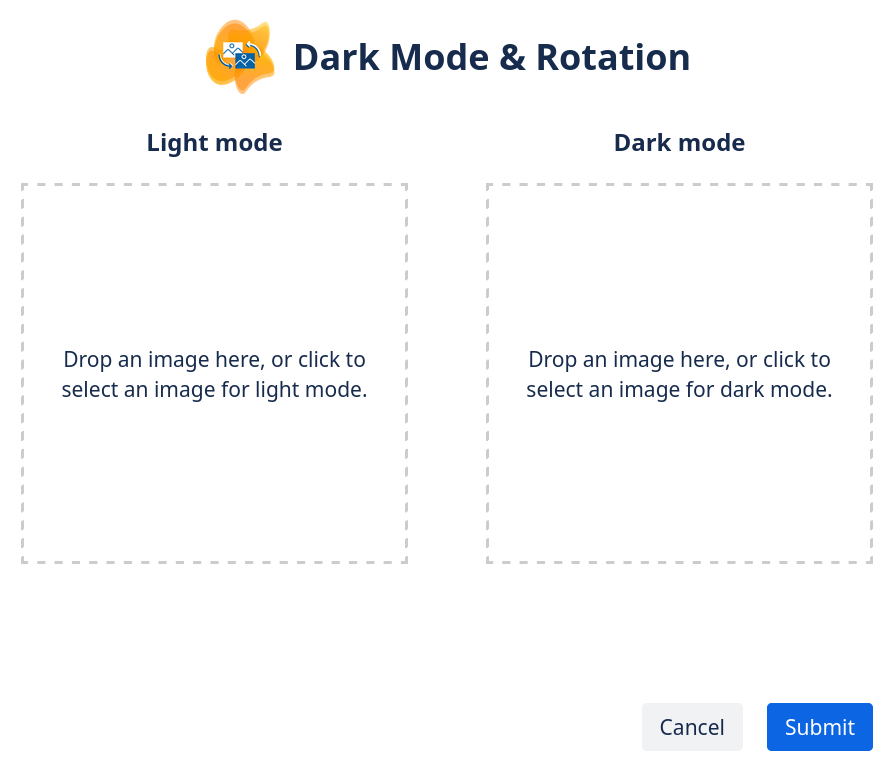
Configuration of automatic dark/light mode
Uploading an image in light mode using the light mode drop zone will automatically show a preview of the image in Dark mode, and vice versa.
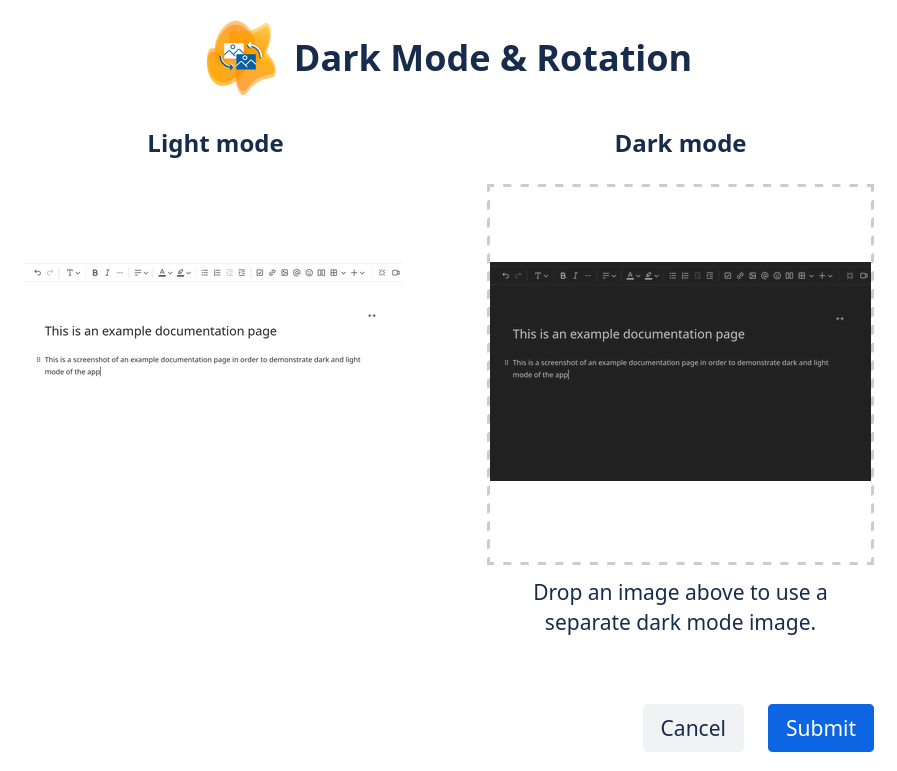
A light mode image uploaded for light mode and the automatic dark mode preview
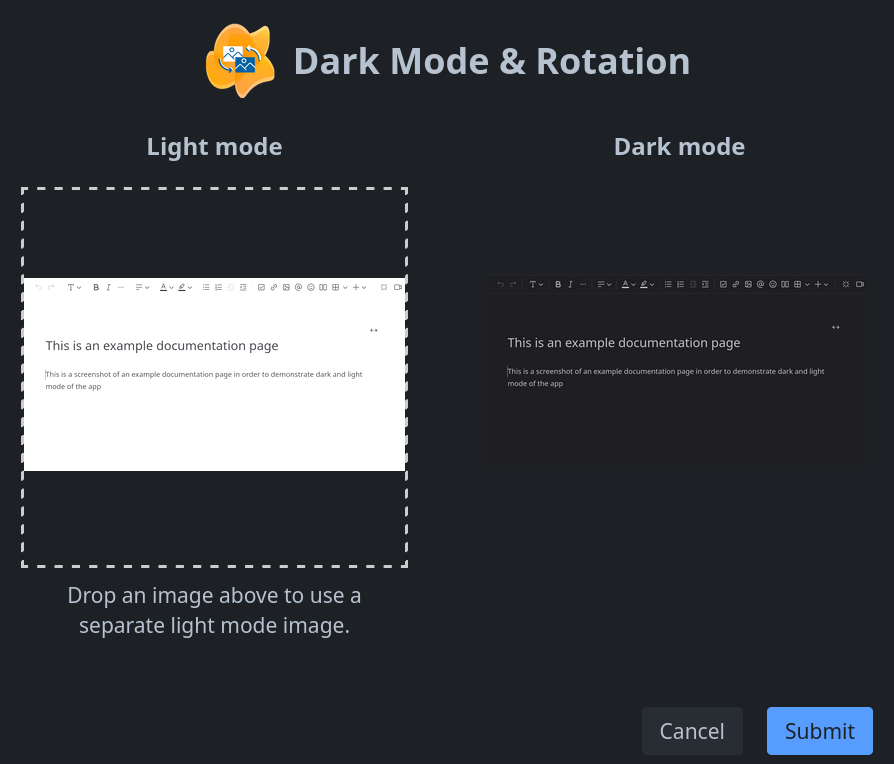
A dark mode image uploaded for dark mode and the automatic light mode preview
Hovering over the uploaded image provides you with three buttons:
 This allows you to delete the uploaded image in order to upload a different image.
This allows you to delete the uploaded image in order to upload a different image. Clicking this button will rotate the image counter-clockwise. The rotation will be applied to both modes
Clicking this button will rotate the image counter-clockwise. The rotation will be applied to both modes Clicking on this button will rotate the image clockwise. The rotation will be applied to both modes.
Clicking on this button will rotate the image clockwise. The rotation will be applied to both modes.
Hovering over the preview image will not display any buttons.

Hovering over the uploaded light mode image shows three buttons.
Submitting the configuration as shown above will show the same image in dark and light mode (rotated the same), but with a filter applied as seen in the preview.
Configuring using different images for dark and light mode
By uploading two different images for light and dark mode, two different images will be displayed depending on whether the viewer uses dark mode or light mode.
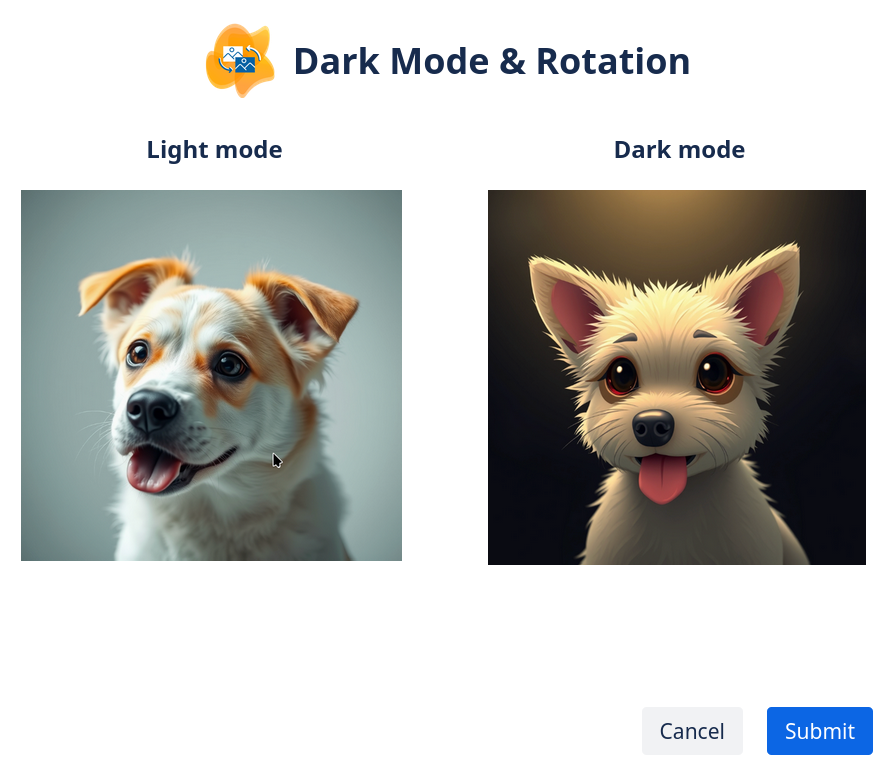
Configuration when uploading two different images for light and dark mode
When hovering over the light and dark mode image respectively, three buttons are visible again:
 This allows you to delete the uploaded image and then upload a different image.
This allows you to delete the uploaded image and then upload a different image. Clicking this button will rotate the image counter-clockwise. The rotation will be applied only to the image of the button.
Clicking this button will rotate the image counter-clockwise. The rotation will be applied only to the image of the button. Clicking on this button will rotate the image clockwise. The rotation will be applied only to the image of the button.
Clicking on this button will rotate the image clockwise. The rotation will be applied only to the image of the button.
