Create a new Table Enhancer Macro
Insert the Table Enhancer macro into a page and add a table to the body of the Table Enhancer macro to create a new Table.
We will enhance and render the first table found in the body. If we cannot find any table, we will show an informative warning message.
Instructions
Add a Table Enhancer macro to your page.
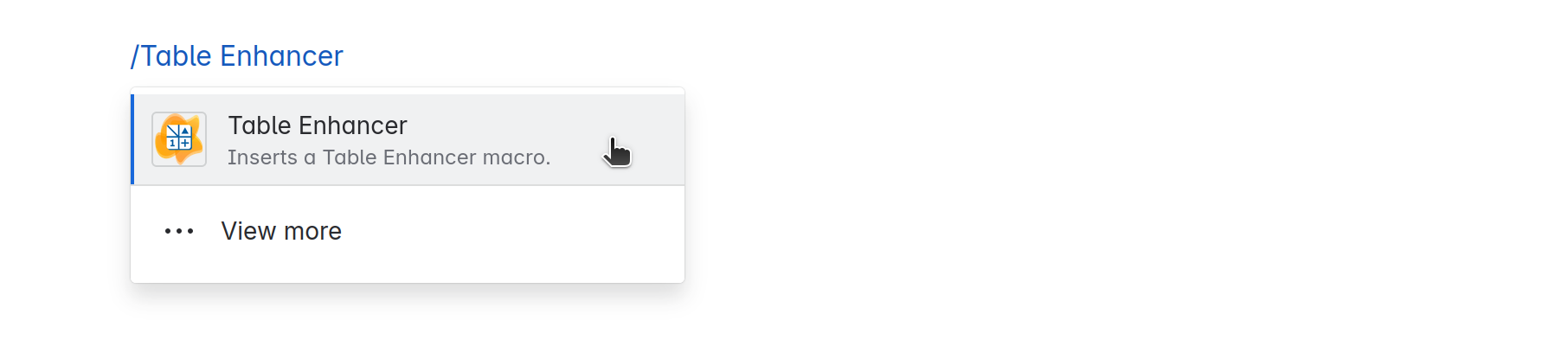
Insert a table containing your data into the macro body.
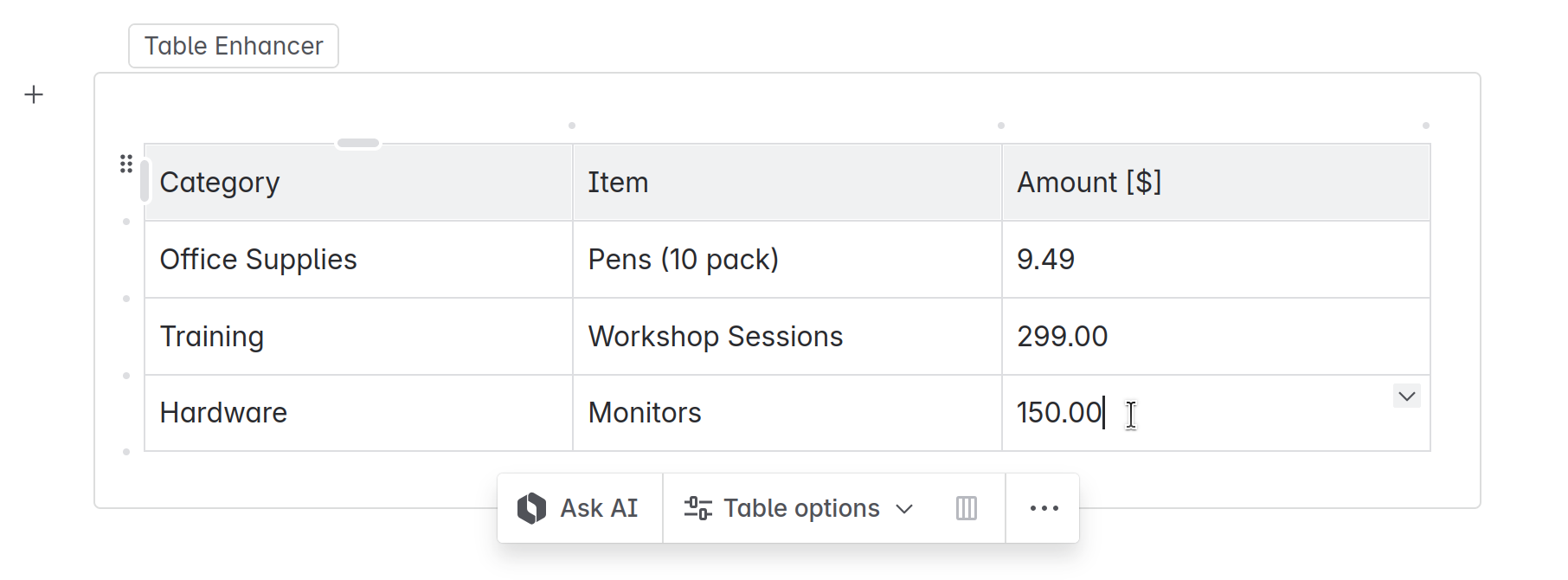
Click on the Table Enhancer macro to open the toolbar. Select “Edit“ to open the Table Enhancer configuration menu.
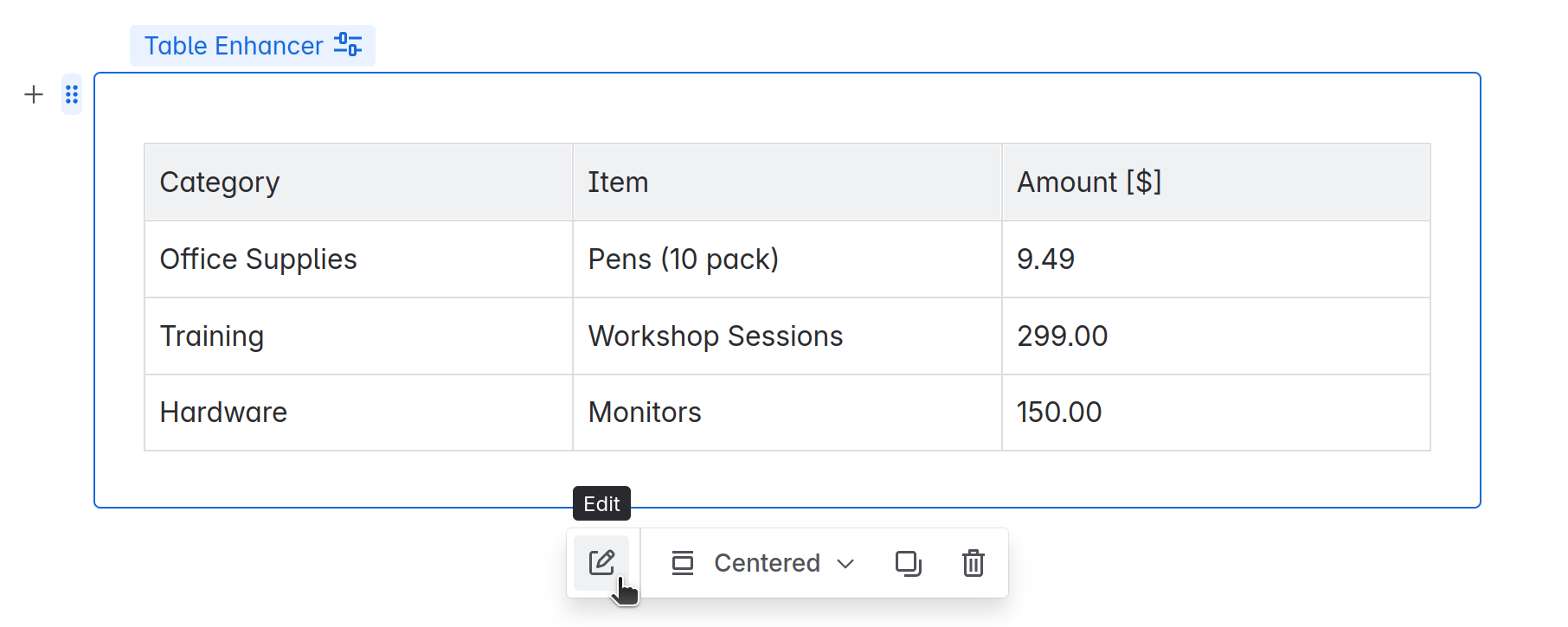
Configure how you want your table to be enhanced. The configuration menu shows a preview of the enhanced table so that you can test your changes directly. A detailed list of all the configuration options can be found here.
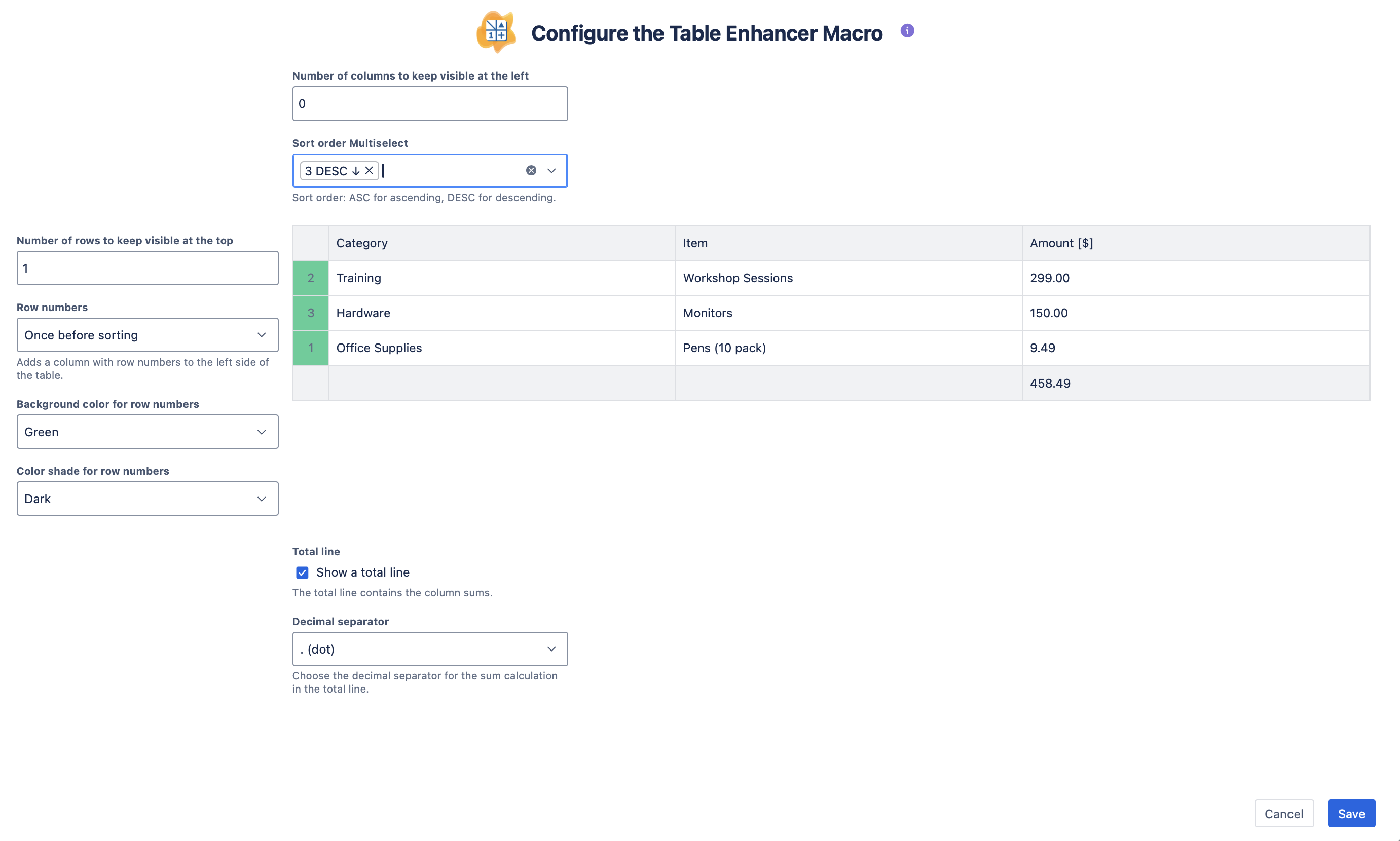
Save the configuration and update the page.
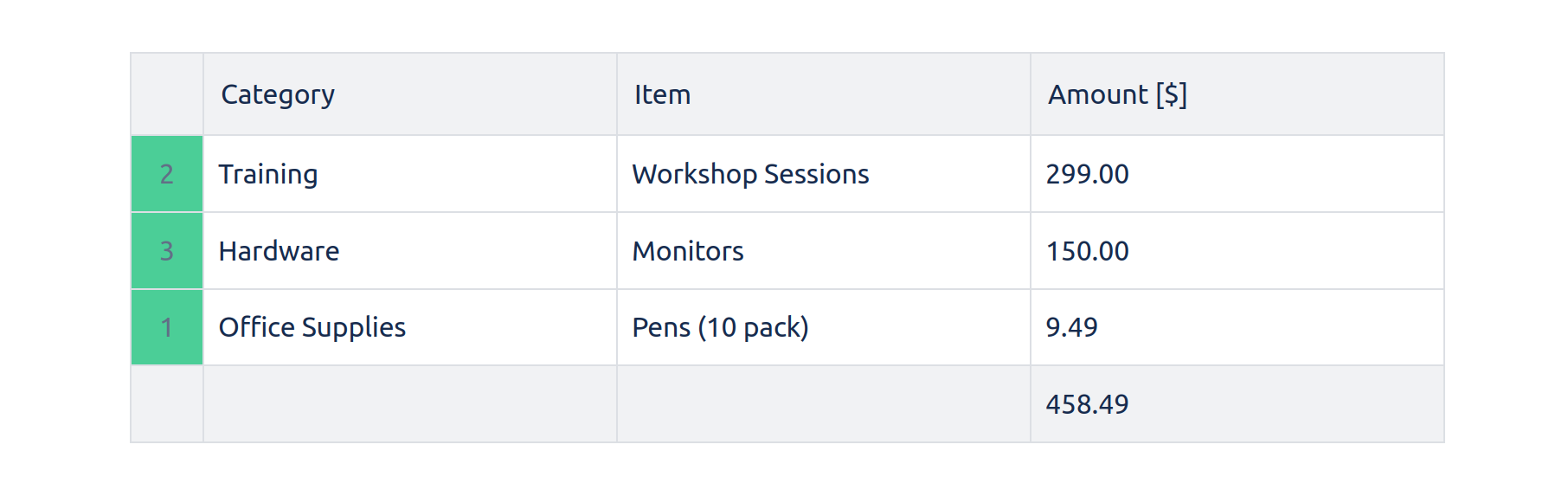
Congratulations! 🎉 You have successfully created your first Table Enhancer macro.
