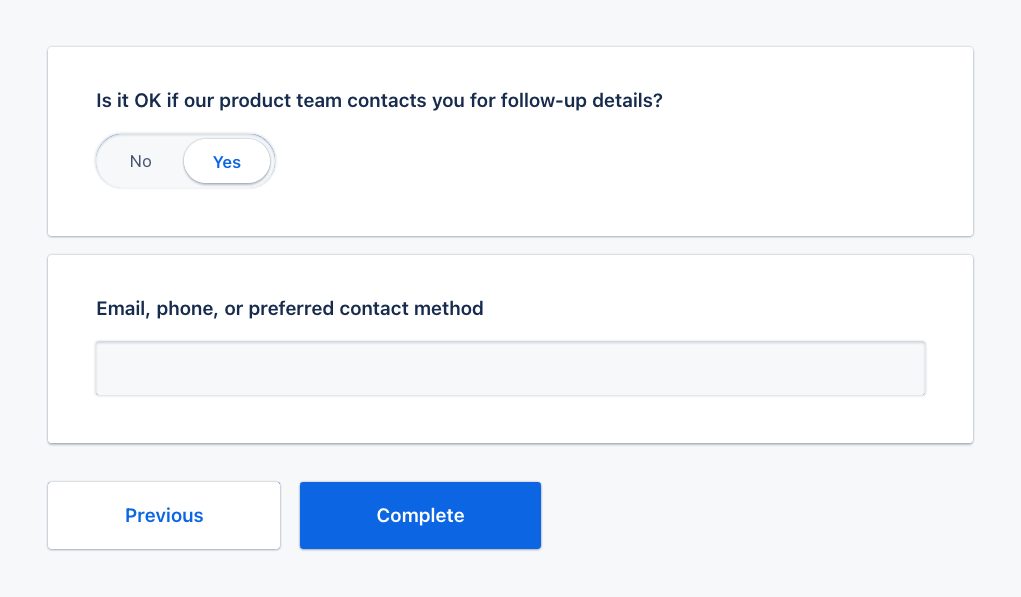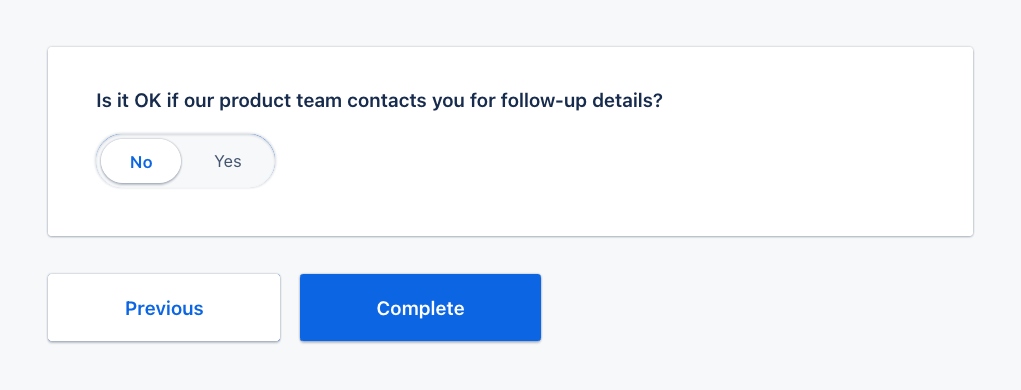Logic
A survey manager can manipulate the survey logic with conditional actions. This makes it possible to show or hide questions conditionally and create a survey to suit your use case.
Adding logic to your survey
As an example, let's take the following two questions, whereby contact method question should only be displayed if the previous question was answered with “Yes”.

To implement this logic open the “Logic“ tab in the Survey Creator.
Click on “Add new Rule“.
Then you will see a “If … Then …“ statement in which you need to put in your desired logic using conditions and actions.
Define condition(s)
A survey manager can select one or more conditions for certain questions
There is also the possibility to input custom condition options AVAILABLE IN ADVANCED MODE
Define action(s)
A survey manager can select one or more actions according to selected conditions.
Question visibility
Enable/disable question
Question optional required
Reset question value
Set question value
Complete survey
Set question value
Set answer
Copy answer
Skip to question
Run custom expression
In our example it will look like this:
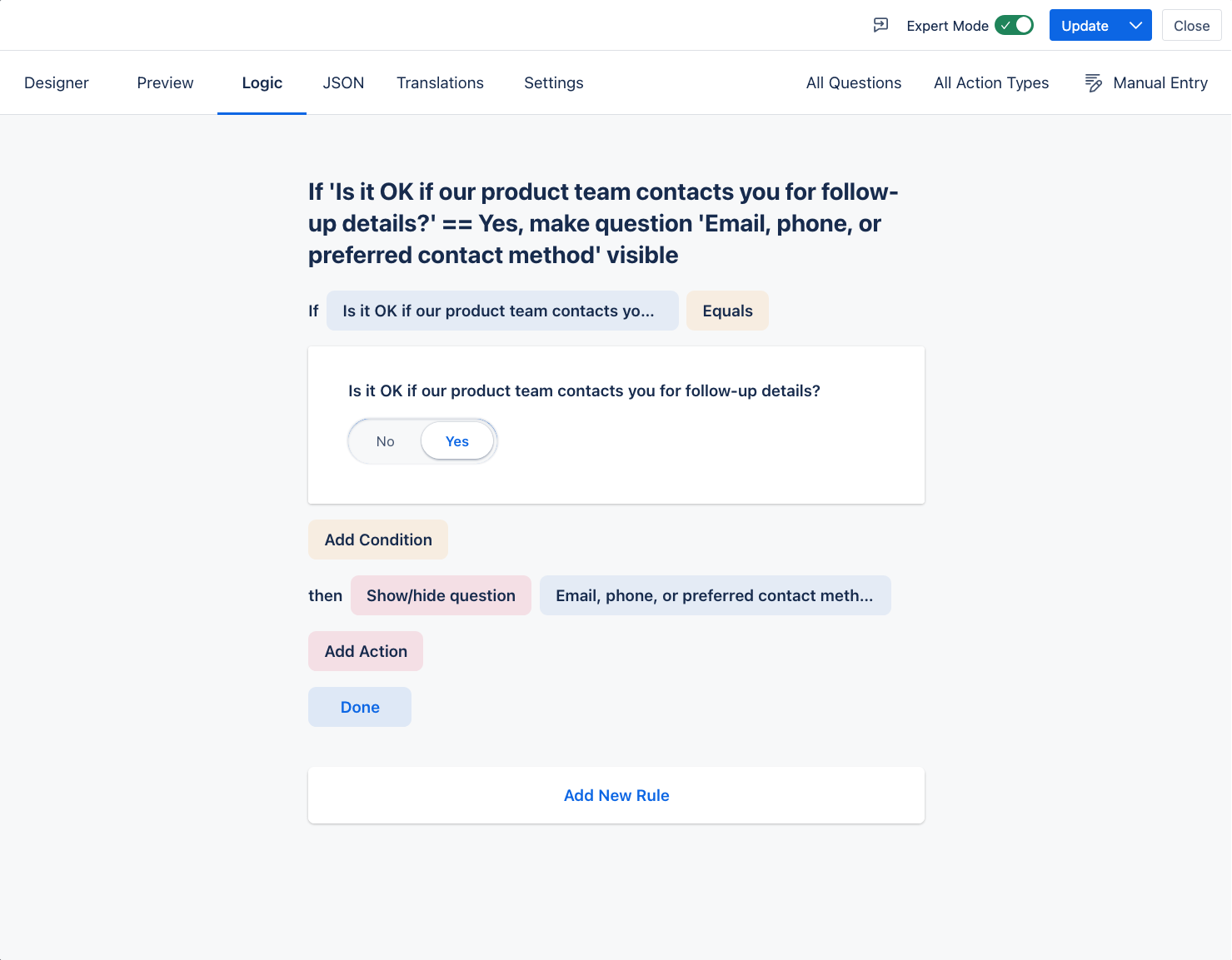
Click on “Done“ and your rule will be applied to the survey.
Checking if logic is applied correctly
To check if the logic you just implemented is the one you expect, open the “Preview“ tab and fill out the survey.
In our example we will gain different views on the survey dependent of how we answer the first question: