Export responses of a survey
You can export the responses of your survey by clicking on the "Download results" button. This will create and download a .csv file with the survey responses.
General information
Each row in the resulting file corresponds to one response to the survey. The first few columns contain some general information about the response:
Confluence Userkey: The key Confluence uses internally to identify its users. It is used in the Survey macro to have a unique and consistent way to identify the users.
Confluence Username: The username of the person who responded to the survey. This is the same one that is used to log in to Confluence for example.
Full Name: The full name of the person who responded to the survey
Email Address: The email address of the person who responded to the survey
Latest submission: Time and date of the latest submission. After responding to the survey, people can still change their vote until the survey is closed. Only the last response is saved and documented in the .csv file.
Responses to questions
The responses to the questions are saved in the following format:
Basic question
If you have a question of the type "Single Input", "Comment" or "Rating", the answers will be displayed as follows:
First row: Question ID
Second row: Question title
Other rows: responses from the users.
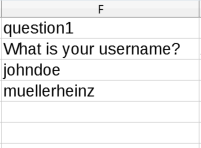
Question with multiple options
Asking a question of the type "Radio Group", "Check Box" or "Dropdown", you have one column for each answer the user could pick for the question. In the first row of each column, you have the question ID, followed by one possible answer. In the second row, you have the question title, followed by the answer. The responses are now listed in a boolean format: If the user chose this answer, there is a "1" in the corresponding field. If they did not choose this answer, there is a "0". A "Boolean" question is also treated like this.
This method of storing the responses allows for faster processing of the responses. In each column, you can simply sum over all responses and then immediately see how many people chose this option.
Matrix question
If you have a question of the type "Matrix", it is basically treated like multiple radio groups in one. For each possible answer, you have one column where each user who chose this answer is stored as a "1", and if they did not choose this answer, they are stored as a "0". So if you have a matrix with 3 columns and 5 rows, it will result in 15 columns in your exported .csv file.
Multiple text
If your question is of the type "Multiple Text", the user can fill in a text box for multiple prompts. Each of those options is treated like a basic "Comment" question. The result is as many columns as you have prompts in the question. In the first row of each column, you have the question title, followed by one prompt. In the third row, the responses start: For each user, the text for the corresponding prompt gets in a separate field.
Image picker
If you build an "Image picker" question into your survey, the responses are saved the following way: In the first row you have the question ID, in the second row the question title and the responses are the corresponding value to the images. You can set these values in the survey builder dialogue.
