Designer
Designer layout
The best way for survey managers to create or edit a survey is using the “Designer“ tab in the Survey Creator. Here you can visually assemble your survey using the Question toolbox (1) and adapt the questions to your use-case either by editing the visible attributes in the middle or by changing them in the Question properties (2).
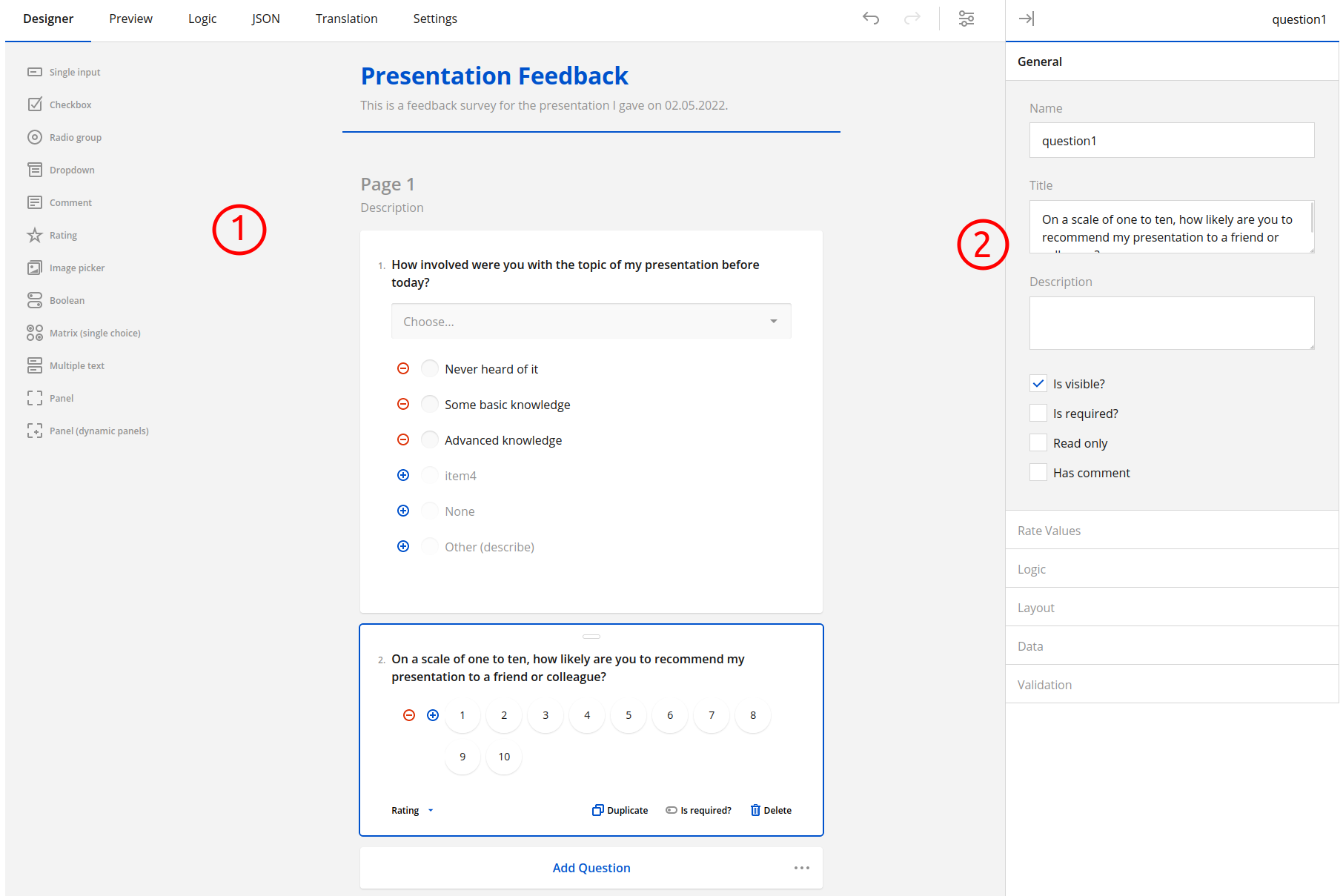
Question toolbox
A survey manager can choose between a number of different question types from the question toolbox. These questions can be added to the survey by simply dragging them inside the survey creator dashboard.
Currently the survey designer supports the following question types:
Single input
Checkbox
Radio group
Dropdown
Comment
Rating
Image picker
Boolean
Matrix (single choice)
Question properties
A survey manager can select questions within the survey and configure their individual properties.
AVAILABLE IN ADVANCED MODE
Survey pages AVAILABLE IN ADVANCED MODE
A survey manager can organize the survey into pages, which will then be shown to the user after each other. Make use of this if you have big surveys, to split your questions into different subject areas.
