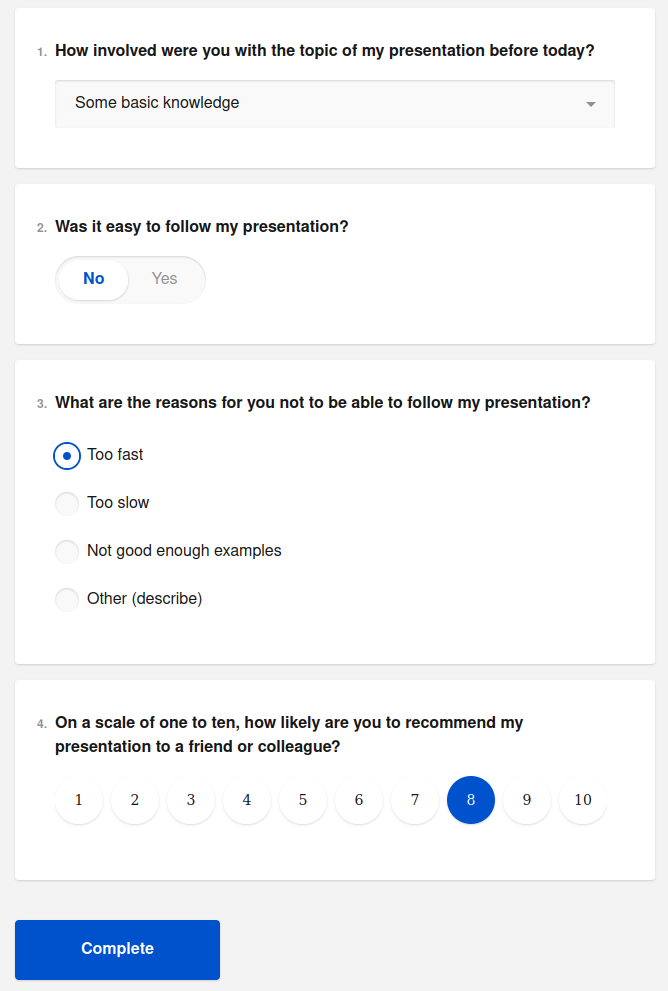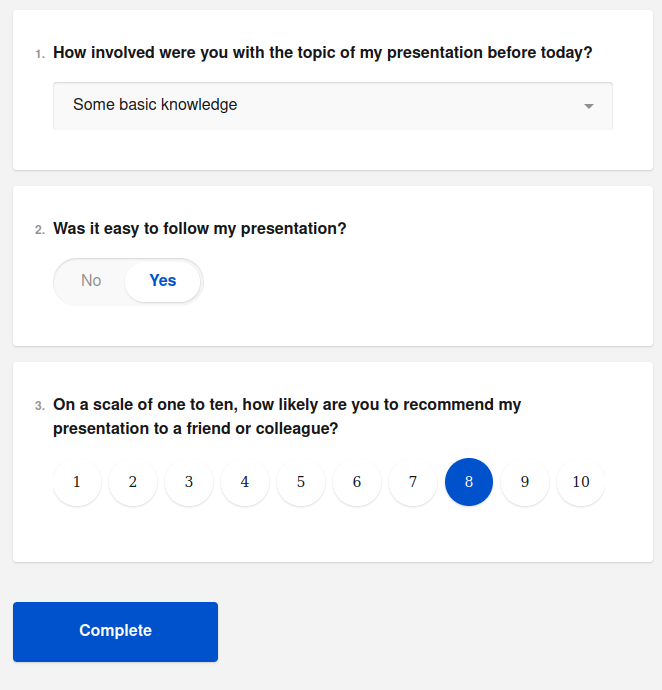Logic
A survey manager can manipulate survey logic with conditional actions. With this it is possible to conditionally show or hide questions and build your own survey fitting to your use-case.
Adding logic to your survey
For an example assume we have the following two questions, with the desired behavior of showing question 3 only if question 2 was answered with “No“.
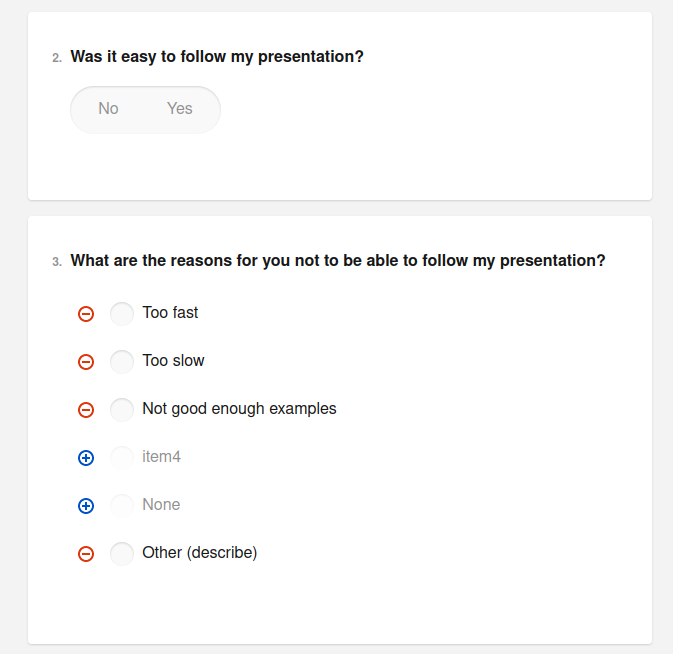
To implement this logic open the “Logic“ tab in the Survey Creator.
Click on “Add new Rule“.
Then you will see a “If … Then …“ statement in which you need to put in your desired logic. So you need to define conditions and actions depending on your use-case.
Define condition(s)
A survey manager can select one or more conditions for certain questions
There is also the possibility to input custom condition options AVAILABLE IN ADVANCED MODE
Define action(s)
A survey manager can select one or more actions according to the conditions specified above.
In our example it will look like this:
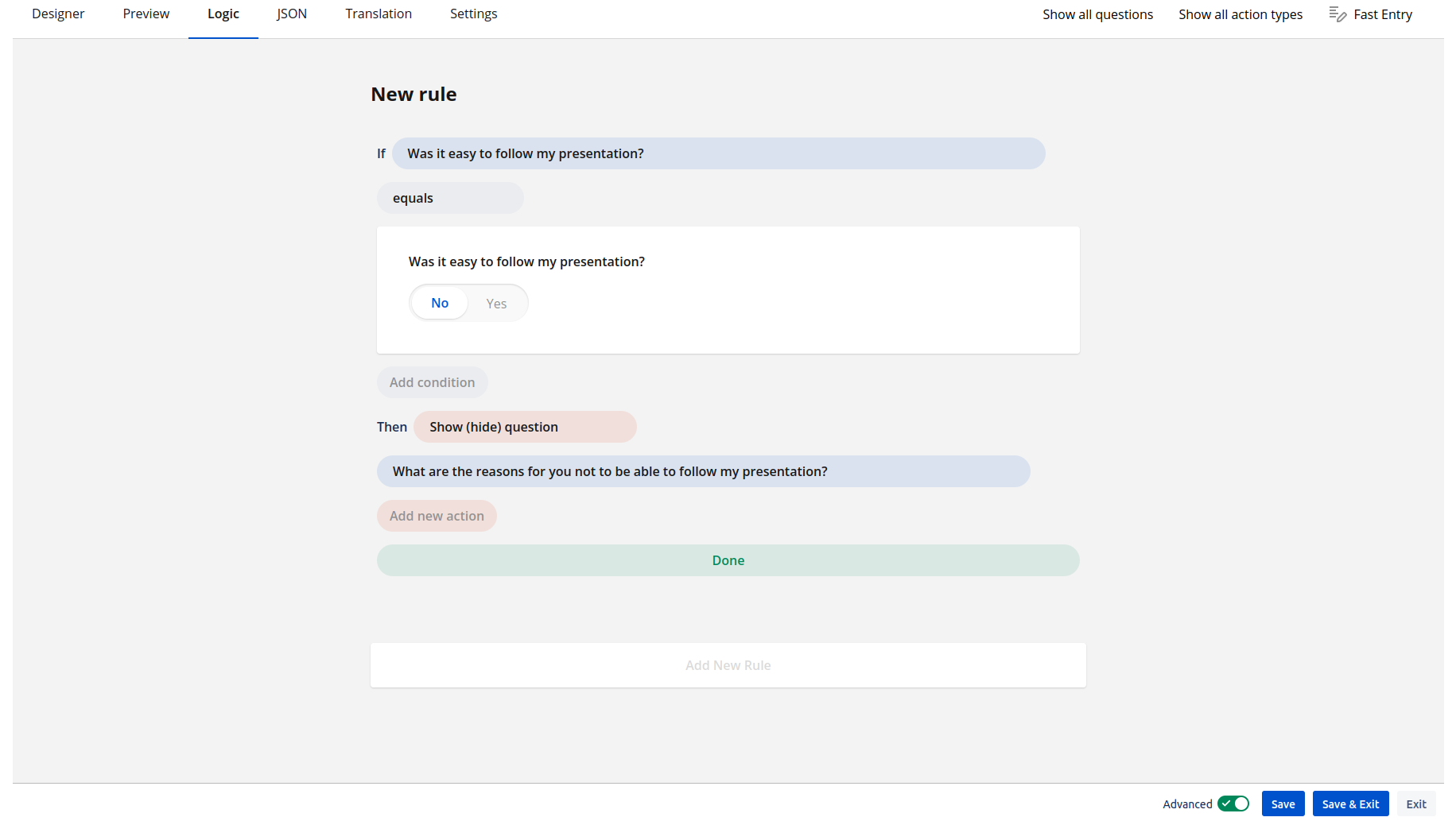
Click on “Done“ and your rule will be applied to the survey.
Checking if logic is applied correctly
To check if the logic you just implemented is the one you expect, open the “Preview“ tab and fill out the survey.
In our example we will gain different views on the survey dependent of how we answer question 2: