Using the App with OpenAI
To use the app with OpenAI, you will need to set up your own OpenAI API key first. If this method is not suitable for you, the app also comes with a custom Rovo agent that allows you to generate presentations using Atlassian’s AI systems, though this requires an active Rovo subscription with Atlassian.
Access the app project page
To use Rock your Sprint Review to generate a presentation, simply head over to any of your projects you want to use the app on, and go to the Rock your Sprint Review app page on the left-hand panel. Note that, to use the app, an admin must have set up an OpenAI API key in the app’s admin page.
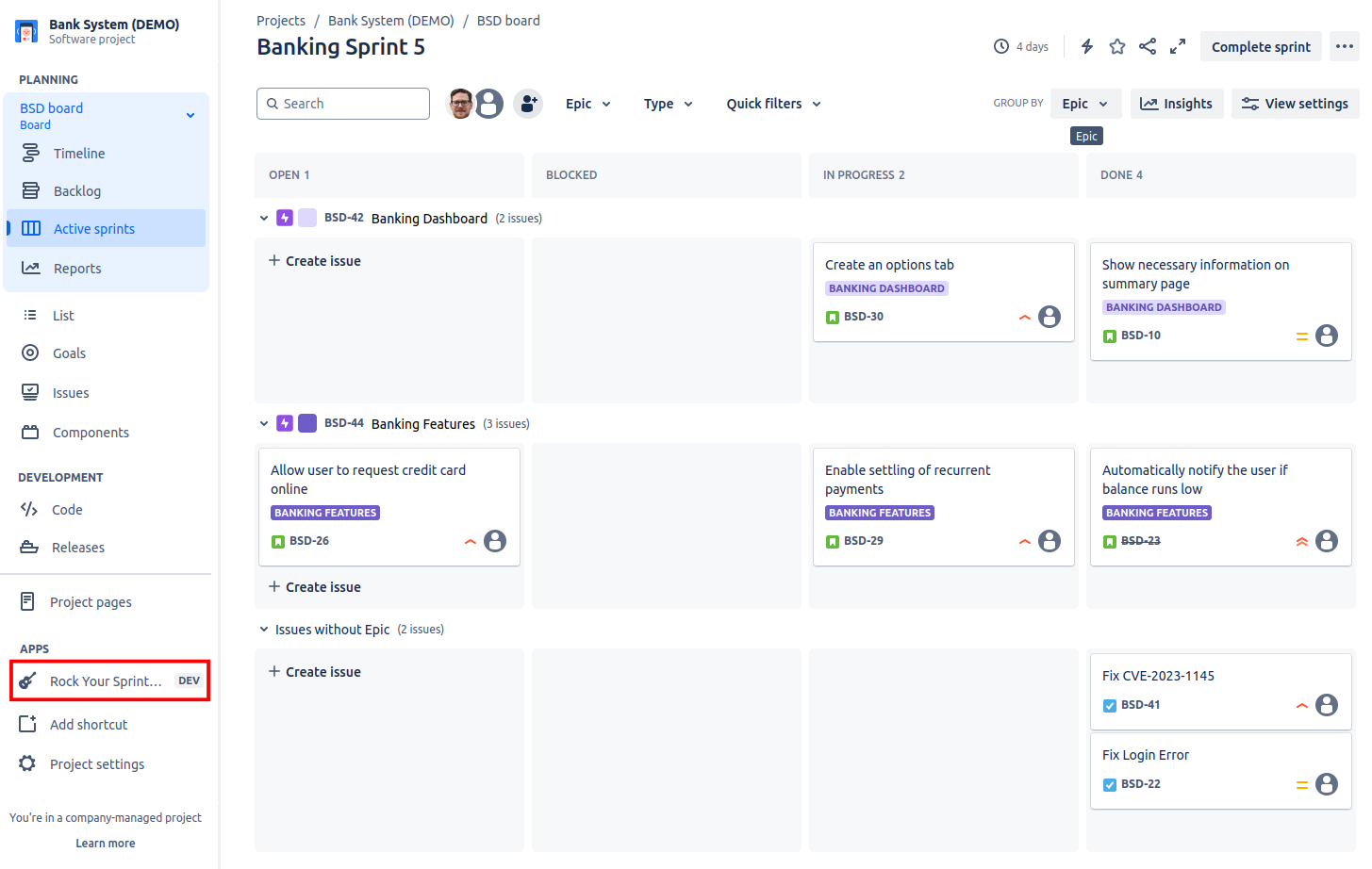
Select the sprint and issues to use
Rock your Sprint Review allows you to generate a summary presentation for any sprints that appear on any boards within the currently selected project.
Select the sprint(s) you would like to analyze from the drop down menu, then click Find Issues.
After the loading of the issues finished, you can select all issues that you would like to include in the presentation by clicking the checkbox. All closed issues are pre-selected by default.
Clicking the checkbox in the header of a sprint box will cycle through the 3 states:
all issues selected
no issues selected
all closed issues selected
Note that all issues in the sprint(s) will be used to calculate the sprint metrics such as story points completed, but only selected issues will be interpreted by the AI and presented in the slides.
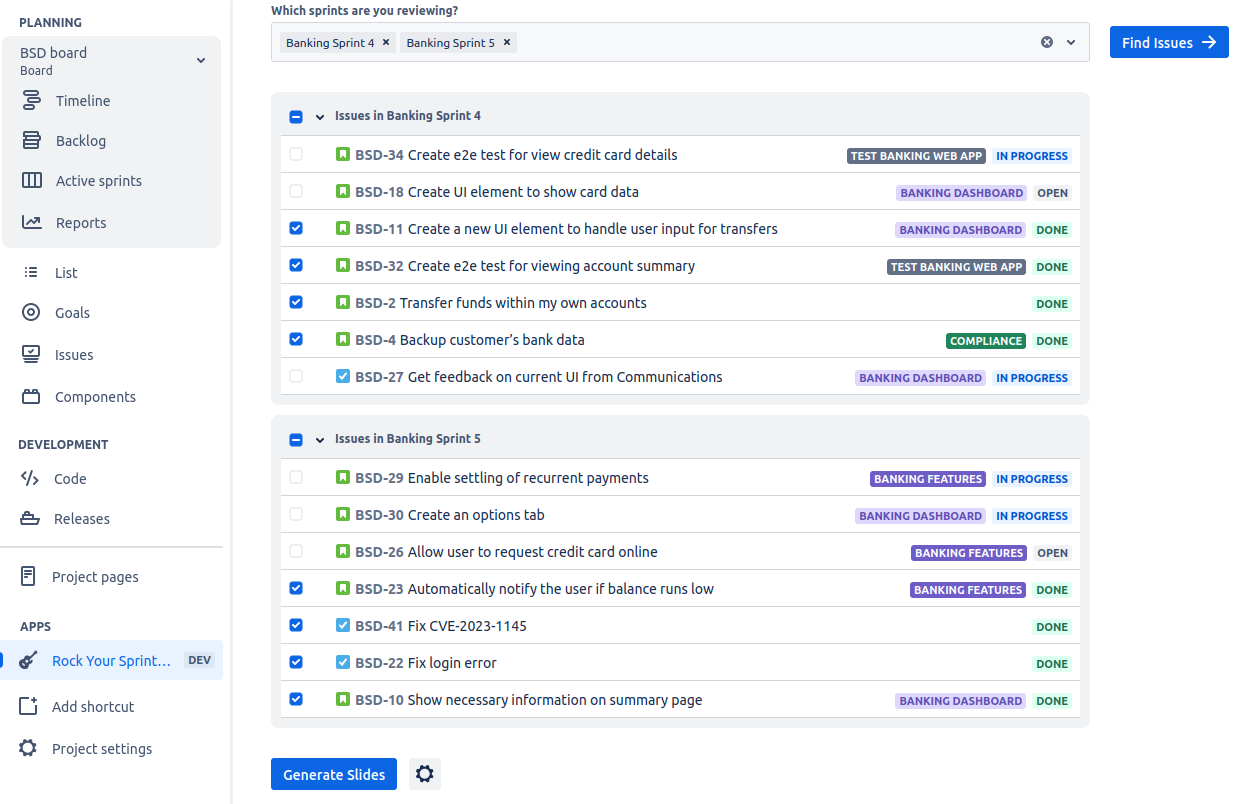
Generate Slides
Clicking the Generate Slides button will start the automatic slide generation process.
To adjust how the slides are generated and what data is sent, click on the gear button ![]() to open the settings menu. A list of available settings can be found here.
to open the settings menu. A list of available settings can be found here.
If any of your selected issues do not contain enough information to make it onto a slide, a warning will appear a few seconds into the process, indicating that these issues have been dropped from the presentation.
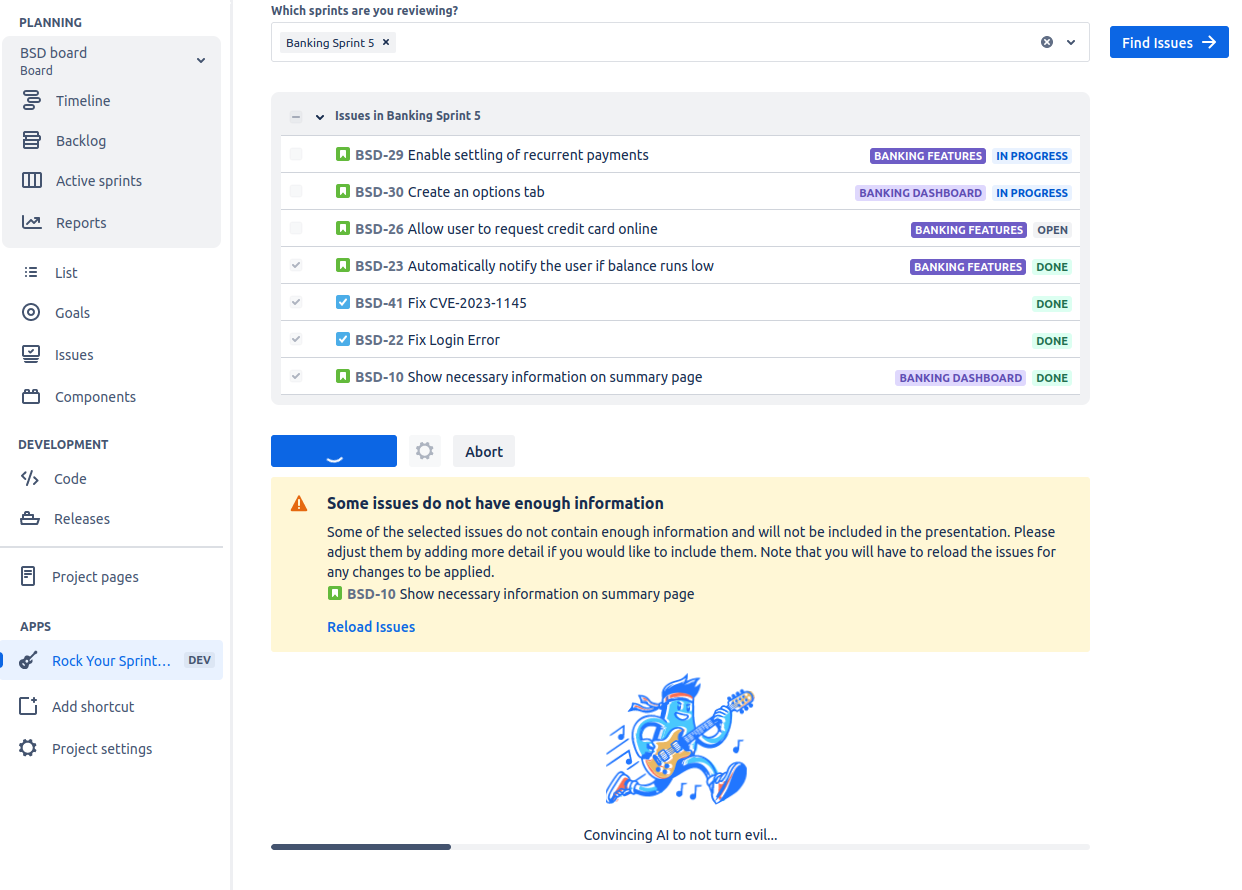
At this point, you can either let the process finish, or abort the generation and expand the issue summary or description with more information. Note that you will have to reload the issues from Jira for your changes to take effect.
Download Slides
Once the generation process is finished (this typically takes about a few minutes), you can download your slides in .pptx format by clicking the Download slides link, which will automatically start your download process.
