Custom Slide Template
You are able to upload a custom template (pptx) to be used to generate the slides.
Click on the gear button
 , next to Generate Slides button.
, next to Generate Slides button.
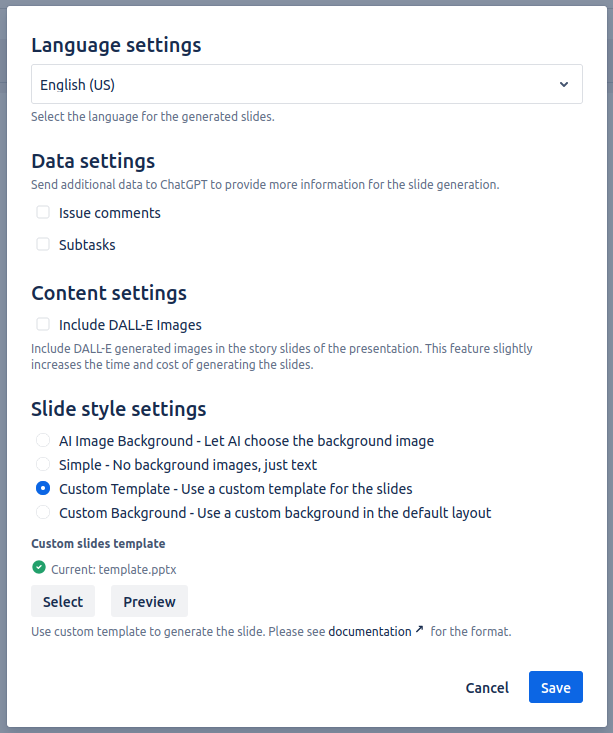
Select the Custom Template option
Click on Select and add your template
Optional: Use the Preview button to preview the result with some pre-filled data
Click the Save button to save the changes
Template Structure
The template must contain 2 parts: a title slide and content slides.
Title Slide
The first slide of the template file must be the title slide, which must contain at least 1 textbox. Add the placeholder text below to the textbox to assign its function. Please make sure the placeholder text is the only content in the textbox.
The placeholder is:
{title}
Content slides
The rest of the slides are considered as content slides. There must be at least 2 textboxes on each slide with the following placeholders:
{headline}{content}
It is recommended to remove the bullet points and numbering from the placeholder textboxes to avoid redundancy, as the template engine will automatically reapply them.
The content slides in the template will be cloned and cycled through, so the number of content slides does not need to match that in the final presentation.
Images
You are able to specify an image placeholder, to specify the location of the AI generated images. To do so, please open the selection panel in PowerPoint, and double-click the image item, then rename it to {image}. You will need to do that on all content slides.
This placeholder is not necessary if the Include DALL-E Image option is disabled.
Example template
Below is an example template, which contains all the features mentioned above.
