Configure Permissions for the Macro Migration Assistant
Grant Site Admin Privileges
The Macro Migration Assistant is located on the Table Enhancer administration page accessible via Settings:atlassian-wheel: → Apps → Table Enhancer. A user needs site admin privileges to access this administration page.
Learn how to make someone a site admin
Get View Permissions for a Page
The Macro Migration Assistant only shows pages you can view. To be able to view a page, you need
View permissions for the containing space
Explicit View permissions for the page if it is subject to content restrictions
Space permissions are managed by space admins. Content restrictions for a page are managed by page’s owner but can also be edited by space admins.
Learn how to assign space permissions as a space admin
Learn how to manage content restrictions
Get Edit Permissions for a Page
You can only trigger macro migrations across pages you can edit. To be able to edit a page, you need
View permissions for the containing space
Explicit Edit permissions for the page if it is subject to content restrictions
Space permissions are managed by space admins. Content restrictions for a page are managed by page’s owner but can also be edited by space admins.
Learn how to assign space permissions as a space admin
Learn how to manage content restrictions
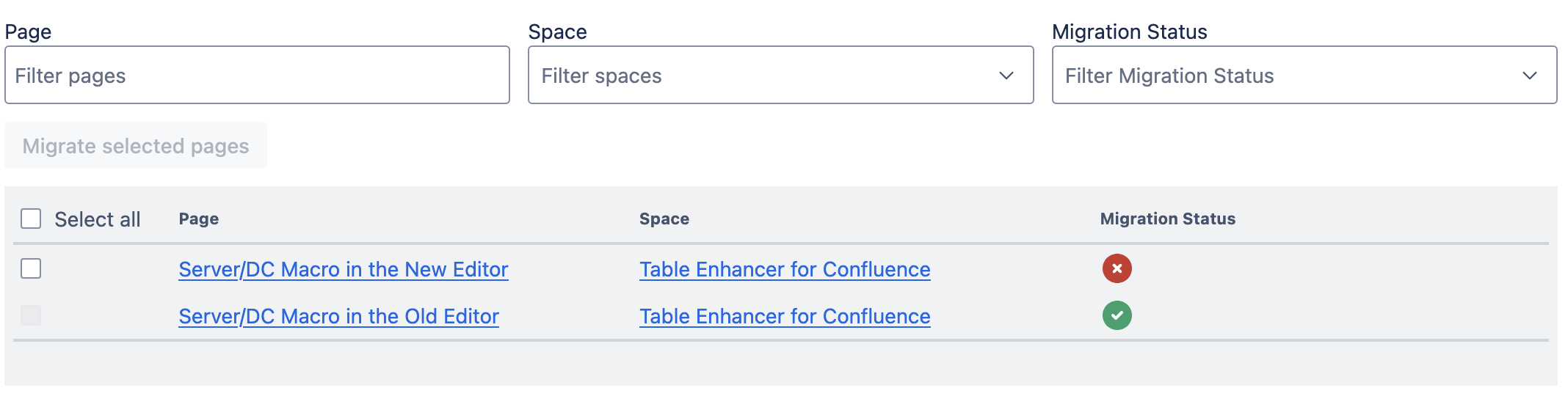
Grant Permissions to the Table Enhancer for Confluence App User
Automatic macro migration on page update only works if the Table Enhancer for Confluence app user can detect page updates and has the prerequisite permissions to issue secondary page updates. This requires
View permissions for the containing space
Add permissions for pages within the containing space
Explicit Edit permissions for the page if it is subject to content restrictions
Space permissions are managed by space admins. Content restrictions for a page are managed by page’s owner but can also be edited by space admins.
Learn how to assign space permissions as a space admin
Learn how to manage content restrictions
