Prepare Your Pages for Macro Migration
After you migrate your pages with Confluence Cloud Migration Assistant, the migrated pages will automatically get migrated to the new editor. As the new editor imposes more restrictive rules on content nesting than the legacy editor, the Table Enhancer macros wrapped in other macros will break and be wrapped inside Atlassian’s legacy content macro.
If your page contains a legacy Table Enhancer macro that is wrapped in another macro, then to avoid breaking any macros while (auto)-migrating a page:
Edit the page
Extract all nested legacy Table Enhancer macros to the ambient page and update the page:
Select the table Enhancer macro
Cut the table Enhancer macro, e.g. via ctrl+x (windows) or ⌘+x (mac)
paste it to the ambient page
Optionally - If the Legacy Content macro does not contain anything further, you can delete it.
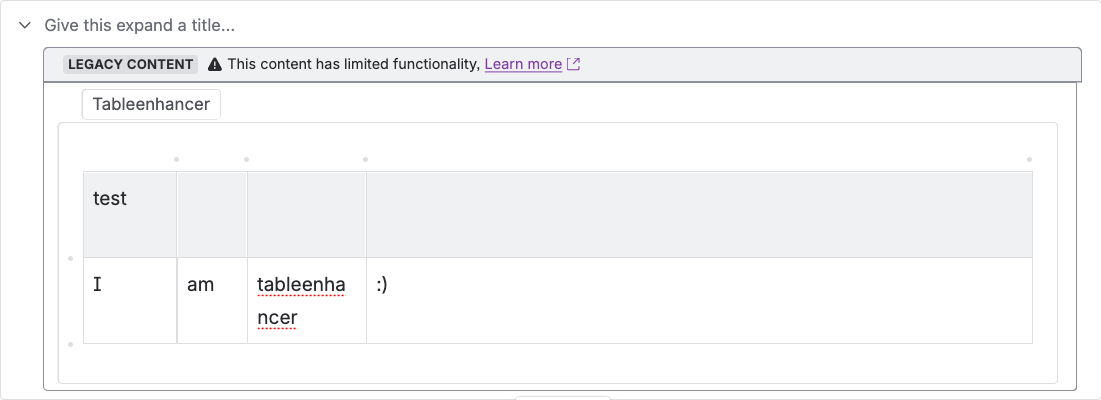
Table Enhancer macro inside a Legacy Content macro
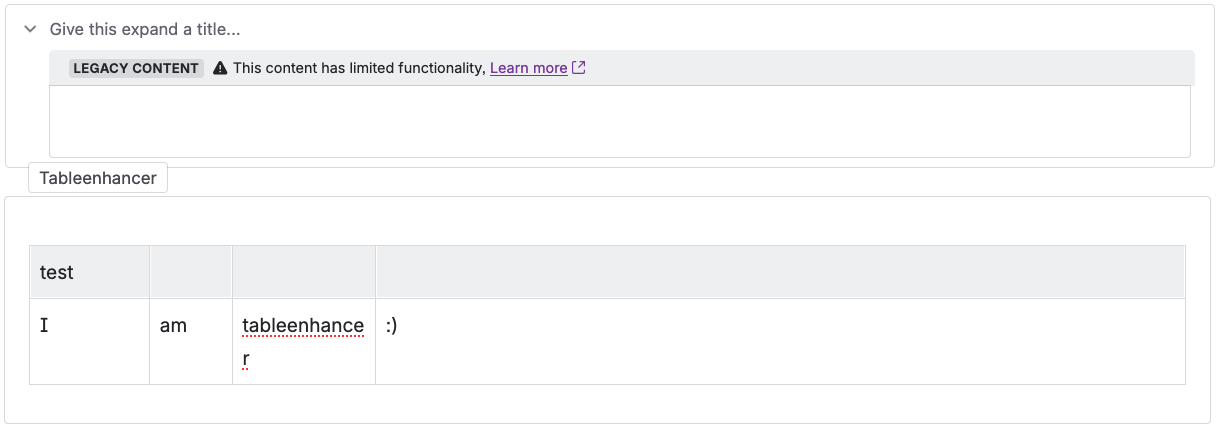
Table Enhancer macro extracted to the ambient page. The Legacy Content macro can now be deleted.
Fix Broken Legacy Table Enhancer Macros
If you have not extracted all legacy Table Enhancer macros to the ambient page before migrating, your page will contain broken legacy Table Enhancer macros after. To resolve this issue, perform the same steps as mentioned above:
Edit the page
Extract any nested legacy Table Enhancer macro to the ambient page and update the page:
Select the table Enhancer macro
Cut the table Enhancer macro, e.g. via ctrl+x (windows) or ⌘+x (mac)
paste it to the ambient page
Optionally - If the Legacy Content macro does not contain anything further, you can delete it.
Afterwards, redo the Table Enhancer macro migration.

