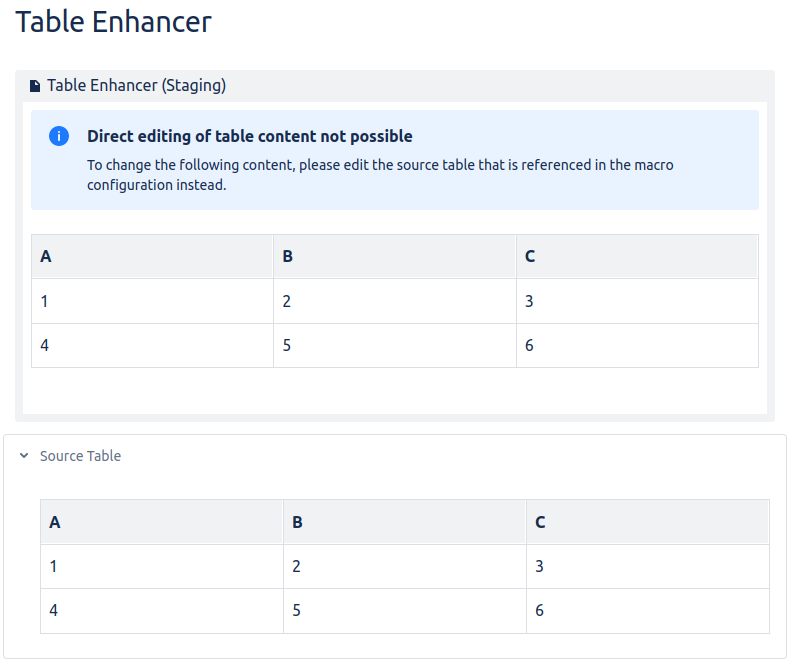Create a new Table Enhancer Macro
Insert a Table Enhancer macro into a page and add a table to the configuration of the Table Enhancer macro.
Instructions
Create a new page or edit an existing page to create a new Table. Click on Table and add it to the page. Fill the table.
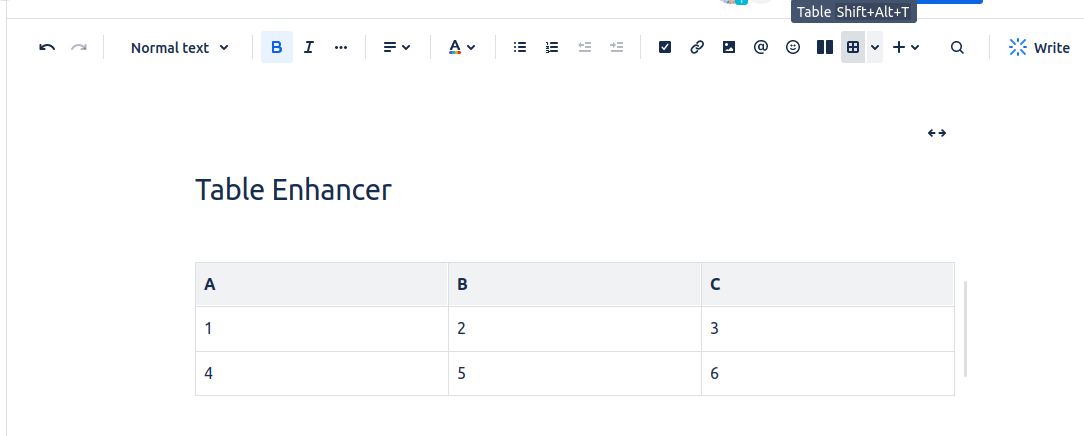
Click on the “+” icon in the toolbar. Type “table enh” into the search field and select the Table Enhancer macro to add it to the page.
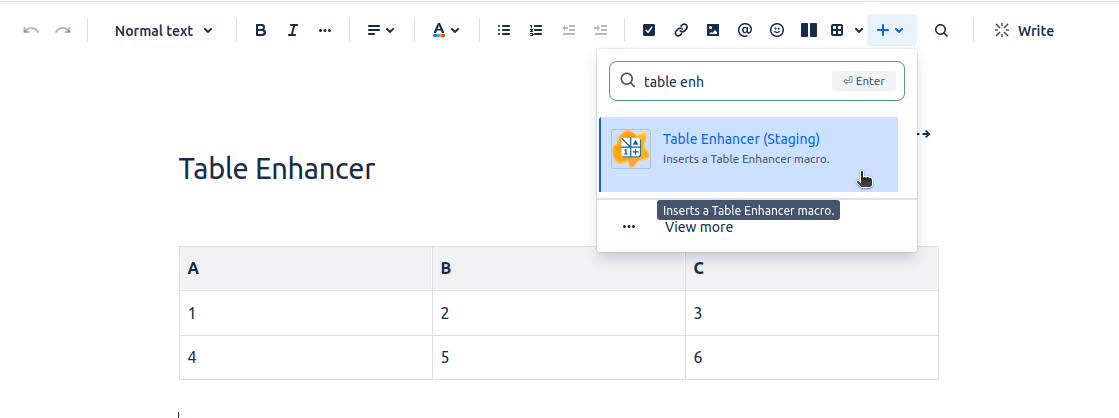
A new macro appears with an information message.
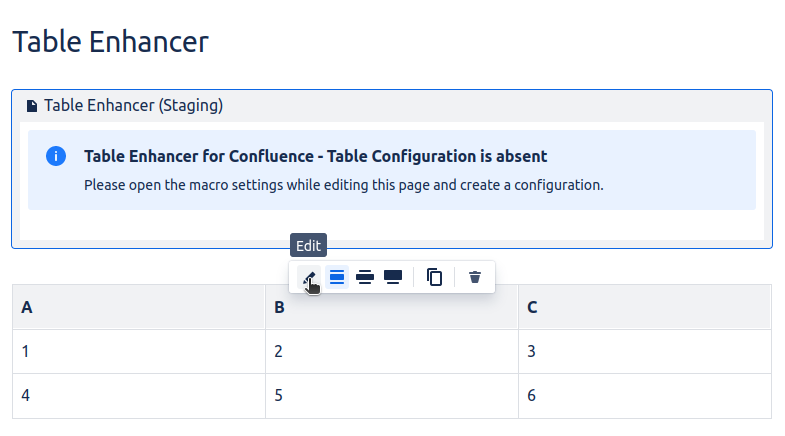
To configure the Table Enhancer macro click on “Edit”. A detailed list of all the configuration options can be found here.
Choose the table number in the configuration of the Table Enhancer macro.
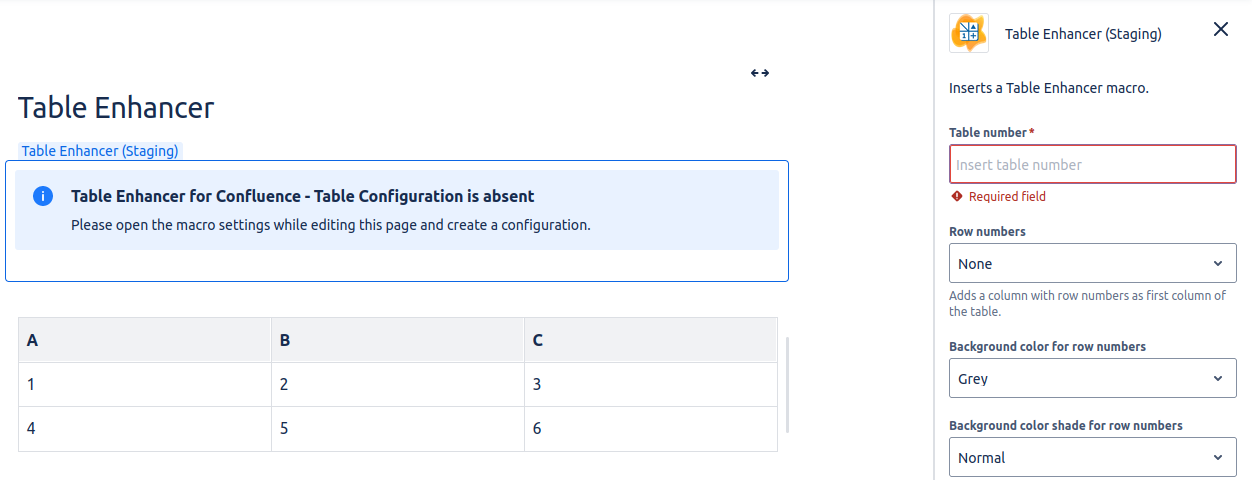
Congratulations! 🎉 You have successfully created your first Table Enhancer macro.
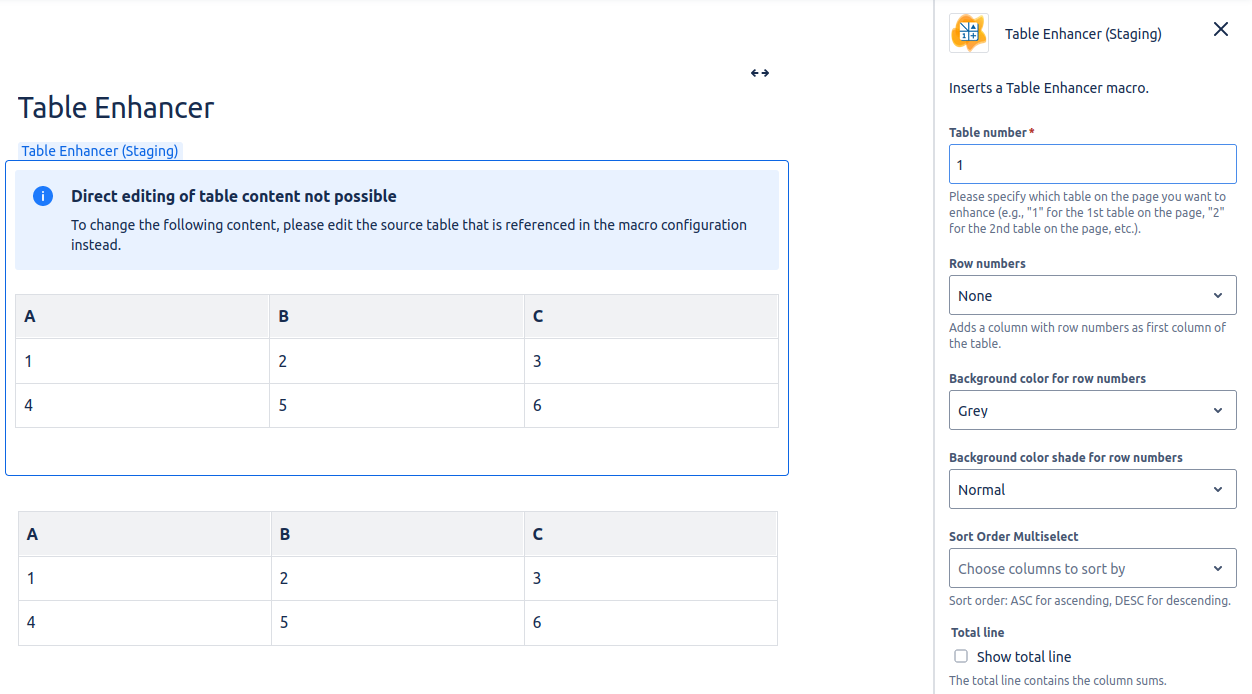
When editing the source table, the table content in the Table Enhancer macro will be automatically updated when you stop typing.
If you don’t want to see the source table for the Table Enhancer, you can place it inside an expand macro and hide it.