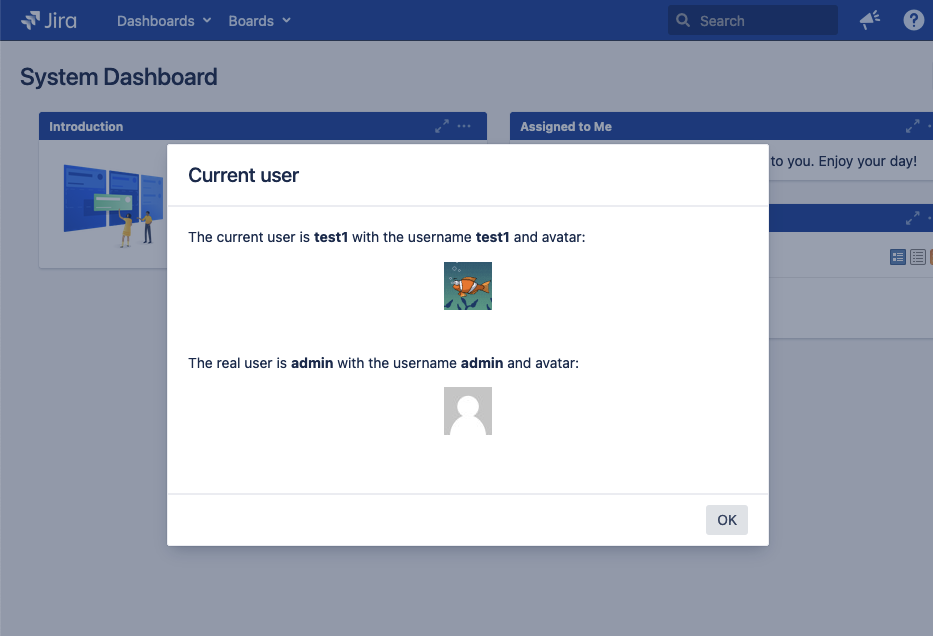Usage
By default only users that have system administration privileges may switch the user. Here we explain how to modify this behavior.
Basic Usage
On your keyboard, type xx on any screen to show a popup dialog in which you can search for users. You can select the user to switch to:
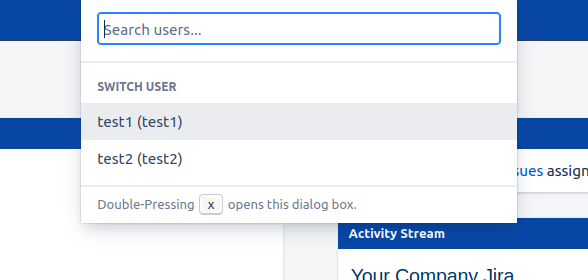
The action of switching users is recorded in the audit log.
Toolbar Usage
The toolbar is disabled by default, because it needs special configuration. Please see here for details and how to enable it.
On your keyboard, type qq on any screen to show the toolbar. You can click on a button to switch the user:
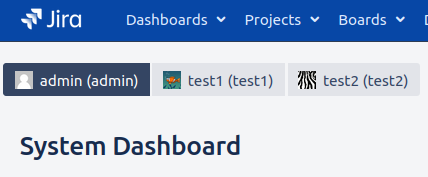
Who am I (right now)?
On your keyboard, type who on any screen to check your current acting and login user.
Note that other plugins using ‘w' as a shortcut may conflict with the who command. See here to find out how you can disable it.