Migration path
We provide a partially automated migration path for Workflow Enhancer for Jira related conditions and validators that you can run after using Atlassian’s Cloud migration assistant.
Unfortunately, we cannot offer a fully automated migration path for conditions and validators at the moment, as Atlassian is currently not providing a way to support this for Forge apps. However, there is an open issue covering this topic, so we would appreciate votes there such that this blocker will be removed as soon as possible and we will be able to provide an automated solution.
If you are migrating with the Cloud migration assistant, conditions offered by Workflow Enhancer for Jira are not supported. The Cloud migration assistant will drop them upon migrating.
Table of Contents
Conditions and Validators
Prerequisites
For the migration of the Workflow Enhancer data, you must have completed the migration using Atlassian’s Cloud migration assistant. After that migration, your workflows will have been migrated to the Cloud, but they will be missing all conditions, validators and post-functions from Workflow Enhancer for Jira.
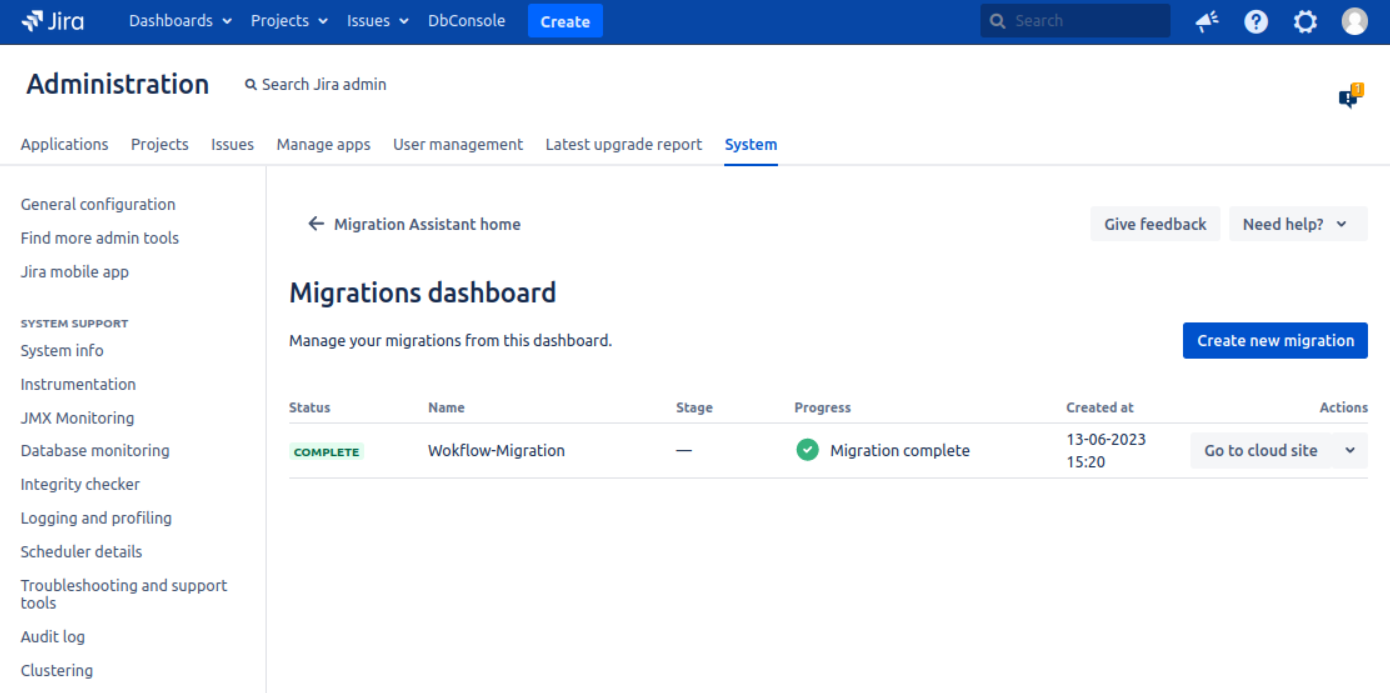
How to Export
Go to your Server respectively Data Center instance
Go to “Settings” → “Manage apps”
Go to “Workflow Enhancer” → “Cloud migration”
Click on “Download configuration”
Save the resulting JSON file on your hard drive
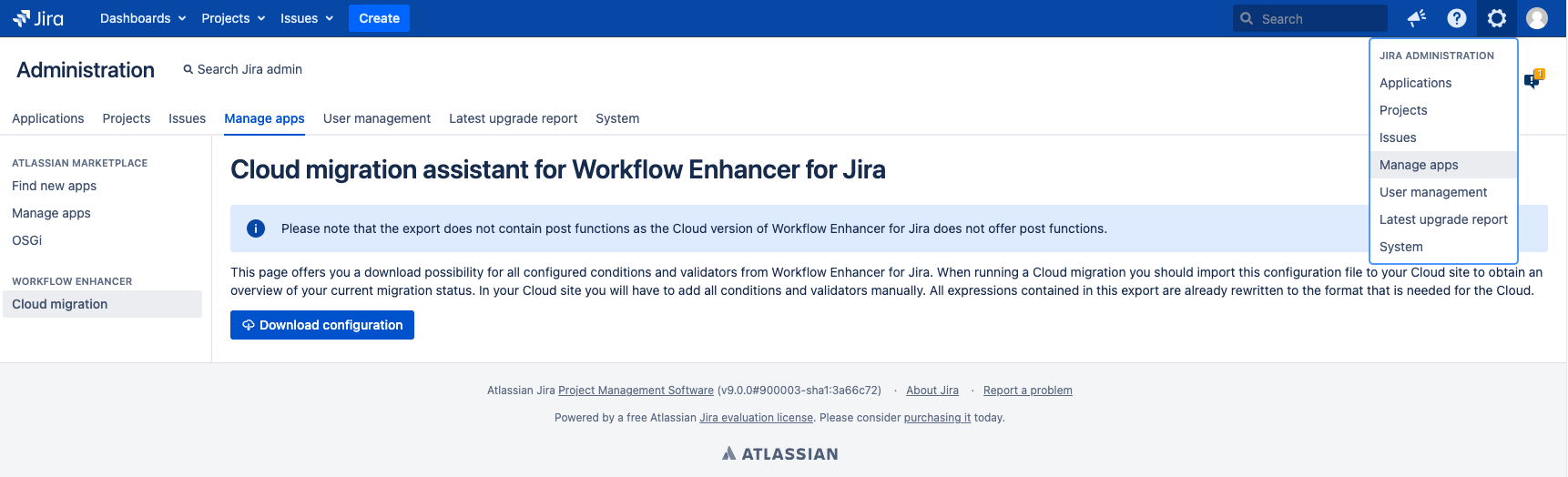
Please note that the export does not contain post functions as the Cloud version of Workflow Enhancer for Jira does not offer post functions.
How to Import
Go to your Cloud site
Go to “Settings” → “Apps”
Click on “Workflow Enhancer for Jira” on the left sidebar
Switch to the “Cloud migration import” tab
Click on “Upload configuration”
Upload the JSON file from the export
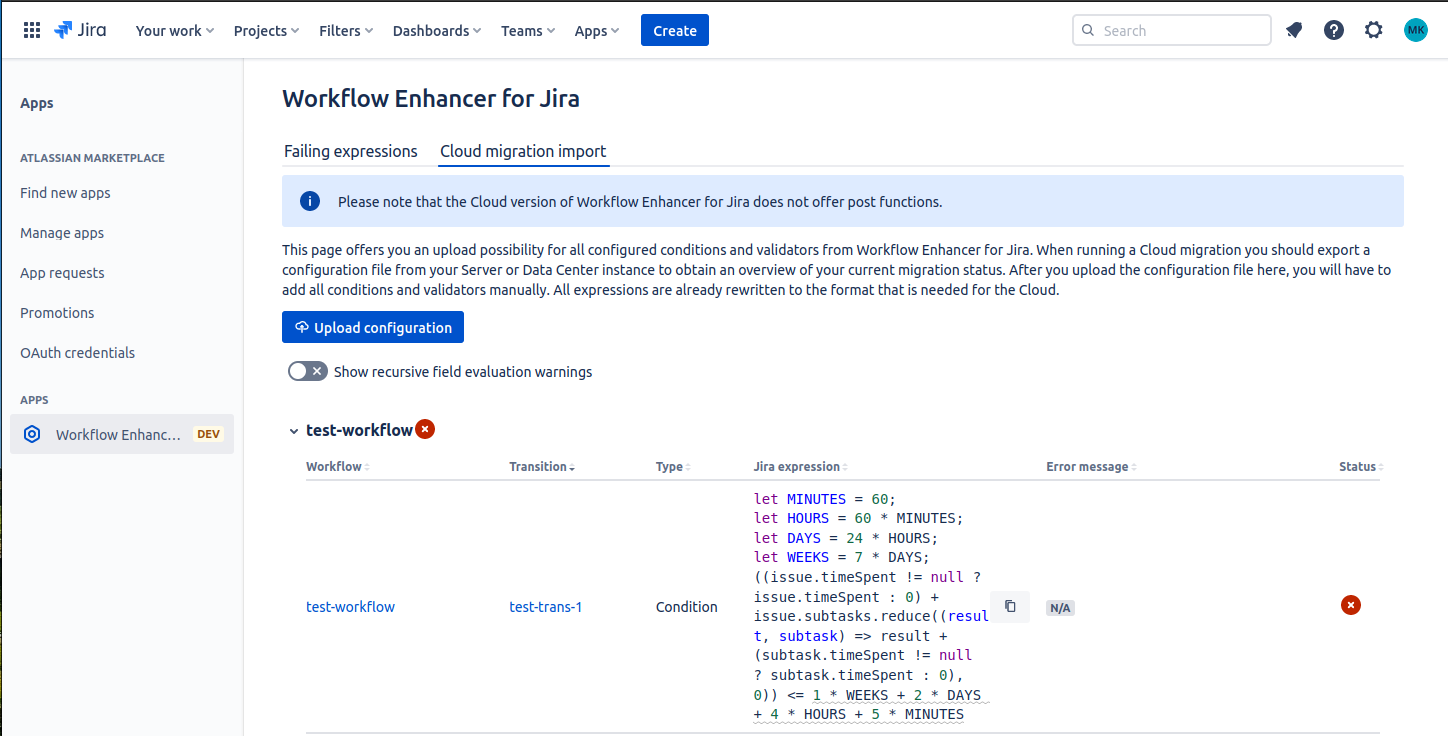
This will show you a table of all elements from Workflow Enhancer for Jira that you need to configure manually
Workflow Status
Next to the workflow name, there is a symbol that indicates the current status of the workflow, as such:
Workflow Status | Meaning |
|---|---|
| The workflow contains the correct number of validators and conditions, and also all of them are correctly configured. |
⚠️ | The number of validators or conditions in this workflow does not match with the uploaded configuration. |
| The workflow contains the correct number of validators and conditions, however some of them are not correctly configured. |
Creating the Elements
The migration importer shows a table for every workflow that has elements from the Workflow Enhancer for Jira that need to be manually added to the Workflows.
Workflow | Link to the workflow that contains the migrated condition or validator |
|---|---|
Transition | Link to the transition of the workflow that contains the migrated condition or validator |
Type | Shows whether the element is a condition or a validator |
Jira expression | The expression that is contained in the Universal Condition or Universal Validator. This is already in the Cloud format. |
Error message | For validators, this shows the configured error message. If the validator did not have an error message configured in Server, this shows a default error message. For conditions, this shows |
Status |
|
In order to manually configure your Workflow Enhancer for Jira elements, do the following steps for every condition or validator:
Click on the transition link to get to the correct transition
Click on “Create draft” if you do not have a draft for this workflow already
Click on “Add condition” or “Add validator”
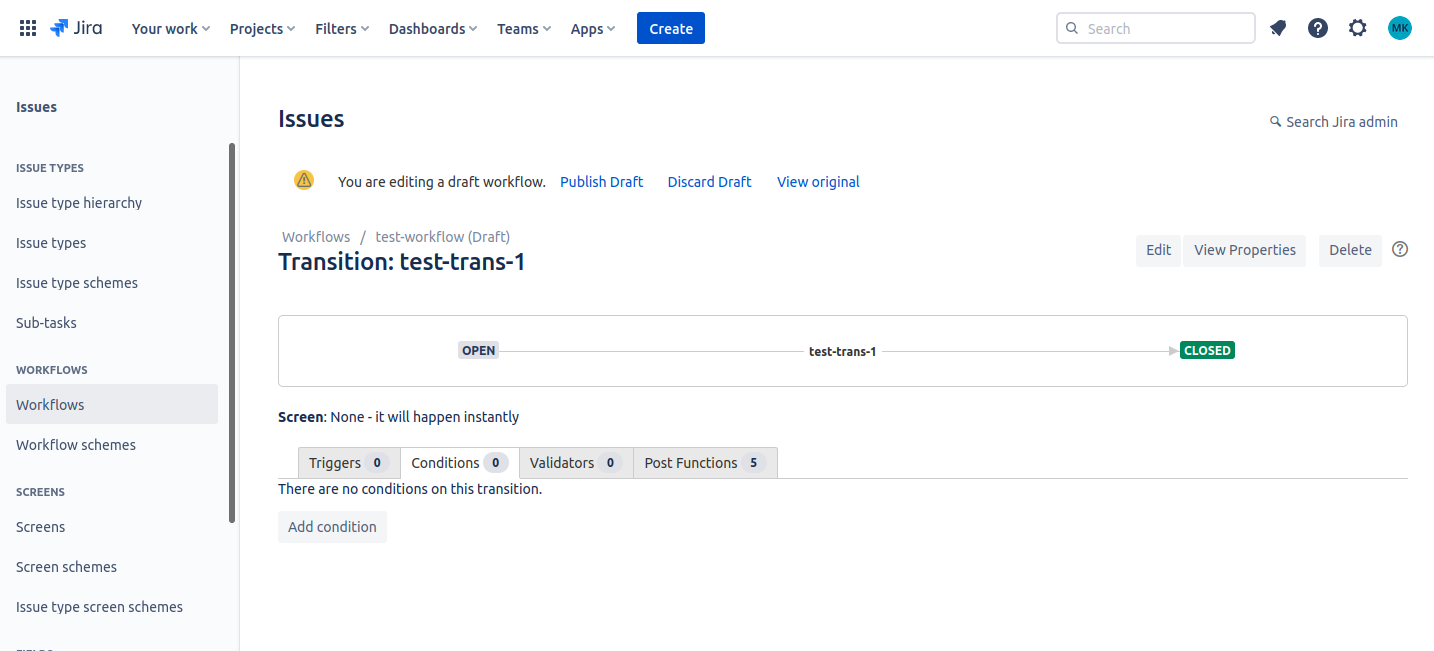
Select “Universal Condition” or “Universal Validator” from the list
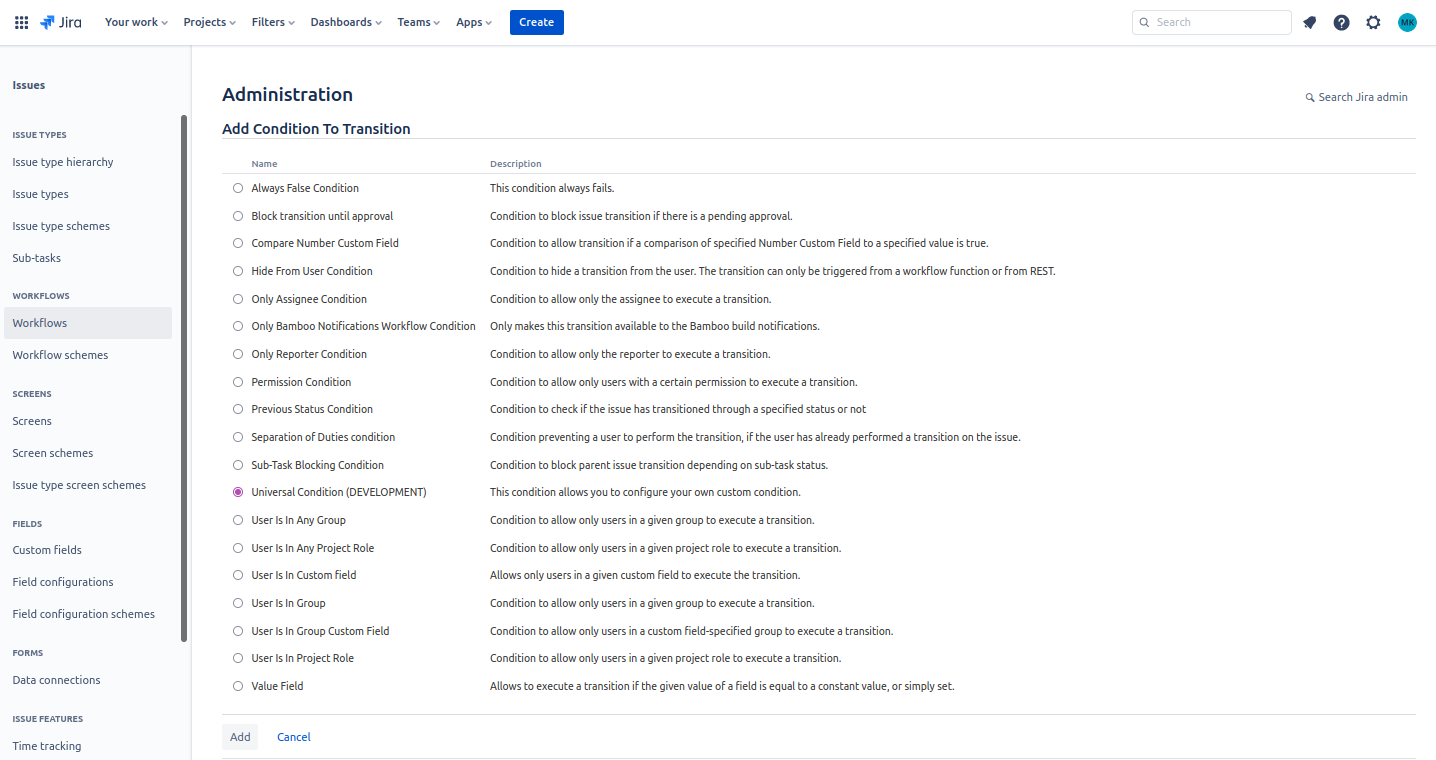
Copy the correct configuration from the table
Copy the Jira expression into the Jira expression input field
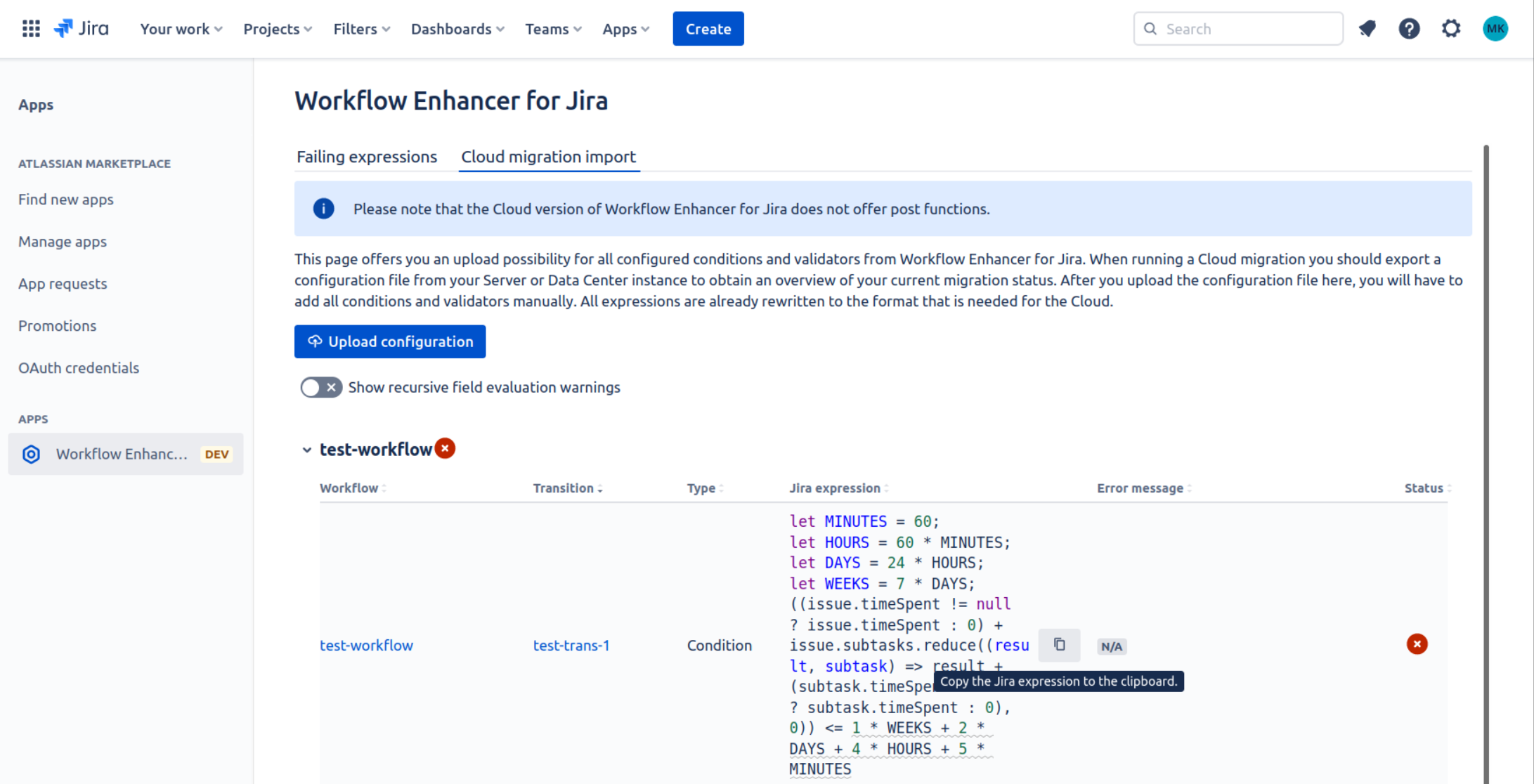
Adapt the Jira expression if it has warnings inside the table
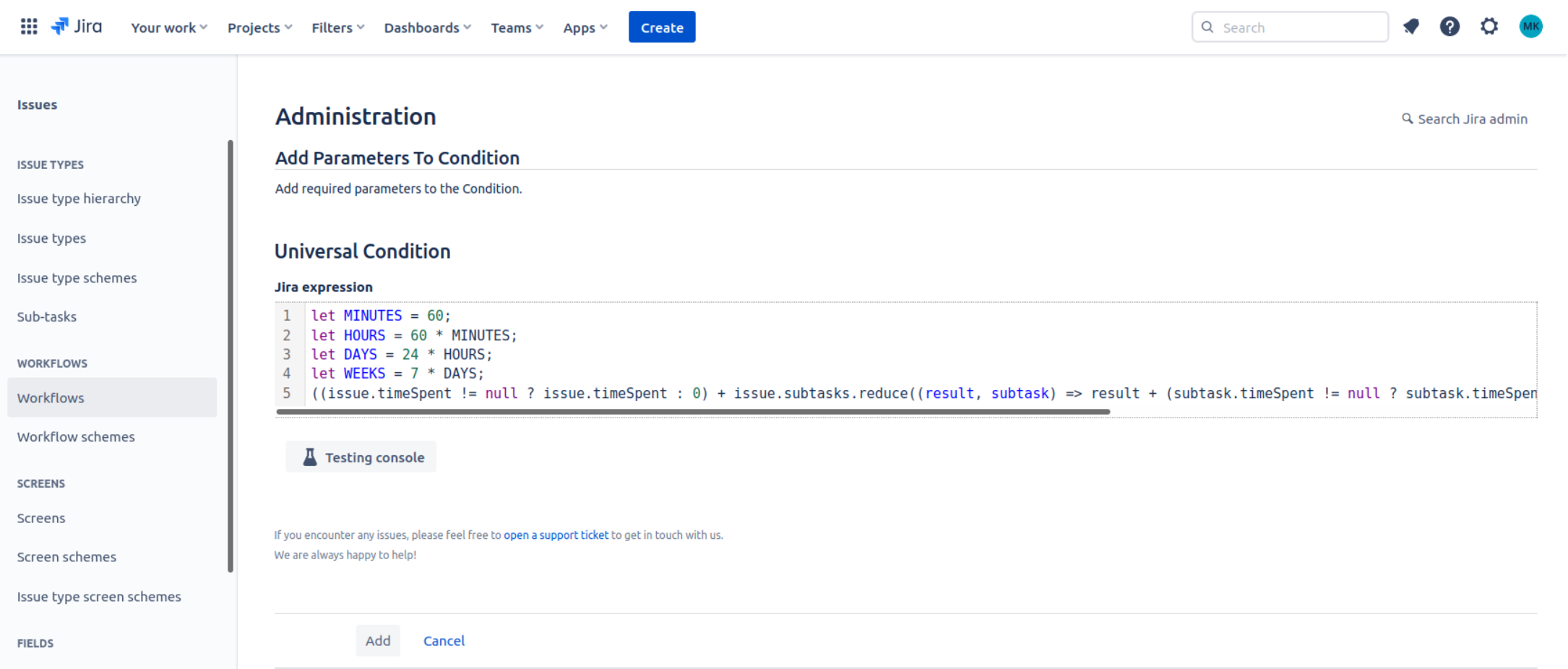
For validators: Make sure to copy the error message into the error message input field as well.
Click on “Add”
After migrating and configuring all conditions and validators for a workflow: Publish the workflow.
You can check whether you configured everything correctly by reloading the “Cloud migration import” page and re-uploading your configuration file.
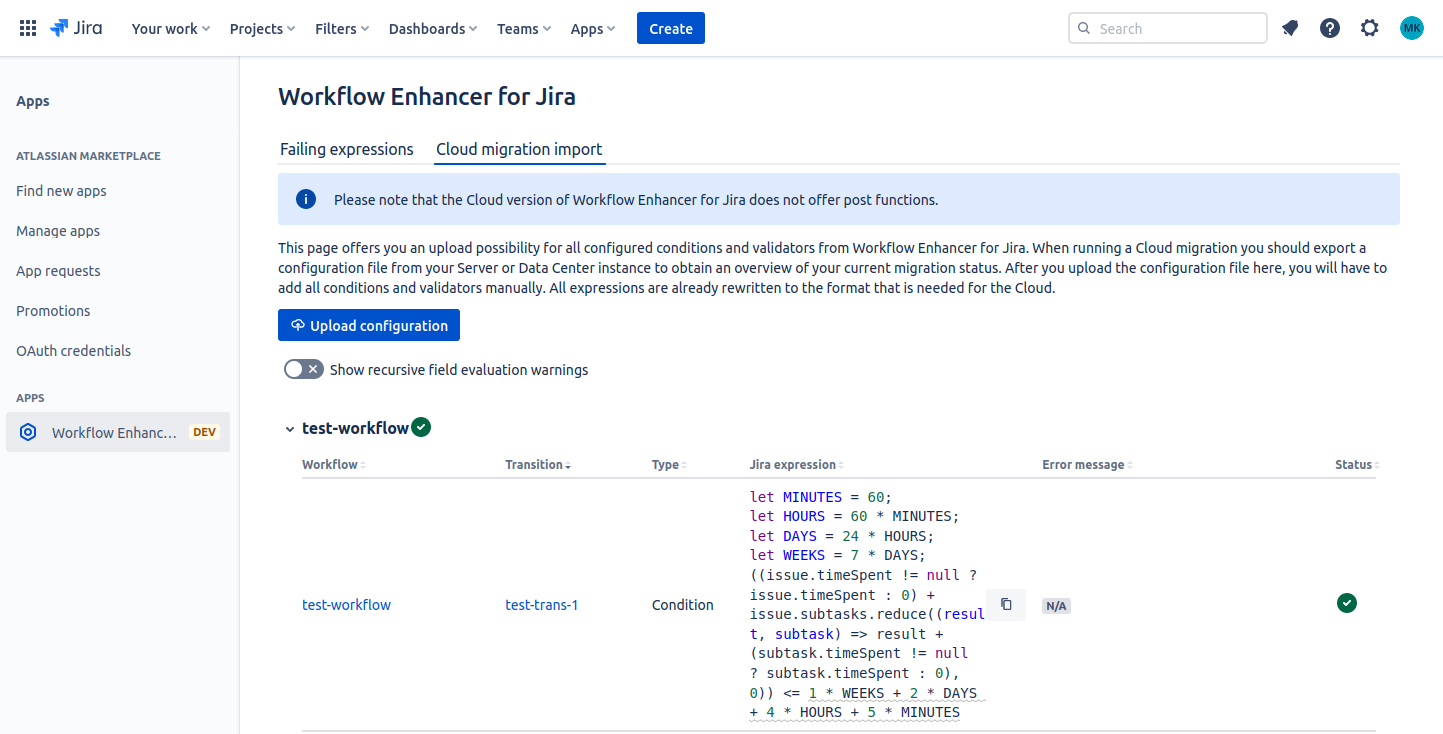
Custom field migration
We are also offering Cloud migration support for expressions using custom fields.
Have a Universal Validator or Universal Condition with an expression that checks a custom field
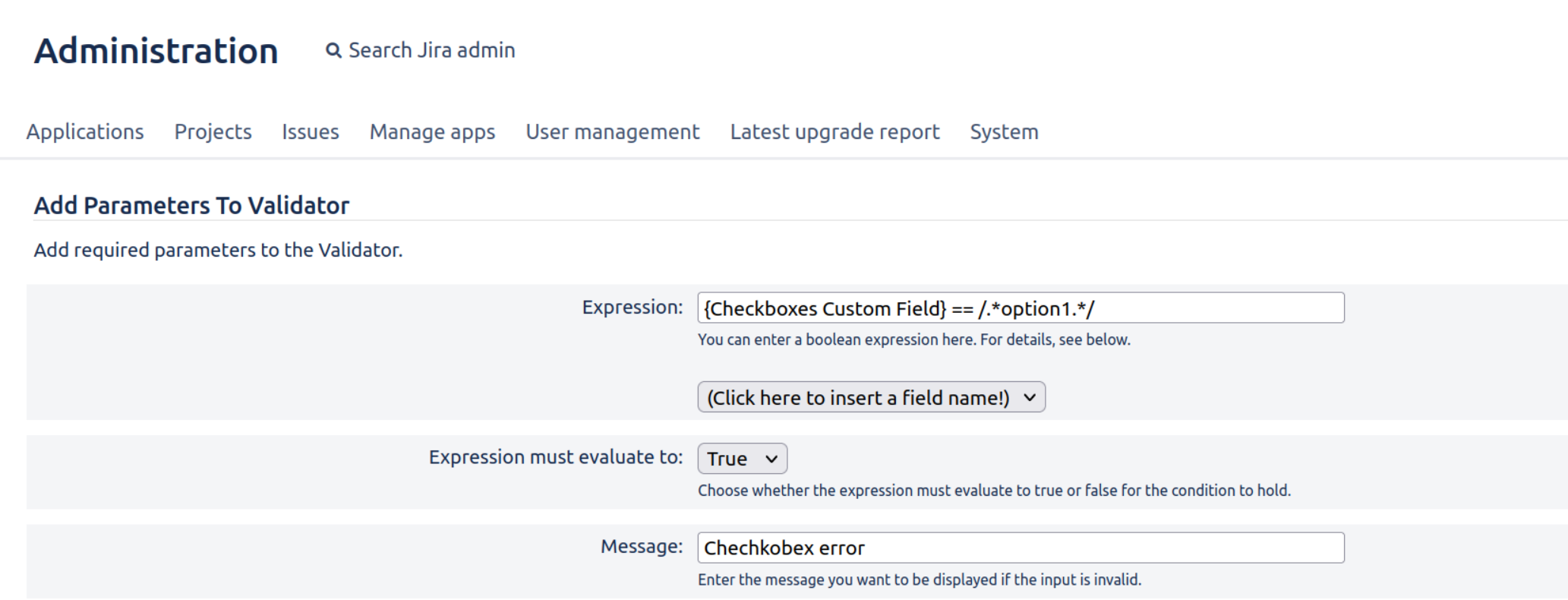
Migrate the project including its custom fields using the Jira Cloud Migration Assistant
Check the warnings and the custom field id
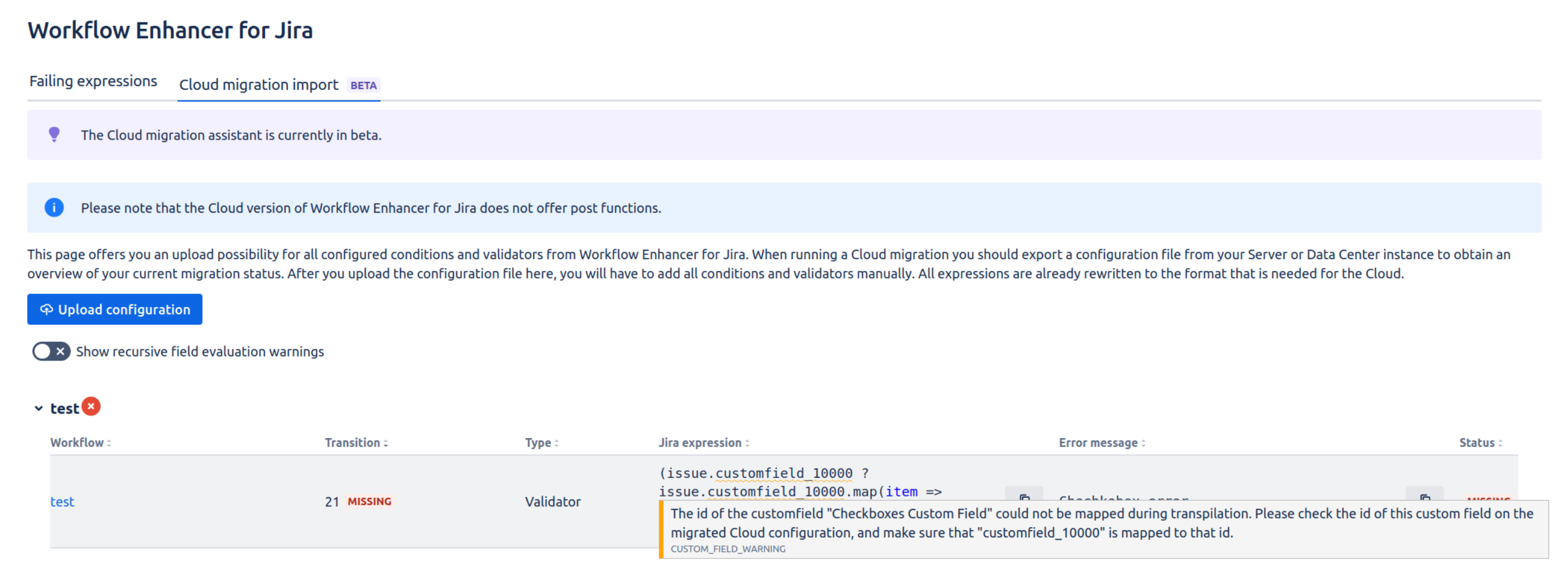
Find the custom field id in the Cloud inside the Custom Field administration or using the Workflow Enhancer
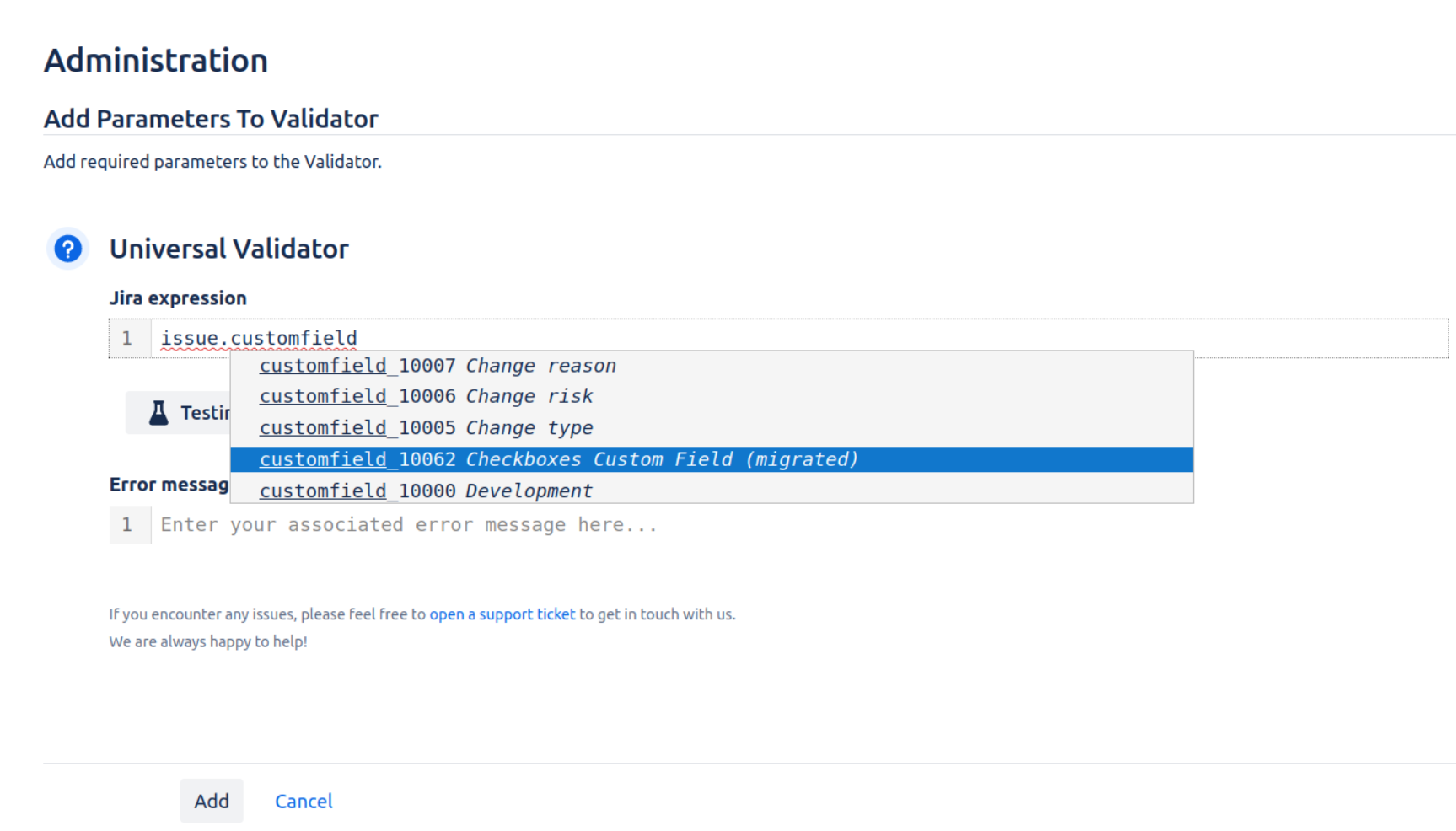
Make sure that the Server id is mapped to the correct id in the Cloud.
Warnings
There are several elements that cannot be migrated automatically or can have potential for improvements after migration. These will be underlined in the table and you can get more information when hovering over these areas. For more information, refer to the child page Migration Import Warnings.
Post Functions
Currently, post functions are not available in the Cloud version of Workflow Enhancer for Jira as Atlassian is currently not offering the necessary extension points (cf. https://ecosystem.atlassian.net/browse/FRGE-1230 ). Please feel free to vote and/or comment the linked issue in order to help us being able to provide post functions also for the Cloud version of Workflow Enhancer for Jira.
