Chat with AI Assistant via the Interface
Data Privacy Disclaimer
The AI Assistant for Confluence app works by sending your Confluence page content and prompt directly to OpenAI. Even though we don’t save any of this data ourselves, it is highly advisable to be careful with pages that contain sensitive or classified information as they will be sent to OpenAI.
Accessing AI Assistant
Starting a conversation with AI Assistant is simple! You can go to any Confluence page and click on the “More actions” three dot button in the content bar. This will open a drop-down menu where you can access the AI Assistant.
.png?inst-v=9295e54b-a470-4cbe-a9b3-9ebf97fc17c3)
Starting a conversation with AI Assistant
This will open the AI Assistant interface, now you’re all set!
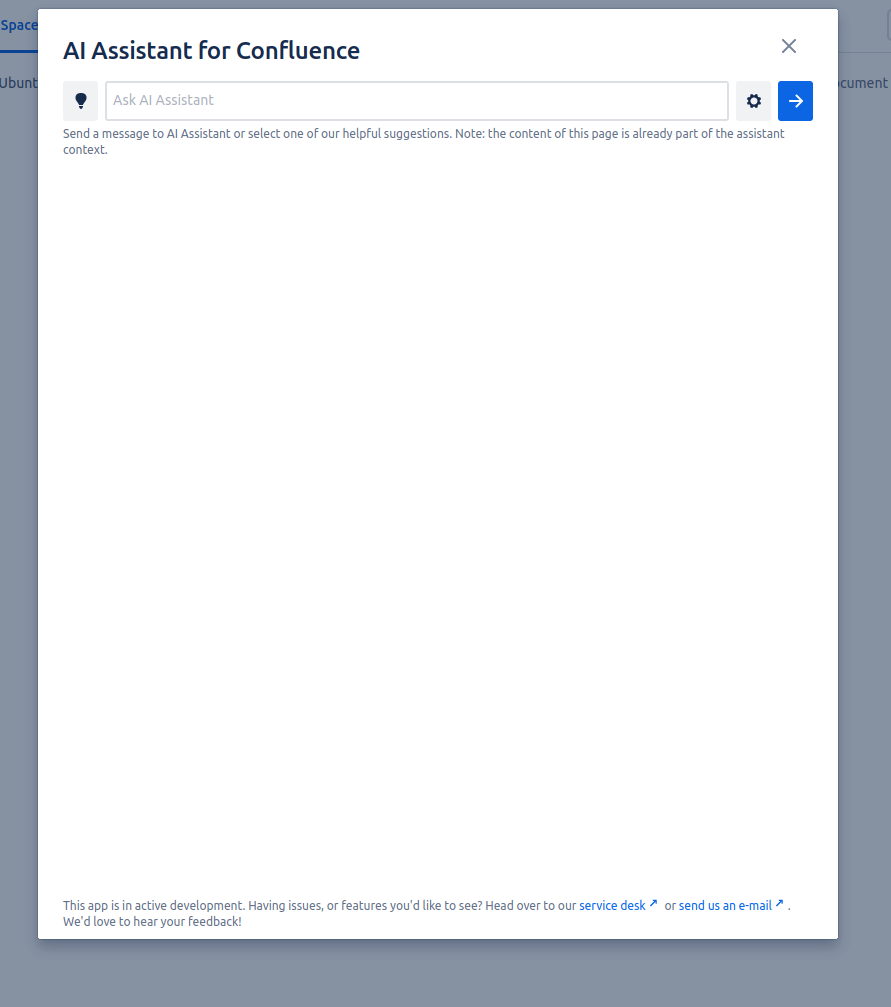
AI Assistant Interface
AI Assistant functionality
The AI Assistant will already have your page content as part of it’s context so you are able to ask it questions specific to your Confluence page in addition to more general queries.
We also provide a few helpful suggestions to make the best out of your AI Assistant.
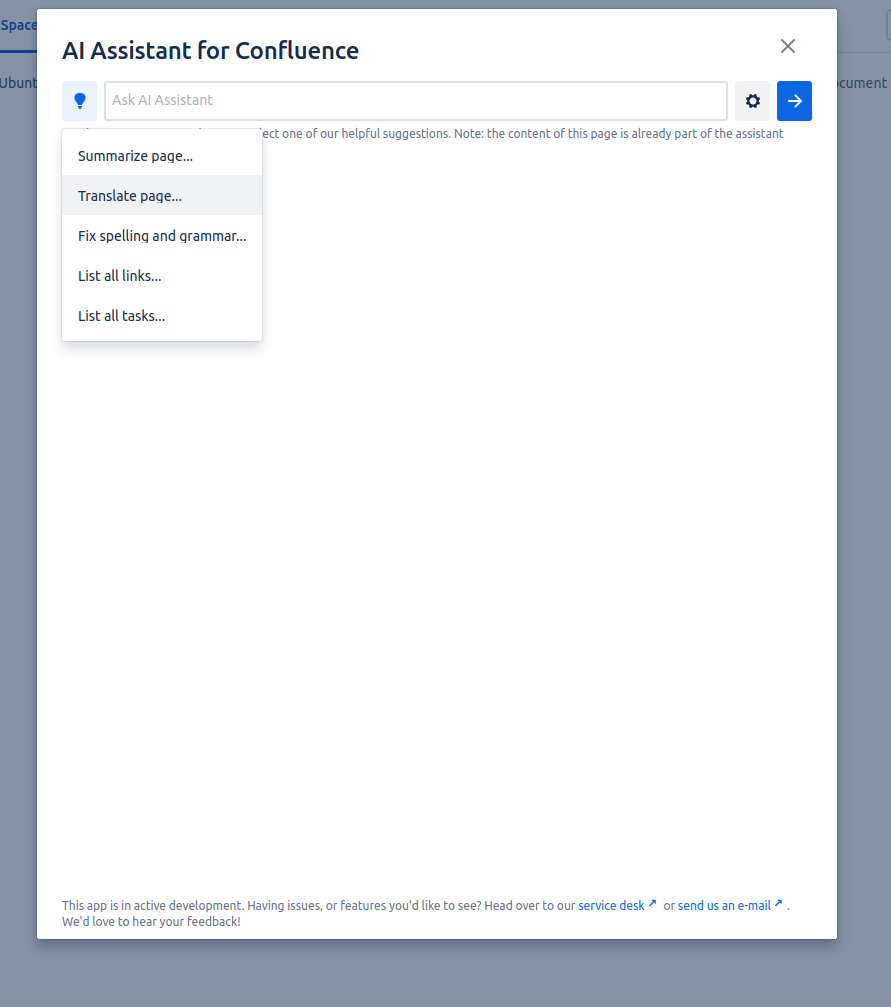
AI Assistants helpful suggestions
These options will generate a custom prompt which you can edit according to your needs.
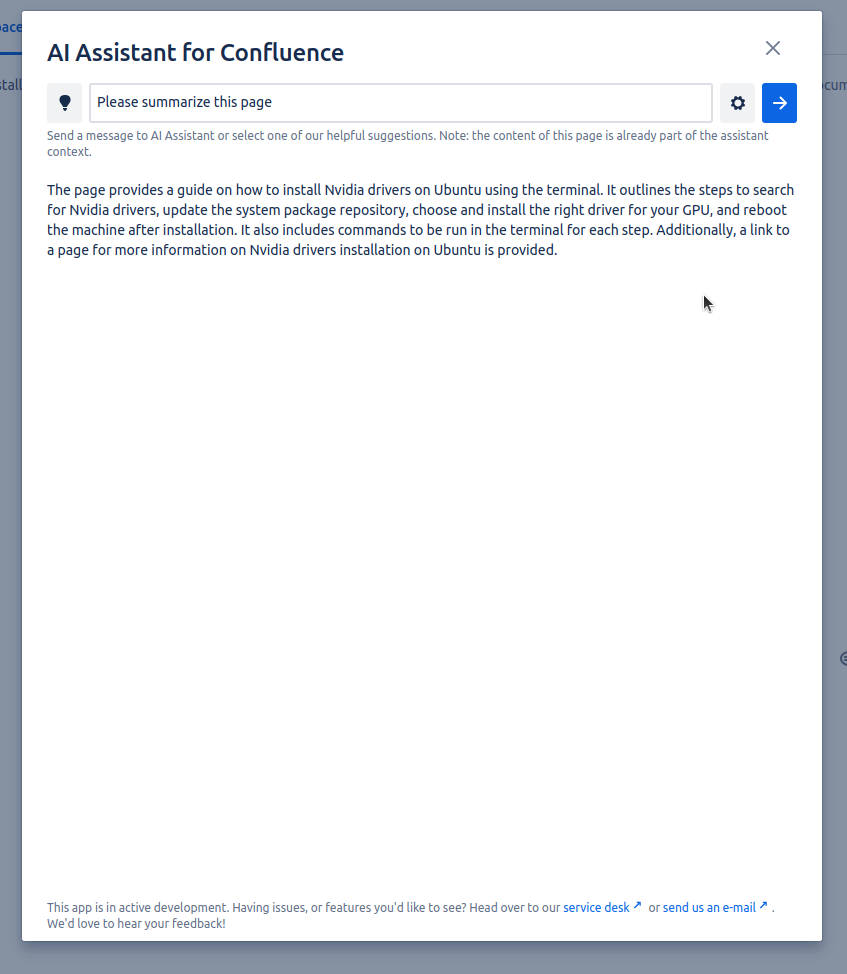
Prompt and answer of one of our suggested queries
Multi-line prompts
AI Assistant also supports multi line prompts. The text area will automatically expand to match the size of your prompt, and you can add additional lines by simply hitting enter. You can also use Ctrl+Enter to submit your prompt from within the text area.
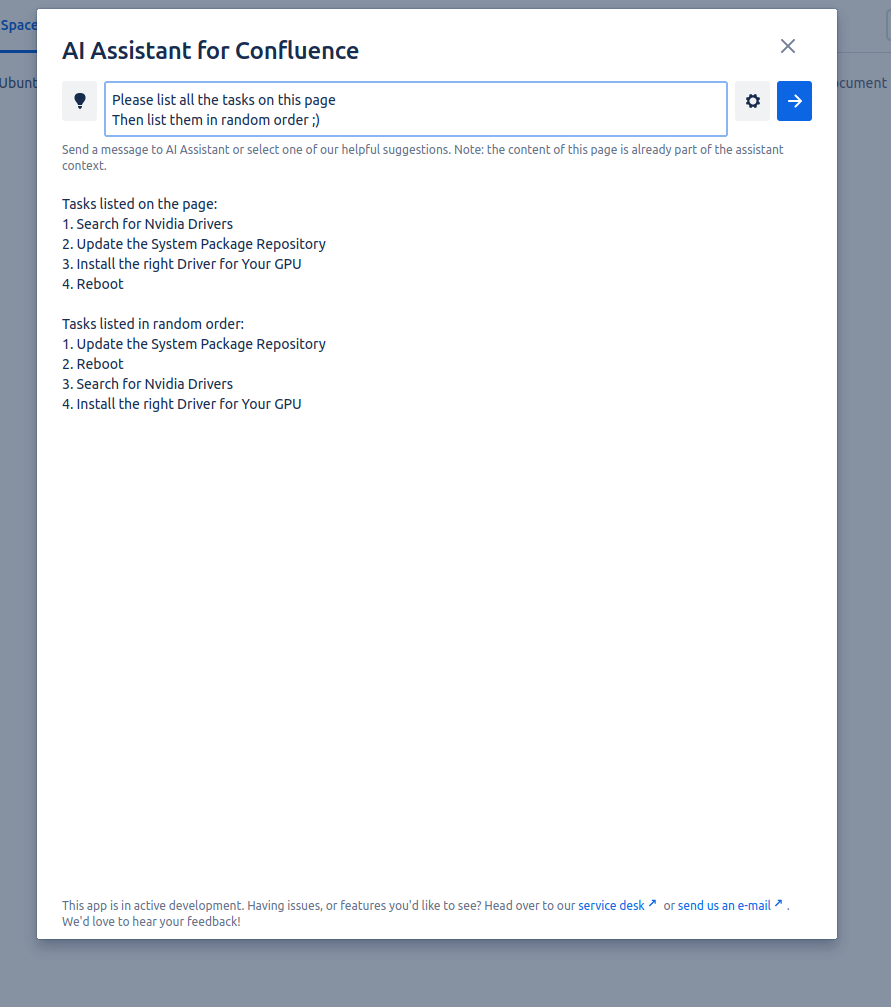
Multi-line prompt and answer
Selecting AI Model
The AI Assistant supports all ChatGPT AI models, including GPT-3.5, GPT-3.5-16k, GPT-4, and GPT-4-32k. The latter two options are only available if your provided key supports them. When these models are supported, you can click on the gear icon to open the option panel and select your preferred AI model with the drop down menu. The AI Assistant will remember your selection for future sessions.
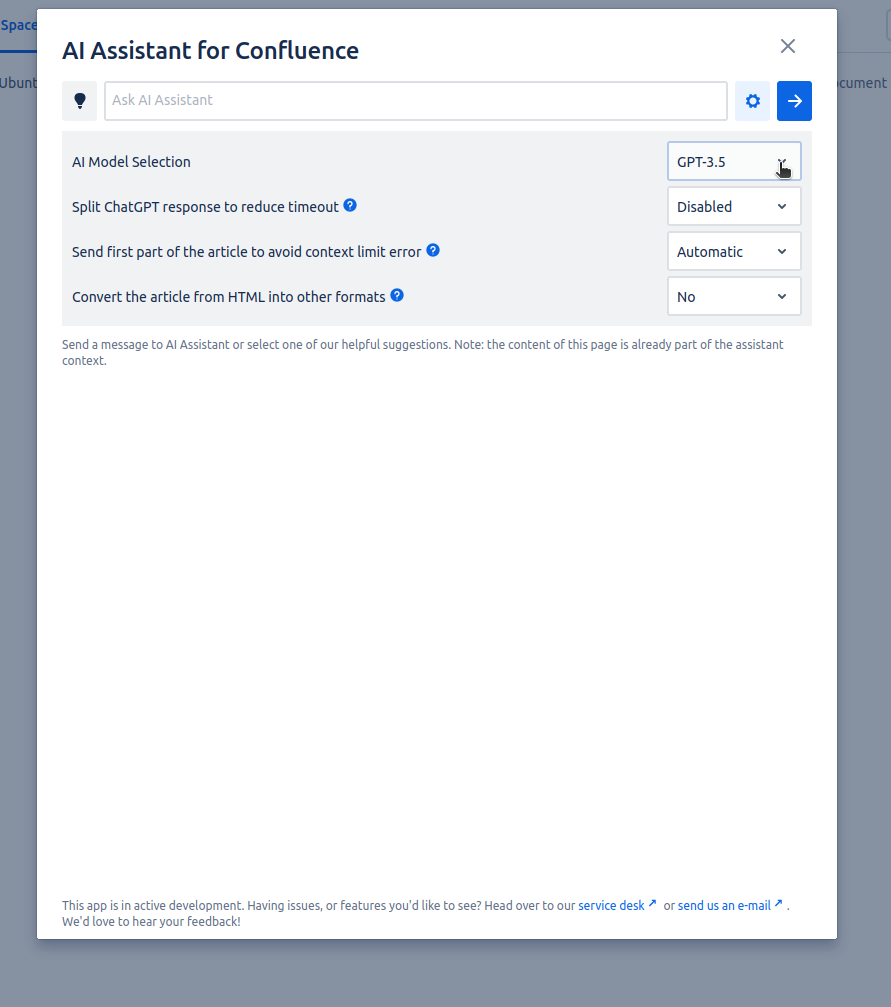
Select AI Model
Options to mitigate ChatGPT errors
There are other options that can be used to reduce timeout error and context limit error. See Handling Request Timeout in AI Assistant and Handling Context Length Exceed Error in AI Assistant for details.
