Get an overview of the Surveys you manage
The Manage Surveys overview page displays a list of all Surveys for which you have manage permissions. Confluence Administrators can access all Surveys of the site, see Survey Administration. To access the page, go to Apps → Multivote & Enterprise Survey via the top navigation bar and select the Manage surveys tab.
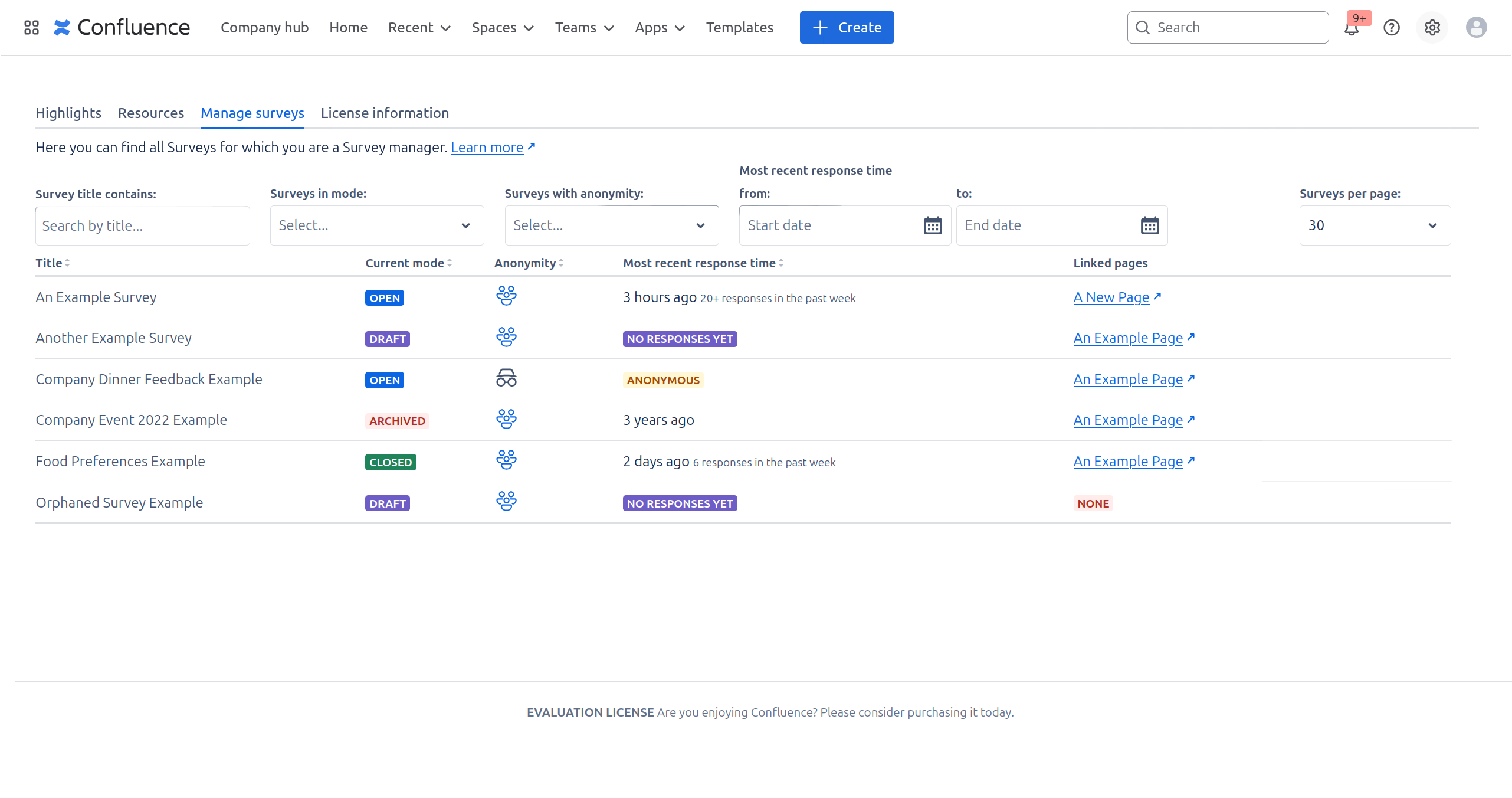
Get an overview of all the surveys you manage.
From the overview page, you can:
Access and edit individual Surveys by clicking on their title.
View key information about the Surveys you manage including Survey mode, anonymity, number of responses in the last week, and most recent response time.
Navigate to Confluence pages containing a given Survey via linked pages. Note that only pages you can view are listed here.
Copy Surveys by clicking on the three dots on the right of the row, and clicking the copy button.
Delete Surveys by clicking on the clicking the three dots on the right of the row, and clicking the delete button.
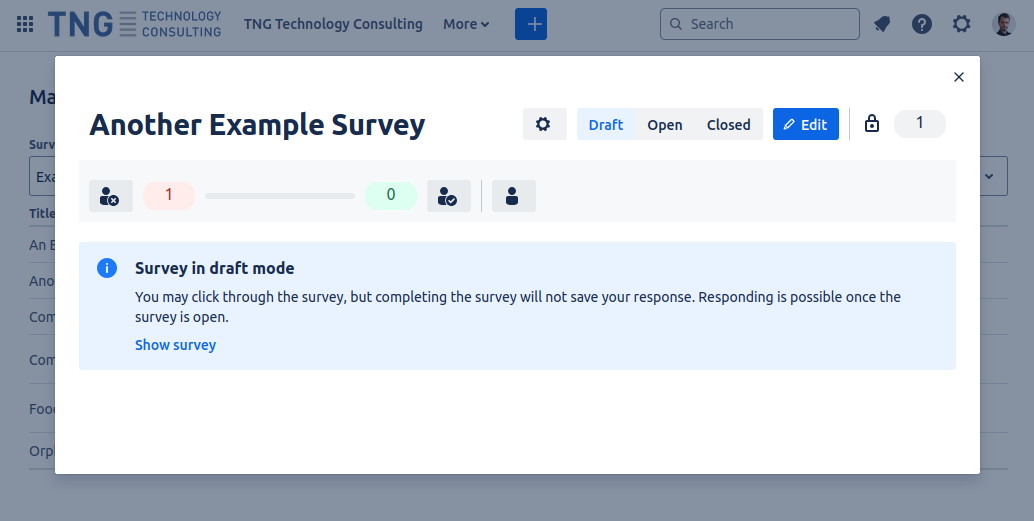
Edit Surveys directly from the overview page by clicking on their title.
Copy a Survey
You can copy a Survey directly from the Manage Surveys page by hovering a survey, clicking the three dots on the right of the row, and clicking the copy button. The survey will now be in the clipboard and can be pasted on a page. More information about copying and pasting surveys can be found on the Copy a Survey page.
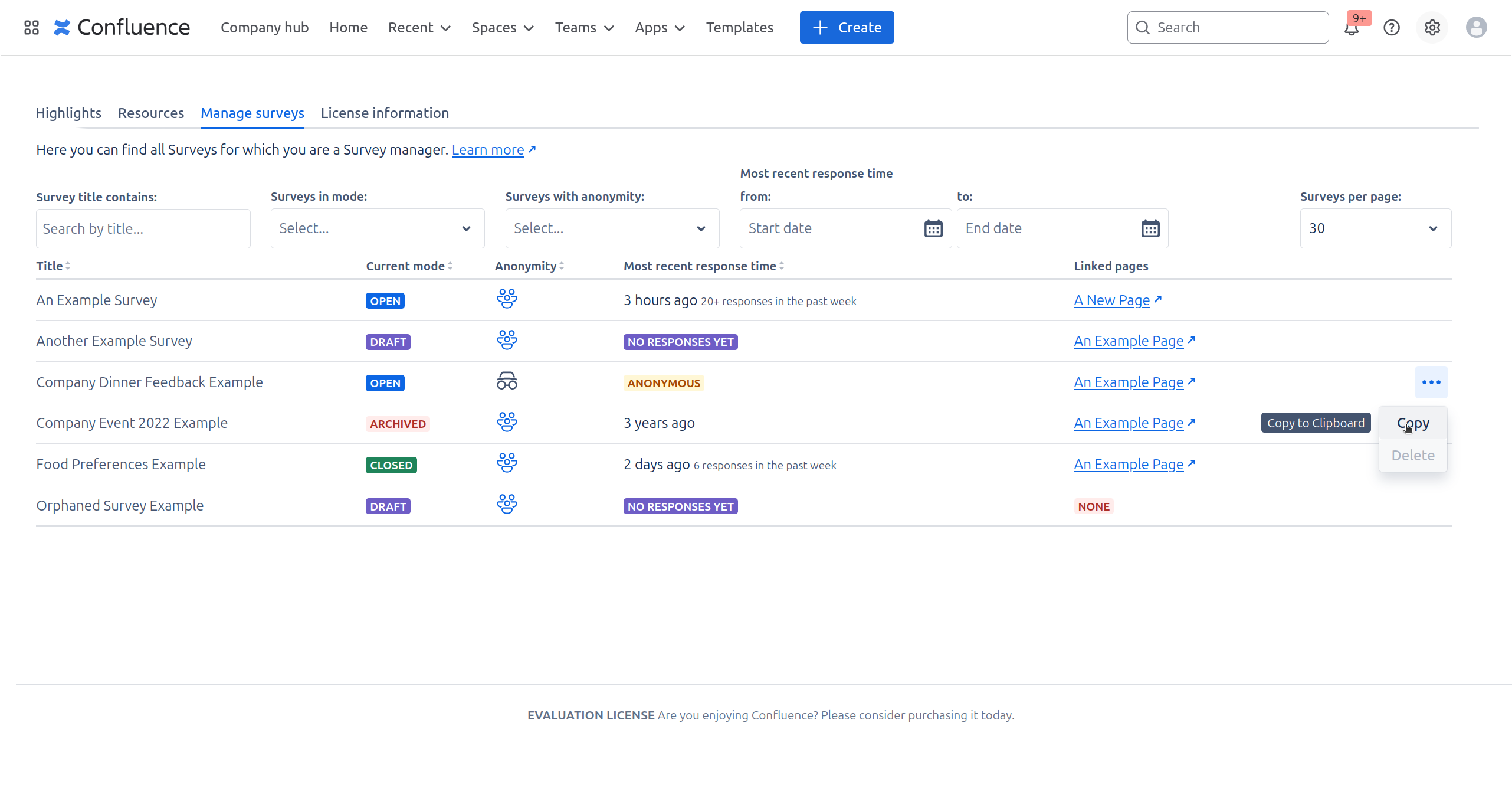
A Survey can be Copied using the copy button
Delete Survey data
Only deleting a Survey macro or the page containing it does not delete all associated Survey data.
Once a Survey has been transitioned to archived, you can permanently deleted all associated data via the Manage Surveys overview by clicking on the delete button. Simply deleting a Survey macro or the page containing it does not delete the associated data and instead produces an orphaned Survey.
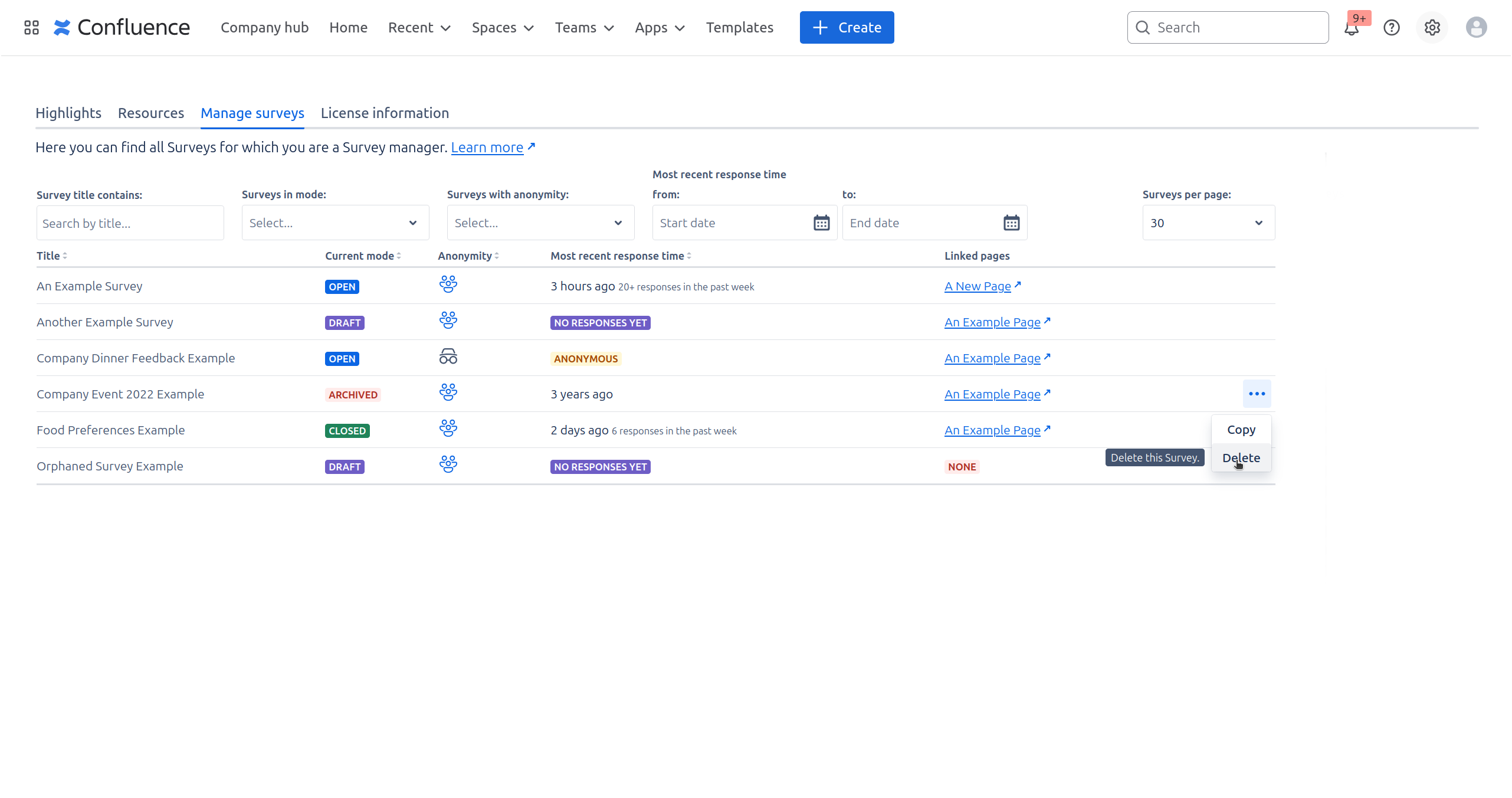
Click on the Delete button to delete an archived Survey
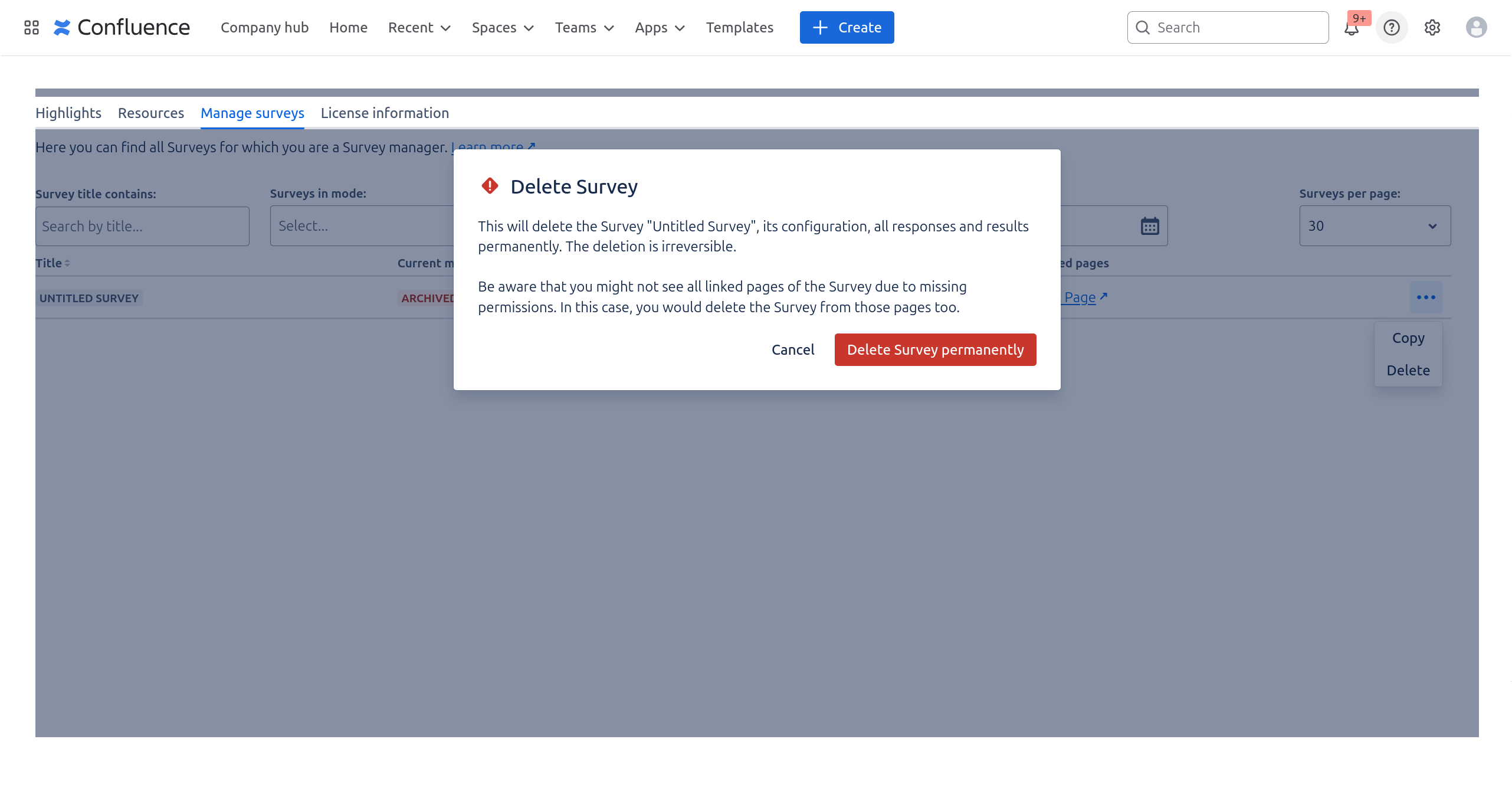
Deleting a Survey permanently removes all associated data.
Access orphaned Surveys
Survey data is not stored directly on the page containing the Survey macro. As a consequence, a Survey still continues to exist even if it is not displayed on any page of your Cloud site . Such orphaned Surveys are also listed on the Manage Surveys overview page.
If there are no linked pages listed for a Survey on the overview page, either the Survey is orphaned or you have insufficient permissions to view the pages containing the Survey.
You can make orphaned surveys accessible again by copying the Survey and pasting it on a page of your choice.
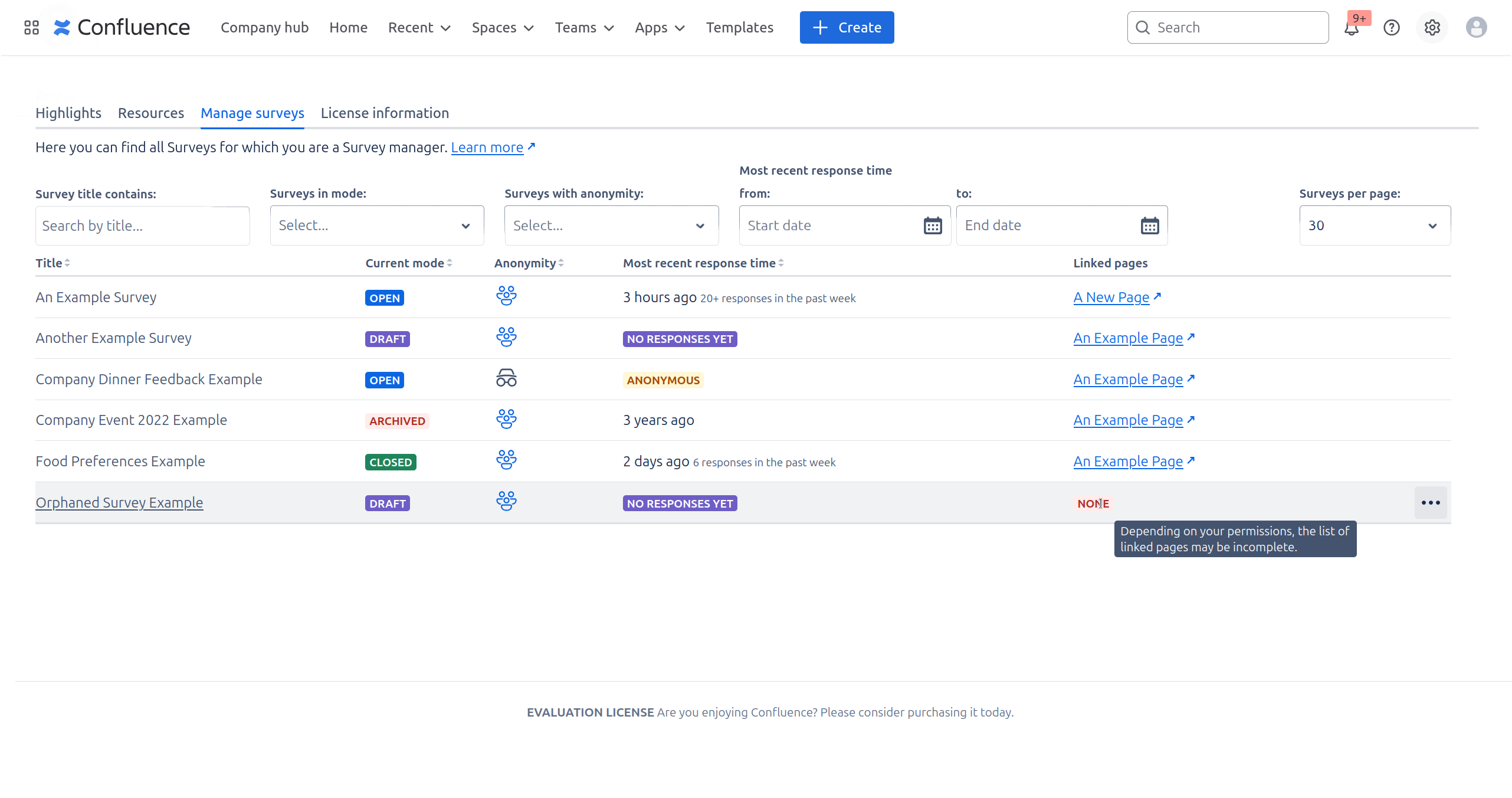
Orphaned Surveys can only be accessed via the overview page.
