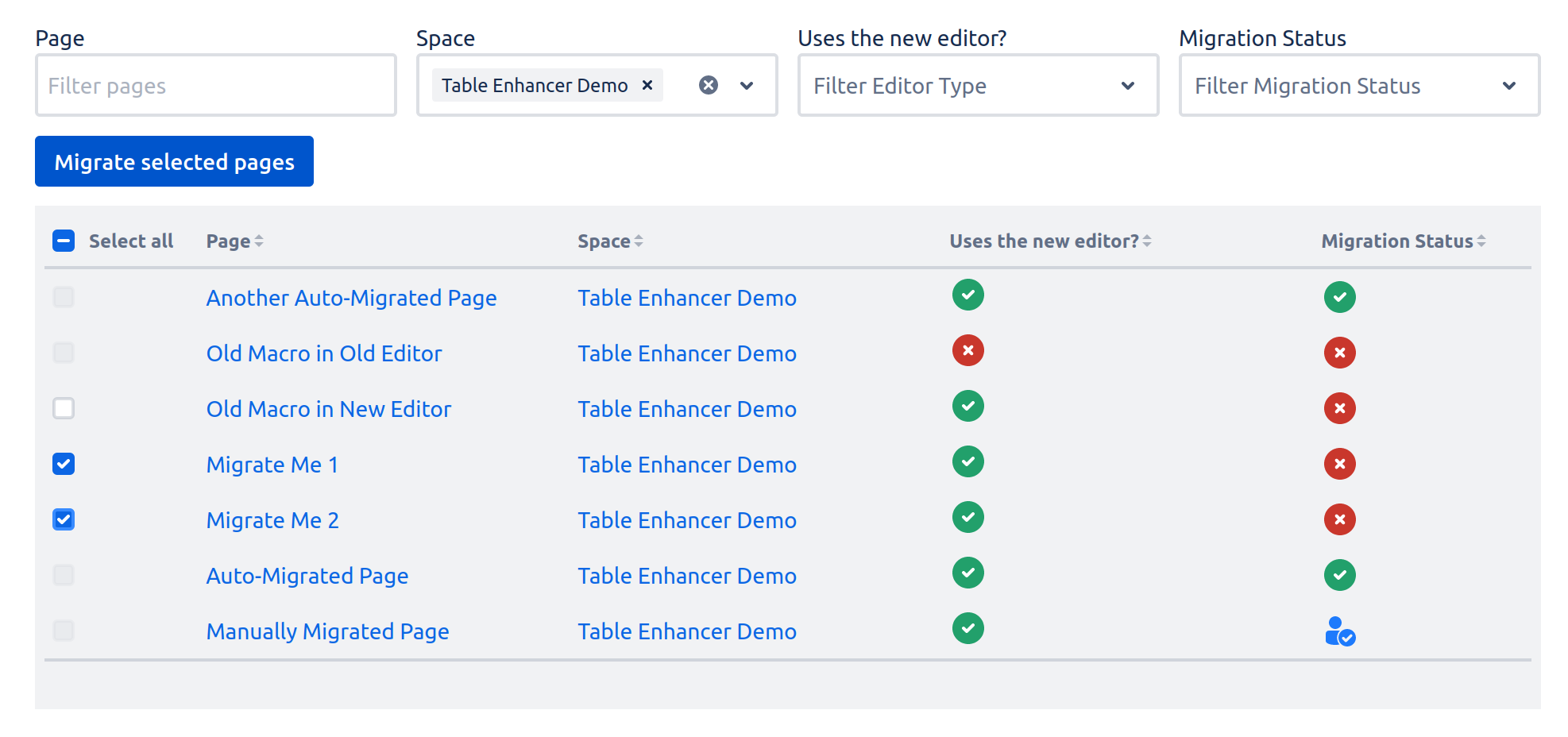Migrate Selected Pages
Trigger a Macro Migration for Selected Pages
You can only trigger macro migration across pages you can edit. Learn how to get edit permissions for a page.
The Macro Migration Assistant will perform the macro migration by issuing page updates for the selected pages. These updates are issued in the name of the user that triggered the macro migration and will show up in the page history accordingly. The Macro Migration Assistant will notify you once it has completed the macro migration process across the selected pages.
Have a look at the Troubleshooting page to learn what the Macro Migration Assistant does to perform the macro migration for each page.
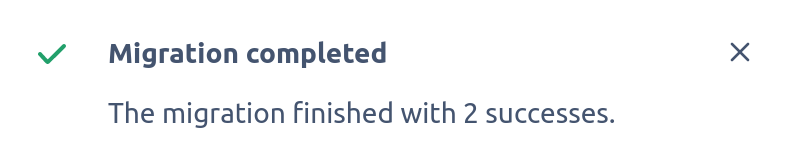
The Macro Migration Assistant will notify you once it has completed the macro migration process across the selected pages.